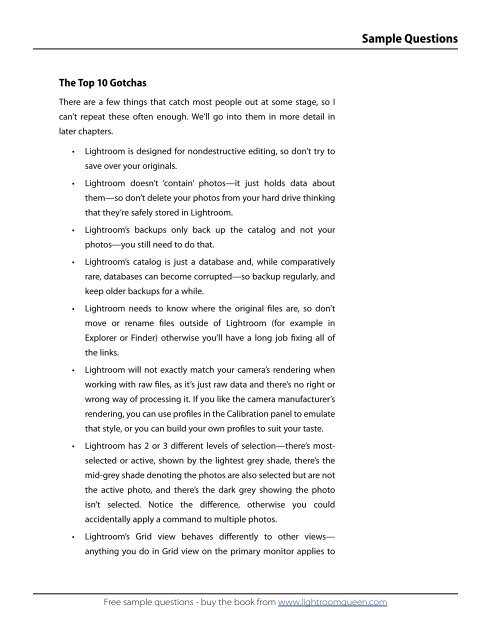Adobe Lightroom 3 - The Missing FAQ - Sample Questions
Adobe Lightroom 3 - The Missing FAQ - Sample Questions
Adobe Lightroom 3 - The Missing FAQ - Sample Questions
You also want an ePaper? Increase the reach of your titles
YUMPU automatically turns print PDFs into web optimized ePapers that Google loves.
<strong>The</strong> Top 10 Gotchas<br />
<strong>The</strong>re are a few things that catch most people out at some stage, so I<br />
can’t repeat these often enough. We’ll go into them in more detail in<br />
later chapters.<br />
�� <strong>Lightroom</strong> is designed for nondestructive editing, so don’t try to<br />
save over your originals.<br />
�� <strong>Lightroom</strong> doesn’t ‘contain’ photos—it just holds data about<br />
them—so don’t delete your photos from your hard drive thinking<br />
that they’re safely stored in <strong>Lightroom</strong>.<br />
�� <strong>Lightroom</strong>’s backups only back up the catalog and not your<br />
photos—you still need to do that.<br />
�� <strong>Lightroom</strong>’s catalog is just a database and, while comparatively<br />
rare, databases can become corrupted—so backup regularly, and<br />
keep older backups for a while.<br />
�� <strong>Lightroom</strong> needs to know where the original �les are, so don’t<br />
move or rename �les outside of <strong>Lightroom</strong> (for example in<br />
Explorer or Finder) otherwise you’ll have a long job �xing all of<br />
the links.<br />
�� <strong>Lightroom</strong> will not exactly match your camera’s rendering when<br />
working with raw �les, as it’s just raw data and there’s no right or<br />
wrong way of processing it. If you like the camera manufacturer’s<br />
rendering, you can use pro�les in the Calibration panel to emulate<br />
that style, or you can build your own pro�les to suit your taste.<br />
�� <strong>Lightroom</strong> has 2 or 3 di�erent levels of selection—there’s most-<br />
selected or active, shown by the lightest grey shade, there’s the<br />
mid-grey shade denoting the photos are also selected but are not<br />
the active photo, and there’s the dark grey showing the photo<br />
isn’t selected. Notice the di�erence, otherwise you could<br />
accidentally apply a command to multiple photos.<br />
�� <strong>Lightroom</strong>’s Grid view behaves di�erently to other views—<br />
anything you do in Grid view on the primary monitor applies to<br />
Free sample questions - buy the book from www.lightroomqueen.com<br />
<strong>Sample</strong> <strong>Questions</strong>