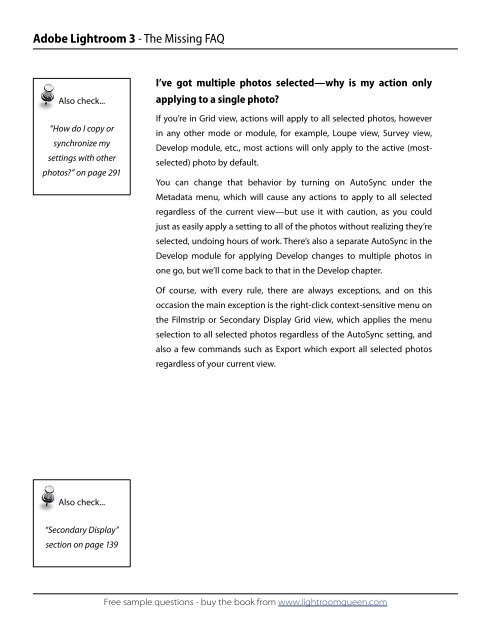Adobe Lightroom 3 - The Missing FAQ - Sample Questions
Adobe Lightroom 3 - The Missing FAQ - Sample Questions
Adobe Lightroom 3 - The Missing FAQ - Sample Questions
You also want an ePaper? Increase the reach of your titles
YUMPU automatically turns print PDFs into web optimized ePapers that Google loves.
<strong>Adobe</strong> <strong>Lightroom</strong> 3 - <strong>The</strong> <strong>Missing</strong> <strong>FAQ</strong><br />
Also check...<br />
“How do I copy or<br />
synchronize my<br />
settings with other<br />
photos?” on page 291<br />
Also check...<br />
“Secondary Display”<br />
section on page 139<br />
I’ve got multiple photos selected—why is my action only<br />
applying to a single photo?<br />
If you’re in Grid view, actions will apply to all selected photos, however<br />
in any other mode or module, for example, Loupe view, Survey view,<br />
Develop module, etc., most actions will only apply to the active (most-<br />
selected) photo by default.<br />
You can change that behavior by turning on AutoSync under the<br />
Metadata menu, which will cause any actions to apply to all selected<br />
regardless of the current view—but use it with caution, as you could<br />
just as easily apply a setting to all of the photos without realizing they’re<br />
selected, undoing hours of work. <strong>The</strong>re’s also a separate AutoSync in the<br />
Develop module for applying Develop changes to multiple photos in<br />
one go, but we’ll come back to that in the Develop chapter.<br />
Of course, with every rule, there are always exceptions, and on this<br />
occasion the main exception is the right-click context-sensitive menu on<br />
the Filmstrip or Secondary Display Grid view, which applies the menu<br />
selection to all selected photos regardless of the AutoSync setting, and<br />
also a few commands such as Export which export all selected photos<br />
regardless of your current view.<br />
Free sample questions - buy the book from www.lightroomqueen.com