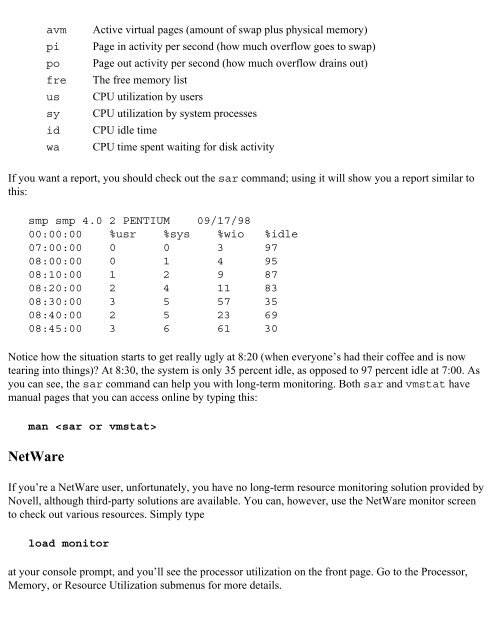- Page 1 and 2:
To access the contents, click the c
- Page 3 and 4:
Workshop Q&A Quiz Answers to Quiz Q
- Page 5 and 6:
Eminent Domain TCP/IP Graffiti DHCP
- Page 7 and 8:
Configuring Your Proxy Proxy Troubl
- Page 9 and 10:
Socks Stuff AOL Instant Messenger A
- Page 11 and 12:
Table of Contents Introduction: Get
- Page 13 and 14:
about your more complex network iss
- Page 15 and 16:
Tell Us What You Think! Table of Co
- Page 17 and 18:
with me when I was first getting st
- Page 19 and 20:
NIC (network interface card) The te
- Page 21 and 22:
MAC Attack Previous Table of Conten
- Page 23 and 24:
Routers Previous Table of Contents
- Page 25 and 26:
technology as the future of local a
- Page 27 and 28:
for a TCP/IP address in a large net
- Page 29 and 30:
Sprechen Sie DLC? Previous Table of
- Page 31 and 32:
socket 80 of the TCP/IP address 167
- Page 33 and 34:
program in a name entry; entering t
- Page 35 and 36:
WINS Previous Table of Contents Nex
- Page 37 and 38:
kind and spit them out as fast as p
- Page 39 and 40:
Previous Table of Contents Next Hou
- Page 41 and 42:
Figure 2.1 A simple logical map. If
- Page 43 and 44:
Figure 2.4 A physical documentation
- Page 45 and 46:
the room). This way, you can read t
- Page 47 and 48:
un on the server at 9:50 on Monday
- Page 49 and 50:
Previous Table of Contents Next Par
- Page 51 and 52:
Beware of Vendor Your vendor probab
- Page 53 and 54:
call the risk/benefit ratio—the a
- Page 55 and 56:
Workshop Q&A Previous Table of Cont
- Page 57 and 58:
Previous Table of Contents Next Hou
- Page 59 and 60:
If you determine that it’s just o
- Page 61 and 62:
(see Figure 4.2). Figure 4.2 An Eth
- Page 63 and 64:
Division of Labor Previous Table of
- Page 65 and 66:
just that the network itself is at
- Page 67 and 68: A Each situation is obviously diffe
- Page 69 and 70: Previous Table of Contents Next Hou
- Page 71 and 72: Ruling out is particularly effectiv
- Page 73 and 74: Drive duplication can be a big help
- Page 75 and 76: Previous Table of Contents Next Aft
- Page 77 and 78: 5. When you log problems on a given
- Page 79 and 80: if they have a plan, they are going
- Page 81 and 82: Is It a Virus, Doc? Previous Table
- Page 83 and 84: O: Only have tried two other Intern
- Page 85 and 86: A Remember that what a user says is
- Page 87 and 88: Previous Table of Contents Next Hou
- Page 89 and 90: Previous Table of Contents Next Loo
- Page 91 and 92: Figure 7.1 Searching several sites
- Page 93 and 94: You’ll also find forums run by th
- Page 95 and 96: Previous Table of Contents Next
- Page 97 and 98: a server but you think it should be
- Page 99 and 100: Workshop Q&A Previous Table of Cont
- Page 101 and 102: Previous Table of Contents Next Par
- Page 103 and 104: Name Brand Versus Generic PCs The c
- Page 105 and 106: static electricity that may have bu
- Page 107 and 108: SIMMs and DIMMs There are two kinds
- Page 109 and 110: Previous Table of Contents Next
- Page 111 and 112: This is called looping back, becaus
- Page 113 and 114: Windows Previous Table of Contents
- Page 115 and 116: Figure 8.4 The NT Task Manager’s
- Page 117: UNIX Previous Table of Contents Nex
- Page 121 and 122: Hour 9 Ethernet Basics Previous Tab
- Page 123 and 124: which translates into lots of colli
- Page 125 and 126: it currently requires fiber-optic c
- Page 127 and 128: designation is simply an industry-s
- Page 129 and 130: Down, Down, Down Previous Table of
- Page 131 and 132: A Collisions cause other errors, su
- Page 133 and 134: Follow the Rules: Share and Enjoy!
- Page 135 and 136: Previous Table of Contents Next Err
- Page 137 and 138: Token Analyzers Finding a NAUN is r
- Page 139 and 140: Token-Ring does not have any hard-a
- Page 141 and 142: Down Town Previous Table of Content
- Page 143 and 144: C. 1, 16 D. 4, 16 Answers to Quiz Q
- Page 145 and 146: Going Native Although Windows allow
- Page 147 and 148: Eminent Domain Previous Table of Co
- Page 149 and 150: machine with the username Administr
- Page 151 and 152: protocol. They therefore relied on
- Page 153 and 154: Previous Table of Contents Next Fol
- Page 155 and 156: Most of the time, you’ll not want
- Page 157 and 158: allows you to manage them and check
- Page 159 and 160: Binding Previous Table of Contents
- Page 161 and 162: Figure 11.6 Showing bindings for al
- Page 163 and 164: Informational Commands Previous Tab
- Page 165 and 166: Figure 11.8 A monitor session. We k
- Page 167 and 168: case you need them. 2. What does SM
- Page 169 and 170:
a great example of client/server. W
- Page 171 and 172:
Previous Table of Contents Next Alt
- Page 173 and 174:
The first number is the process ID
- Page 175 and 176:
tcp 0 0 frotz.frob.com.telnet 200.1
- Page 177 and 178:
Name Game Previous Table of Content
- Page 179 and 180:
The next thing you need to find out
- Page 181 and 182:
A UNIX security and file permission
- Page 183 and 184:
Previous Table of Contents Next Hou
- Page 185 and 186:
the amount of time used or data sen
- Page 187 and 188:
NLMs In addition to accepting comma
- Page 189 and 190:
NLM Party Previous Table of Content
- Page 191 and 192:
Again, make sure you are running th
- Page 193 and 194:
Big Monitor Is Watching Previous Ta
- Page 195 and 196:
Then, eureka! During one session of
- Page 197 and 198:
Protocol Problems Previous Table of
- Page 199 and 200:
Figure 13.10 UNICON will configure
- Page 201 and 202:
Summary Previous Table of Contents
- Page 203 and 204:
7. The TCP/IP protocol and basic se
- Page 205 and 206:
ivory-tower stuff, but some of it i
- Page 207 and 208:
Configuring in Comfort Previous Tab
- Page 209 and 210:
Router 1 in Figure 14.3 is shown in
- Page 211 and 212:
to that network. Instead, the next
- Page 213 and 214:
Route in Peace: Routing Protocols P
- Page 215 and 216:
get to a network segment that until
- Page 217 and 218:
Figure 14.4 How two stations talk v
- Page 219 and 220:
Tree Trunks Previous Table of Conte
- Page 221 and 222:
garbage characters like these on a
- Page 223 and 224:
A. Add Router 99 to Router 88’s r
- Page 225 and 226:
Let’s lay out some definitions he
- Page 227 and 228:
Packet-Filtering Routers Previous T
- Page 229 and 230:
eceptionist hangs up one line (the
- Page 231 and 232:
from the proxy server without causi
- Page 233 and 234:
Proxy Trouble Previous Table of Con
- Page 235 and 236:
3. The proxy server resolves the na
- Page 237 and 238:
Q My vendor says that its firewall
- Page 239 and 240:
Previous Table of Contents Next Par
- Page 241 and 242:
• Make checklists of tasks that m
- Page 243 and 244:
Joe User Previous Table of Contents
- Page 245 and 246:
groups | grep -q -w network && { ec
- Page 247 and 248:
If you’re going to add or replace
- Page 249 and 250:
Policies Previous Table of Contents
- Page 251 and 252:
in this hour—will pay off as you
- Page 253 and 254:
Q Which duplication software is rig
- Page 255 and 256:
Hour 17 Where Do I Start? Previous
- Page 257 and 258:
As optimistic as we’d all like to
- Page 259 and 260:
• PCAnywhere • ReachOut • Rem
- Page 261 and 262:
IPX/SPX Previous Table of Contents
- Page 263 and 264:
Q What happens if I ping the loopba
- Page 265 and 266:
correlations? A. netstat -a B. trac
- Page 267 and 268:
equire that the application files t
- Page 269 and 270:
The File and Print Blues Previous T
- Page 271 and 272:
With five potential points of failu
- Page 273 and 274:
In some cases, a slight difference
- Page 275 and 276:
Application Celebration Previous Ta
- Page 277 and 278:
Proto Local Address Foreign Address
- Page 279 and 280:
printer 515 Line Printer Daemon (ne
- Page 281 and 282:
Previous Table of Contents Next
- Page 283 and 284:
Connected to 167.195.160.6. Escape
- Page 285 and 286:
Workshop Q&A Q What in the blazes i
- Page 287 and 288:
3. A 4. B 5. False 6. B 7. True 8.
- Page 289 and 290:
Intranet = Internal The word intran
- Page 291 and 292:
Internet Identification Previous Ta
- Page 293 and 294:
If an outside machine is “on the
- Page 295 and 296:
Here I Ping Again Previous Table of
- Page 297 and 298:
Figure 19.6 DNS zones, like the fol
- Page 299 and 300:
[rs.internic.net] Registrant: John
- Page 301 and 302:
For example, I ran an NFS server on
- Page 303 and 304:
• SMTP—Simple Mail Transfer Pro
- Page 305 and 306:
Dialout DNS Previous Table of Conte
- Page 307 and 308:
3. What does DMZ stand for? A. DNS
- Page 309 and 310:
• It’s a way to avoid a Dilbert
- Page 311 and 312:
Socks Stuff Previous Table of Conte
- Page 313 and 314:
Figure 20.2 The AOL Instant Messeng
- Page 315 and 316:
RealPlayer Previous Table of Conten
- Page 317 and 318:
external client for proxy support,
- Page 319 and 320:
Previous Table of Contents Next Hou
- Page 321 and 322:
Typical Operation Previous Table of
- Page 323 and 324:
scantily, and still others are not
- Page 325 and 326:
Not every kind of filter is availab
- Page 327 and 328:
important. Your relative or interpa
- Page 329 and 330:
Application Antics Previous Table o
- Page 331 and 332:
Broken Ring Previous Table of Conte
- Page 333 and 334:
creating a segment between the swit
- Page 335 and 336:
Q Where can I get an Ethernet mini-
- Page 337 and 338:
Previous Table of Contents Next Hou
- Page 339 and 340:
Figure 22.1 The MG-Soft MIB browser
- Page 341 and 342:
the probe has picked up what’s go
- Page 343 and 344:
Previous Table of Contents Next Her
- Page 345 and 346:
information without the overhead th
- Page 347 and 348:
A. Broadcast B. Baseline C. Brag D.
- Page 349 and 350:
• Application efficiency • Serv
- Page 351 and 352:
Application and Protocol Efficiency
- Page 353 and 354:
and so on—is to measure. Everythi
- Page 355 and 356:
it a point to say, “Would you sho
- Page 357 and 358:
Here are the two types of performan
- Page 359 and 360:
Network Statistics Previous Table o
- Page 361 and 362:
Q About that latency analysis metho
- Page 363 and 364:
Previous Table of Contents Next Hou
- Page 365 and 366:
Router Configuration Previous Table
- Page 367 and 368:
For the second option, you’ll hav
- Page 369 and 370:
Automatic for the People Previous T
- Page 371 and 372:
are in an unknown location) to conn
- Page 373 and 374:
Previous Table of Contents Next The
- Page 375 and 376:
C. SYS:SYSTEM\AUTOEXEC.BAT D. SYS:P
- Page 377 and 378:
active hub An active hub is one tha
- Page 379 and 380:
A TCP-based authentication service
- Page 381 and 382:
applications and protocols are base
- Page 383 and 384:
An extremely fast network cable tha
- Page 385 and 386:
See Internet Group Management Proto
- Page 387 and 388:
A device that converts (modulates)
- Page 389 and 390:
providers. Point-to-Point Tunneling
- Page 391 and 392:
security audit An examination (ofte
- Page 393 and 394:
An essential part of a network inte
- Page 395 and 396:
Index Symbols A 100 Megabit Etherne
- Page 397 and 398:
C new product, 45-46 burned-in addr
- Page 399 and 400:
DLC (Data Link Control), 17 DMZ (de
- Page 401 and 402:
F fat finger factor, 42-43, 46 fata
- Page 403 and 404:
ICQ, 335-336 IMAP (Internet Mail Ap
- Page 405 and 406:
M filters, 347-352 LANDecoder, 347
- Page 407 and 408:
NetBIOS (Network Basic Input/Output
- Page 409 and 410:
network card. See NIC Network Contr
- Page 411 and 412:
power supply check, 66 troubleshoot
- Page 413 and 414:
Q-R qualitative problems, 58 quanti
- Page 415 and 416:
names, 393-394 NetWare, 202 paging
- Page 417 and 418:
T dumb terminal mode, 211, 224 full
- Page 419 and 420:
isolating soft errors, 135-136 LANa
- Page 421 and 422:
U standardizing configuration, 245
- Page 423 and 424:
V W upstream, 134 Usenet newsgroups
- Page 425 and 426:
autodetection problems, 159 broadca