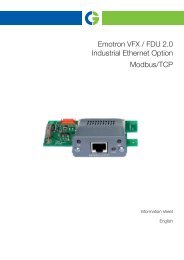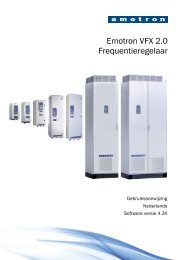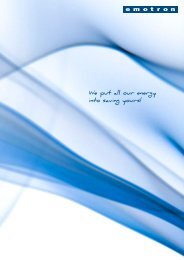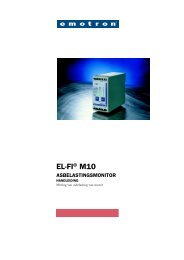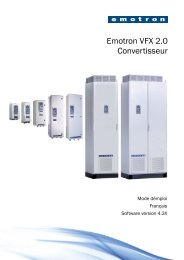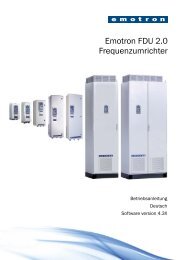Instruction manual - Emotron
Instruction manual - Emotron
Instruction manual - Emotron
Create successful ePaper yourself
Turn your PDF publications into a flip-book with our unique Google optimized e-Paper software.
5.3 Remote control<br />
In this example external signals are used to control the AC<br />
drive/motor.<br />
A standard 4-pole motor for 400 V, an external start button<br />
and a reference value will also be used.<br />
5.3.1 Connect control cables<br />
Here you will make up the minimum wiring for starting. In<br />
this example the motor/AC drive will run with right rotation.<br />
To comply with the EMC standard, use screened control<br />
cables with plaited flexible wire up to 1.5 mm 2 or solid wire<br />
up to 2.5 mm 2 .<br />
3. Connect a reference value between terminals 7 (Common)<br />
and 2 (AnIn 1) as in Fig. 37.<br />
4. Connect an external start button between terminal 11<br />
(+24 VDC) and 9 (DigIn2, RUNR) as in Fig. 37.<br />
Reference<br />
4-20 mA<br />
Start<br />
Fig. 37 Wiring<br />
+<br />
0V<br />
X3<br />
5.3.2 Switch on the mains<br />
Once the mains is switched on, the internal fan in the AC<br />
drive will run for 5 seconds.<br />
X1<br />
1<br />
2<br />
3<br />
4<br />
5<br />
6<br />
7<br />
8<br />
9<br />
10<br />
11<br />
X2<br />
31<br />
32<br />
33<br />
51<br />
52<br />
12<br />
13<br />
14<br />
15<br />
16<br />
17<br />
18<br />
19<br />
20<br />
21<br />
22<br />
41<br />
42<br />
43<br />
5.3.3 Set the Motor Data<br />
Enter correct motor data for the connected motor. The<br />
motor data is used in the calculation of complete operational<br />
data in the AC drive.<br />
Change settings using the keys on the control panel. For<br />
further information about the control panel and menu<br />
structure, see the chapter 9. page 57.<br />
Menu [100], “Preferred View” is displayed when started.<br />
1. Press NEXT to display menu [200], “Main Setup”.<br />
2. Press and then NEXT<br />
to display menu [220], “Motor<br />
Data”.<br />
3. Press to display menu [221] and set motor voltage.<br />
4. Change the value using the and keys. Confirm<br />
with .<br />
5. Set motor frequency [222].<br />
6. Set motor power [223].<br />
7. Set motor current [224].<br />
8. Set motor speed [225].<br />
9. Set power factor (cos �) [227].<br />
10. Select supply voltage level used [21B]<br />
11. [229] Motor ID run: Choose Short, confirm with<br />
and give start command .<br />
The AC drive will now measure some motor parameters.<br />
The motor makes some beeping sounds but the shaft<br />
does not rotate. When the ID run is finished after about<br />
one minute ("Test Run OK!" is displayed), press to<br />
continue.<br />
12. Use AnIn1 as input for the reference value. The default<br />
range is 4-20 mA. If you need a 0-10 V reference value,<br />
change switch (S1) on control board.<br />
13. Switch off power supply.<br />
14. Connect digital and analogue inputs/outputs as in<br />
Fig. 37.<br />
15. Ready!<br />
16. Switch on power supply.<br />
5.3.4 Run the AC drive<br />
Now the installation is finished, and you can press the<br />
external start button to start the motor.<br />
When the motor is running the main connections are OK.<br />
34 Getting Started CG Drives & Automation, 01-5325-01r1