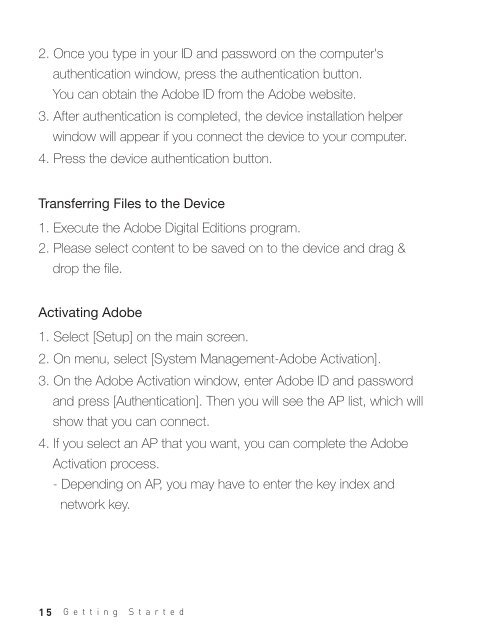Create successful ePaper yourself
Turn your PDF publications into a flip-book with our unique Google optimized e-Paper software.
2. Once you type in your ID and password on the computer's<br />
authentication window, press the authentication button.<br />
You can obtain the Adobe ID from the Adobe website.<br />
3. After authentication is completed, the device installation helper<br />
window will appear if you connect the device to your computer.<br />
4. Press the device authentication button.<br />
Transferring Files to the Device<br />
1. Execute the Adobe Digital Editions program.<br />
2. Please select content to be saved on to the device and drag &<br />
drop the file.<br />
Activating Adobe<br />
1. Select [Setup] on the main screen.<br />
2. On menu, select [System Management-Adobe Activation].<br />
3. On the Adobe Activation window, enter Adobe ID and password<br />
and press [Authentication]. Then you will see the AP list, which will<br />
show that you can connect.<br />
4. If you select an AP that you want, you can complete the Adobe<br />
Activation process.<br />
- Depending on AP, you may have to enter the key index and<br />
network key.<br />
15 Getting Started