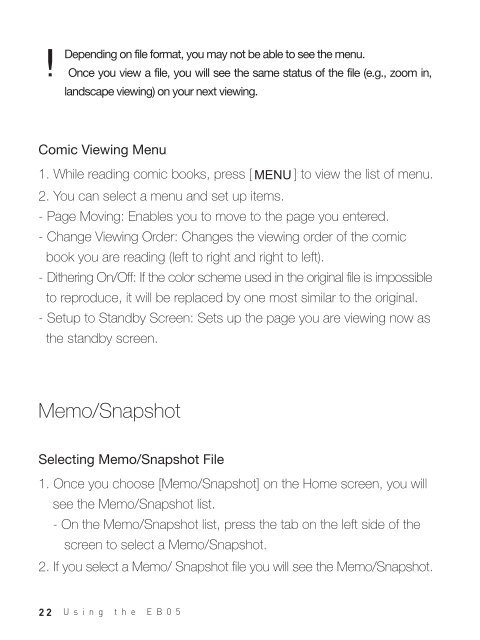Create successful ePaper yourself
Turn your PDF publications into a flip-book with our unique Google optimized e-Paper software.
Depending on file format, you may not be able to see the menu.<br />
Once you view a file, you will see the same status of the file (e.g., zoom in,<br />
landscape viewing) on your next viewing.<br />
Comic Viewing Menu<br />
1. While reading comic books, press [ ] to view the list of menu.<br />
2. You can select a menu and set up items.<br />
- Page Moving: Enables you to move to the page you entered.<br />
- Change Viewing Order: Changes the viewing order of the comic<br />
book you are reading (left to right and right to left).<br />
- Dithering On/Off: If the color scheme used in the original file is impossible<br />
to reproduce, it will be replaced by one most similar to the original.<br />
- Setup to Standby Screen: Sets up the page you are viewing now as<br />
the standby screen.<br />
Memo/Snapshot<br />
Selecting Memo/Snapshot File<br />
1. Once you choose [Memo/Snapshot] on the Home screen, you will<br />
see the Memo/Snapshot list.<br />
- On the Memo/Snapshot list, press the tab on the left side of the<br />
screen to select a Memo/Snapshot.<br />
2. If you select a Memo/ Snapshot file you will see the Memo/Snapshot.<br />
22 Using the EB05