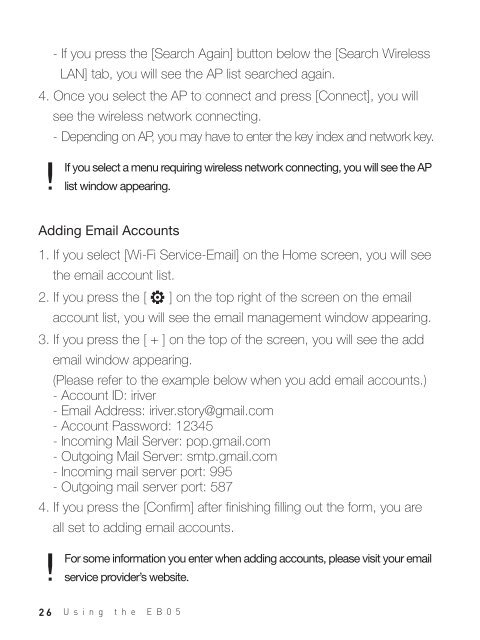Create successful ePaper yourself
Turn your PDF publications into a flip-book with our unique Google optimized e-Paper software.
- If you press the [Search Again] button below the [Search Wireless<br />
LAN] tab, you will see the AP list searched again.<br />
4. Once you select the AP to connect and press [Connect], you will<br />
see the wireless network connecting.<br />
- Depending on AP, you may have to enter the key index and network key.<br />
If you select a menu requiring wireless network connecting, you will see the AP<br />
list window appearing.<br />
Adding Email Accounts<br />
1. If you select [Wi-Fi Service-Email] on the Home screen, you will see<br />
the email account list.<br />
2. If you press the [ ] on the top right of the screen on the email<br />
account list, you will see the email management window appearing.<br />
3. If you press the [ + ] on the top of the screen, you will see the add<br />
email window appearing.<br />
(Please refer to the example below when you add email accounts.)<br />
- Account ID: iriver<br />
- Email Address: iriver.story@gmail.com<br />
- Account Password: 12345<br />
- Incoming Mail Server: pop.gmail.com<br />
- Outgoing Mail Server: smtp.gmail.com<br />
- Incoming mail server port: 995<br />
- Outgoing mail server port: 587<br />
4. If you press the [Confirm] after finishing filling out the form, you are<br />
all set to adding email accounts.<br />
For some information you enter when adding accounts, please visit your email<br />
service provider’s website.<br />
26 Using the EB05