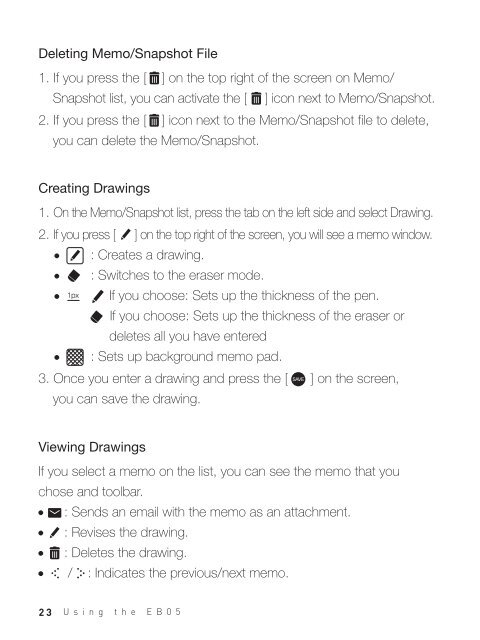You also want an ePaper? Increase the reach of your titles
YUMPU automatically turns print PDFs into web optimized ePapers that Google loves.
Deleting Memo/Snapshot File<br />
1. If you press the [ ] on the top right of the screen on Memo/<br />
Snapshot list, you can activate the [ ] icon next to Memo/Snapshot.<br />
2. If you press the [ ] icon next to the Memo/Snapshot file to delete,<br />
you can delete the Memo/Snapshot.<br />
Creating Drawings<br />
1. On the Memo/Snapshot list, press the tab on the left side and select Drawing.<br />
2. If you press [ ] on the top right of the screen, you will see a memo window.<br />
: Creates a drawing.<br />
: Switches to the eraser mode.<br />
If you choose: Sets up the thickness of the pen.<br />
If you choose: Sets up the thickness of the eraser or<br />
deletes all you have entered<br />
: Sets up background memo pad.<br />
3. Once you enter a drawing and press the [ ] on the screen,<br />
you can save the drawing.<br />
Viewing Drawings<br />
If you select a memo on the list, you can see the memo that you<br />
chose and toolbar.<br />
: Sends an email with the memo as an attachment.<br />
: Revises the drawing.<br />
: Deletes the drawing.<br />
/ : Indicates the previous/next memo.<br />
23<br />
Using the EB05