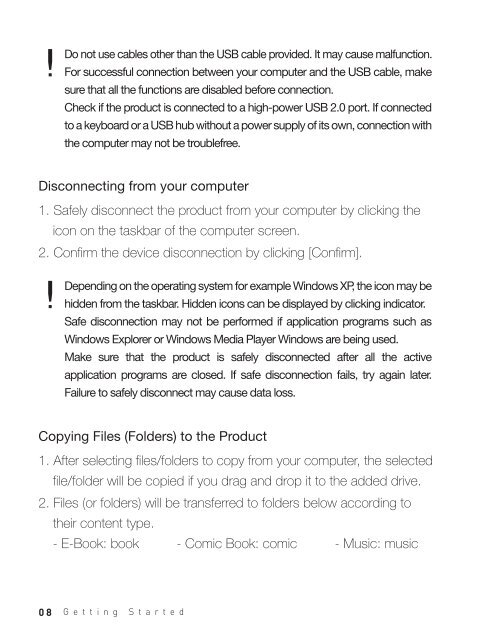Create successful ePaper yourself
Turn your PDF publications into a flip-book with our unique Google optimized e-Paper software.
Do not use cables other than the USB cable provided. It may cause malfunction.<br />
For successful connection between your computer and the USB cable, make<br />
sure that all the functions are disabled before connection.<br />
Check if the product is connected to a high-power USB 2.0 port. If connected<br />
to a keyboard or a USB hub without a power supply of its own, connection with<br />
the computer may not be troublefree.<br />
Disconnecting from your computer<br />
1. Safely disconnect the product from your computer by clicking the<br />
icon on the taskbar of the computer screen.<br />
2. Confirm the device disconnection by clicking [Confirm].<br />
Depending on the operating system for example Windows XP, the icon may be<br />
hidden from the taskbar. Hidden icons can be displayed by clicking indicator.<br />
Safe disconnection may not be performed if application programs such as<br />
Windows Explorer or Windows Media Player Windows are being used.<br />
Make sure that the product is safely disconnected after all the active<br />
application programs are closed. If safe disconnection fails, try again later.<br />
Failure to safely disconnect may cause data loss.<br />
Copying Files (Folders) to the Product<br />
1. After selecting files/folders to copy from your computer, the selected<br />
file/folder will be copied if you drag and drop it to the added drive.<br />
2. Files (or folders) will be transferred to folders below according to<br />
their content type.<br />
- E-Book: book - Comic Book: comic - Music: music<br />
08 Getting Started