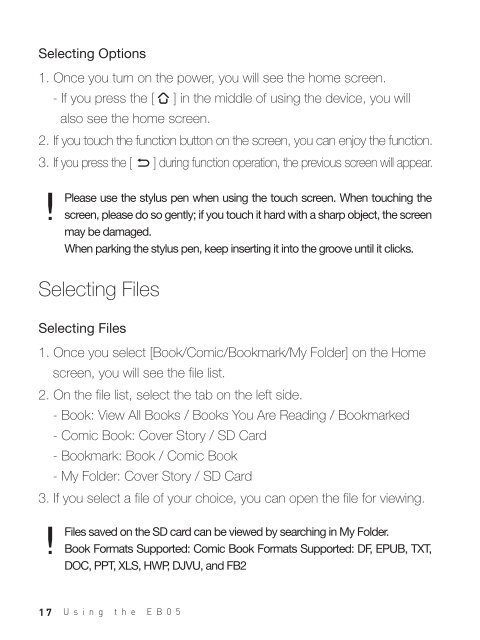Create successful ePaper yourself
Turn your PDF publications into a flip-book with our unique Google optimized e-Paper software.
Selecting Options<br />
1. Once you turn on the power, you will see the home screen.<br />
- If you press the [ ] in the middle of using the device, you will<br />
also see the home screen.<br />
2. If you touch the function button on the screen, you can enjoy the function.<br />
3. If you press the [ ] during function operation, the previous screen will appear.<br />
Please use the stylus pen when using the touch screen. When touching the<br />
screen, please do so gently; if you touch it hard with a sharp object, the screen<br />
may be damaged.<br />
When parking the stylus pen, keep inserting it into the groove until it clicks.<br />
Selecting Files<br />
Selecting Files<br />
1. Once you select [Book/Comic/Bookmark/My Folder] on the Home<br />
screen, you will see the file list.<br />
2. On the file list, select the tab on the left side.<br />
- Book: View All Books / Books You Are Reading / Bookmarked<br />
- Comic Book: Cover Story / SD Card<br />
- Bookmark: Book / Comic Book<br />
- My Folder: Cover Story / SD Card<br />
3. If you select a file of your choice, you can open the file for viewing.<br />
Files saved on the SD card can be viewed by searching in My Folder.<br />
Book Formats Supported: Comic Book Formats Supported: DF, EPUB, TXT,<br />
DOC, PPT, XLS, HWP, DJVU, and FB2<br />
17 Using the EB05