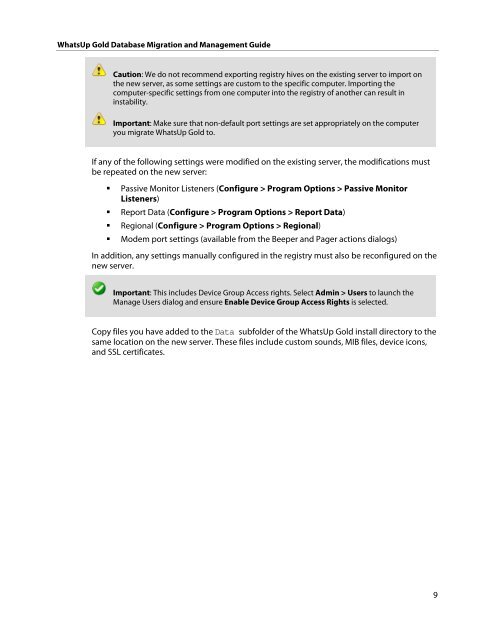WhatsUp Gold v16.0 - Ipswitch Documentation Server
WhatsUp Gold v16.0 - Ipswitch Documentation Server
WhatsUp Gold v16.0 - Ipswitch Documentation Server
You also want an ePaper? Increase the reach of your titles
YUMPU automatically turns print PDFs into web optimized ePapers that Google loves.
<strong>WhatsUp</strong> <strong>Gold</strong> Database Migration and Management Guide<br />
Caution: We do not recommend exporting registry hives on the existing server to import on<br />
the new server, as some settings are custom to the specific computer. Importing the<br />
computer-specific settings from one computer into the registry of another can result in<br />
instability.<br />
Important: Make sure that non-default port settings are set appropriately on the computer<br />
you migrate <strong>WhatsUp</strong> <strong>Gold</strong> to.<br />
If any of the following settings were modified on the existing server, the modifications must<br />
be repeated on the new server:<br />
� Passive Monitor Listeners (Configure > Program Options > Passive Monitor<br />
Listeners)<br />
� Report Data (Configure > Program Options > Report Data)<br />
� Regional (Configure > Program Options > Regional)<br />
� Modem port settings (available from the Beeper and Pager actions dialogs)<br />
In addition, any settings manually configured in the registry must also be reconfigured on the<br />
new server.<br />
Important: This includes Device Group Access rights. Select Admin > Users to launch the<br />
Manage Users dialog and ensure Enable Device Group Access Rights is selected.<br />
Copy files you have added to the Data subfolder of the <strong>WhatsUp</strong> <strong>Gold</strong> install directory to the<br />
same location on the new server. These files include custom sounds, MIB files, device icons,<br />
and SSL certificates.<br />
9