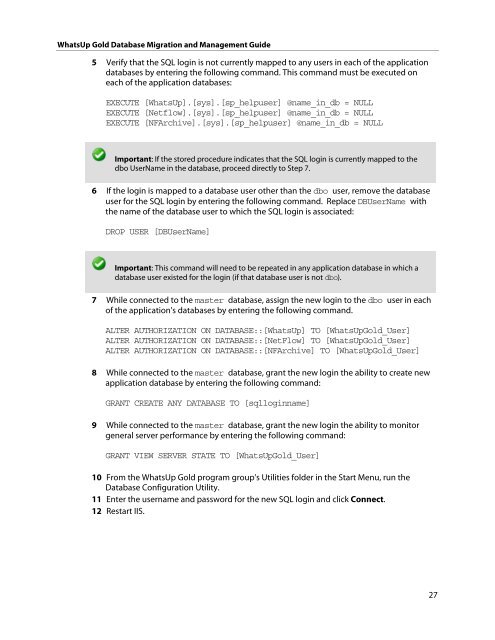WhatsUp Gold v16.0 - Ipswitch Documentation Server
WhatsUp Gold v16.0 - Ipswitch Documentation Server
WhatsUp Gold v16.0 - Ipswitch Documentation Server
Create successful ePaper yourself
Turn your PDF publications into a flip-book with our unique Google optimized e-Paper software.
<strong>WhatsUp</strong> <strong>Gold</strong> Database Migration and Management Guide<br />
5 Verify that the SQL login is not currently mapped to any users in each of the application<br />
databases by entering the following command. This command must be executed on<br />
each of the application databases:<br />
EXECUTE [<strong>WhatsUp</strong>].[sys].[sp_helpuser] @name_in_db = NULL<br />
EXECUTE [Netflow].[sys].[sp_helpuser] @name_in_db = NULL<br />
EXECUTE [NFArchive].[sys].[sp_helpuser] @name_in_db = NULL<br />
Important: If the stored procedure indicates that the SQL login is currently mapped to the<br />
dbo UserName in the database, proceed directly to Step 7.<br />
6 If the login is mapped to a database user other than the dbo user, remove the database<br />
user for the SQL login by entering the following command. Replace DBUserName with<br />
the name of the database user to which the SQL login is associated:<br />
DROP USER [DBUserName]<br />
Important: This command will need to be repeated in any application database in which a<br />
database user existed for the login (if that database user is not dbo).<br />
7 While connected to the master database, assign the new login to the dbo user in each<br />
of the application's databases by entering the following command.<br />
ALTER AUTHORIZATION ON DATABASE::[<strong>WhatsUp</strong>] TO [<strong>WhatsUp</strong><strong>Gold</strong>_User]<br />
ALTER AUTHORIZATION ON DATABASE::[NetFlow] TO [<strong>WhatsUp</strong><strong>Gold</strong>_User]<br />
ALTER AUTHORIZATION ON DATABASE::[NFArchive] TO [<strong>WhatsUp</strong><strong>Gold</strong>_User]<br />
8 While connected to the master database, grant the new login the ability to create new<br />
application database by entering the following command:<br />
GRANT CREATE ANY DATABASE TO [sqlloginname]<br />
9 While connected to the master database, grant the new login the ability to monitor<br />
general server performance by entering the following command:<br />
GRANT VIEW SERVER STATE TO [<strong>WhatsUp</strong><strong>Gold</strong>_User]<br />
10 From the <strong>WhatsUp</strong> <strong>Gold</strong> program group's Utilities folder in the Start Menu, run the<br />
Database Configuration Utility.<br />
11 Enter the username and password for the new SQL login and click Connect.<br />
12 Restart IIS.<br />
27