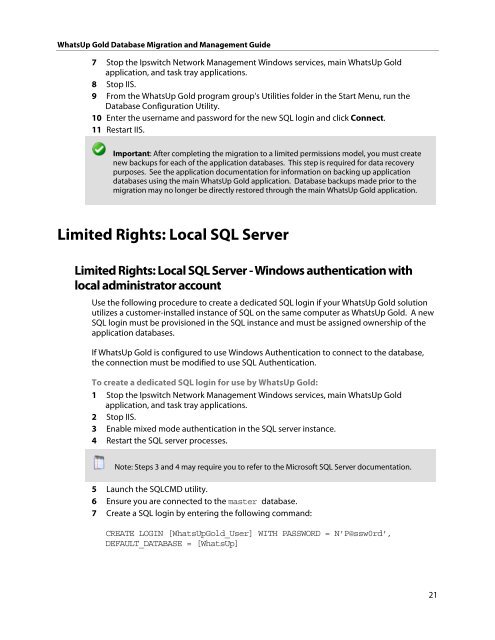WhatsUp Gold v16.0 - Ipswitch Documentation Server
WhatsUp Gold v16.0 - Ipswitch Documentation Server
WhatsUp Gold v16.0 - Ipswitch Documentation Server
Create successful ePaper yourself
Turn your PDF publications into a flip-book with our unique Google optimized e-Paper software.
<strong>WhatsUp</strong> <strong>Gold</strong> Database Migration and Management Guide<br />
7 Stop the <strong>Ipswitch</strong> Network Management Windows services, main <strong>WhatsUp</strong> <strong>Gold</strong><br />
application, and task tray applications.<br />
8 Stop IIS.<br />
9 From the <strong>WhatsUp</strong> <strong>Gold</strong> program group's Utilities folder in the Start Menu, run the<br />
Database Configuration Utility.<br />
10 Enter the username and password for the new SQL login and click Connect.<br />
11 Restart IIS.<br />
Important: After completing the migration to a limited permissions model, you must create<br />
new backups for each of the application databases. This step is required for data recovery<br />
purposes. See the application documentation for information on backing up application<br />
databases using the main <strong>WhatsUp</strong> <strong>Gold</strong> application. Database backups made prior to the<br />
migration may no longer be directly restored through the main <strong>WhatsUp</strong> <strong>Gold</strong> application.<br />
Limited Rights: Local SQL <strong>Server</strong><br />
Limited Rights: Local SQL <strong>Server</strong> - Windows authentication with<br />
local administrator account<br />
Use the following procedure to create a dedicated SQL login if your <strong>WhatsUp</strong> <strong>Gold</strong> solution<br />
utilizes a customer-installed instance of SQL on the same computer as <strong>WhatsUp</strong> <strong>Gold</strong>. A new<br />
SQL login must be provisioned in the SQL instance and must be assigned ownership of the<br />
application databases.<br />
If <strong>WhatsUp</strong> <strong>Gold</strong> is configured to use Windows Authentication to connect to the database,<br />
the connection must be modified to use SQL Authentication.<br />
To create a dedicated SQL login for use by <strong>WhatsUp</strong> <strong>Gold</strong>:<br />
1 Stop the <strong>Ipswitch</strong> Network Management Windows services, main <strong>WhatsUp</strong> <strong>Gold</strong><br />
application, and task tray applications.<br />
2 Stop IIS.<br />
3 Enable mixed mode authentication in the SQL server instance.<br />
4 Restart the SQL server processes.<br />
Note: Steps 3 and 4 may require you to refer to the Microsoft SQL <strong>Server</strong> documentation.<br />
5 Launch the SQLCMD utility.<br />
6 Ensure you are connected to the master database.<br />
7 Create a SQL login by entering the following command:<br />
CREATE LOGIN [<strong>WhatsUp</strong><strong>Gold</strong>_User] WITH PASSWORD = N'P@ssw0rd',<br />
DEFAULT_DATABASE = [<strong>WhatsUp</strong>]<br />
21