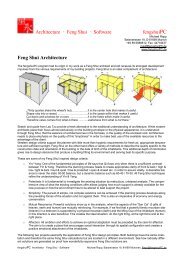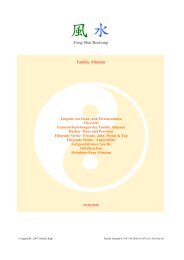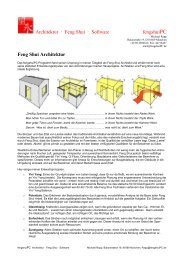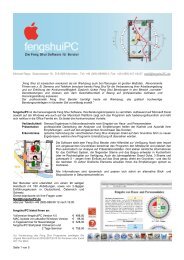Manual Windows - fengshuiPC
Manual Windows - fengshuiPC
Manual Windows - fengshuiPC
You also want an ePaper? Increase the reach of your titles
YUMPU automatically turns print PDFs into web optimized ePapers that Google loves.
Note: If two objects cover each other, this command might take several repetitions to show any effect.<br />
Imagine that one object was placed 3 objects later than the other one on your current sheet it will take<br />
three repetitions to be on a higher level and cover the other object.<br />
Graphics – Text<br />
This command is an adaptation of the standard Excel command from the drawing bar. Upon selection,<br />
a text field is inserted to the right of the active printing area. The inserted text field is formatted with<br />
the Times Roman font, has a transparent background color and a thin frame. Please note – you may<br />
insert several text fields without seeing an effect when the area to the right of the active page is not in<br />
your view.<br />
The text field is ideally suited to add text to any free space on your consultation, where needed. The<br />
field can be placed anywhere on the page with your mouse – just select it with the left mouse button<br />
and move it while pressing the left mouse button. With the tool “color fill” you’ll find a colored<br />
background only a mouse click away.<br />
Graphics –Note<br />
Similar to the previous command “Insert Text”. This time the text field has a white background color<br />
and is framed with a black borderline including a pointer. When selecting the note object the pointer<br />
can be moved separately with its yellow tip to point to the object in need of explanation.<br />
Graphics – ideas<br />
Similar to the previous command “insert explanation field”. The text field and the pointer however<br />
have the shape of a cloud – ideally suited to add ideas (as used in comic books).<br />
Category “View”<br />
View – Sheet selection<br />
This fold out menu lists all available sheets with abbreviation<br />
and full name. When you change the name of a sheet it will<br />
appear in this menu after the next start of the program or after<br />
restarting the Icon bar on the options sheet.<br />
View – Full screen on/off<br />
Unnecessary window frames disappear to give more monitor real estate to the Feng Shui program.<br />
Press again or “Esc” to return to standard mode.<br />
View – Tabs on/off<br />
If you require additional space on your screen you may turn off the page tabs and scroll bar at the<br />
bottom of your screen. You will need to use the navigation tool in the icon bar to change to other<br />
sheets.<br />
View – Zoom in 25%<br />
Enlarge the zoom of your screen in steps of 25% from 25% to 400%.<br />
______________________________________________________________________________________________<br />
<strong>fengshuiPC</strong> manual ▪ 22



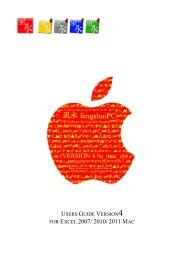
![Handbuch [PDF Download] - fengshuiPC](https://img.yumpu.com/8169618/1/184x260/handbuch-pdf-download-fengshuipc.jpg?quality=85)