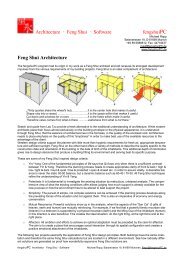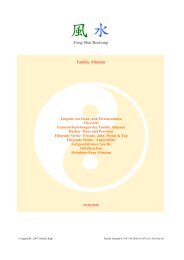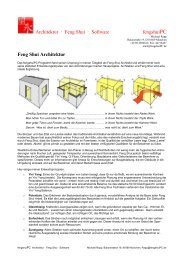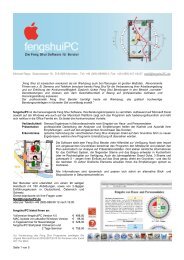Manual Windows - fengshuiPC
Manual Windows - fengshuiPC
Manual Windows - fengshuiPC
You also want an ePaper? Increase the reach of your titles
YUMPU automatically turns print PDFs into web optimized ePapers that Google loves.
Import Pictures<br />
The import of pictures starts with the „file open“ command. Any graphics file will be displayed. Select<br />
the picture you would like to import. It will be placed to the right of the printable area.<br />
The width is sized to fit the<br />
indented space within a text<br />
paragraph.<br />
Use the display option<br />
„miniatures“ in the window<br />
command line. That will allow<br />
you to actually preview the files.<br />
Control of the Layout<br />
The combination of text and pictures on one sheet may look different printed from the monitor view.<br />
Pictures tend to be displayed too small on the screen. Control the actual Print by selecting the print<br />
preview button regularly during your work on this sheet.<br />
The print setup of this sheet automatically adjusts to up to 5 pages depending on the amount of text and<br />
pictures. When you write long paragraphs of text, the row height adjusts automatically and so do the<br />
page numbers.<br />
The transition from one page to the next requires some care. Page breaks can only occur at the end of a<br />
full paragraph. Adjust the layout in such a way that at the end of each page there is a paragraph or<br />
picture of appropriate height.<br />
Restore Formatting<br />
When importing text from other programs you may find that the original formatting –headlines in bold,<br />
body text with auto-line breaks is lost. This command restores the original formatting and also offers<br />
Excel 2000 users the ability to control the row height.<br />
______________________________________________________________________________________________<br />
<strong>fengshuiPC</strong> manual ▪ 32



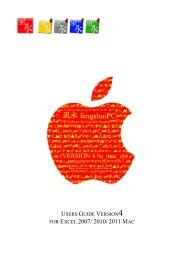
![Handbuch [PDF Download] - fengshuiPC](https://img.yumpu.com/8169618/1/184x260/handbuch-pdf-download-fengshuipc.jpg?quality=85)