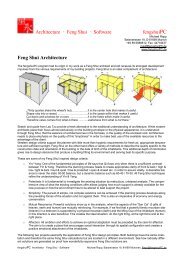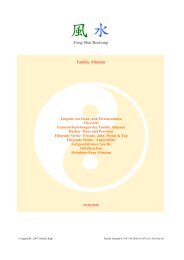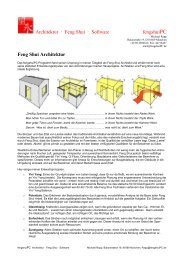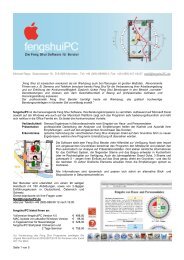Manual Windows - fengshuiPC
Manual Windows - fengshuiPC
Manual Windows - fengshuiPC
You also want an ePaper? Increase the reach of your titles
YUMPU automatically turns print PDFs into web optimized ePapers that Google loves.
USERS GUIDE VERSION4<br />
FOR EXCEL 2007/ 2010/ 2011
<strong>fengshuiPC</strong><br />
Michael Rapp<br />
Balanstrasse 19, D-81669 Munich<br />
Phone: +49 89 6886812 Fax: +49 89 44718437<br />
mail@<strong>fengshuiPC</strong>.de<br />
Copyright <strong>fengshuiPC</strong> 2004-2012<br />
Built 2012, 15.04.2012<br />
______________________________________________________________________________________________<br />
<strong>fengshuiPC</strong> manual ▪ 2
Table of Contents<br />
TABLE OF CONTENTS ........................................................................................................................................... 3<br />
ACKNOWLEDGMENTS .......................................................................................................................................... 4<br />
INSTALLATION ....................................................................................................................................................... 5<br />
I NSTALLING PROGRAM AND FONT............................................................................................................................. 5<br />
T HE FIRST START - LICENSING .................................................................................................................................. 8<br />
G ENERAL NOTES .................................................................................................................................................... 11<br />
USER TOOLS .......................................................................................................................................................... 13<br />
FENG SHUI RIBBON ................................................................................................................................................ 13<br />
OPTIMIZE OFFICE 2007/2010 .................................................................................................................................. 24<br />
GRAPHIC CONCEPT ................................................................................................................................................ 25<br />
ALL SHEETS IN DETAIL ...................................................................................................................................... 27<br />
SHEET „TITLE“ TITLE WITH TABLE OF CONTENTS.................................................................................................... 28<br />
SHEET „T_1“ INTRODUCTORY TEXT ....................................................................................................................... 30<br />
SHEET „E“ ENTRY OF DATA FOR HOUSE AND PEOPLE .............................................................................................. 33<br />
SHEET „ALL“ OVERVIEW........................................................................................................................................ 36<br />
SHEET „BZ_E“ BAZHAI - EXPLANATION ................................................................................................................ 40<br />
SHEET „BZ_1“ BAZHAI 1 - DIRECTIONAL QUALITIES ............................................................................................... 41<br />
SHEET „BZ_2“ BAZHAI 2 - ELEMENTS .................................................................................................................... 42<br />
SHEET „BZ_3“ BAZHAI 3 – HOUSE & PEOPLE ......................................................................................................... 43<br />
SHEET „P“ SPACE ANALYSIS SYSTEM ..................................................................................................................... 43<br />
SHEET „FS_E“ FLYING STARS - EXPLANATION ....................................................................................................... 47<br />
SHEET „FS_1“ FLYING STARS – STAR NUMBERS ..................................................................................................... 48<br />
SHEET „FS_2“ FLYING STARS – INTERPRETATIONS ................................................................................................. 49<br />
SHEET „FS_3“ FLYING STARS – ANALYSIS.............................................................................................................. 51<br />
SHEET „FS_4“ STAR PREDICTIONS .......................................................................................................................... 53<br />
SHEET „SH“ ADVANCED SAN HE ............................................................................................................................ 54<br />
SHEET „WD“ WATER DRAGON............................................................................................................................... 55<br />
SHEET „PLAN_E“ LEGEND OF PLAN ANALYSIS........................................................................................................ 56<br />
SHEET „PLAN_M“ MIDPOINT CALCULATION ........................................................................................................... 57<br />
SHEET „PLAN_ALL“ PLAN OVERVIEW .................................................................................................................... 62<br />
SHEET „PLAN_1“ TO PLAN_3 PLAN ANALYSIS ........................................................................................................ 67<br />
SHEET „OPTIONS“ USER SETTINGS.......................................................................................................................... 70<br />
SHEET „TRANSLATE“ USER DEFINED TEXT.............................................................................................................. 74<br />
SAVE YOUR PERSONAL STANDARDS ........................................................................................................................ 76<br />
SWITCH FROM WINDOWS TO MAC .......................................................................................................................... 77<br />
FENG SHUI FONT .................................................................................................................................................. 78<br />
INDEX ...................................................................................................................................................................... 80<br />
FENGSHUIPC ......................................................................................................................................................... 81<br />
FENG SHUI SOFTWARE ........................................................................................................................................... 81<br />
FENG SHUI ARCHITECTURE .................................................................................................................................... 82<br />
______________________________________________________________________________________________<br />
<strong>fengshuiPC</strong> manual ▪ 3
Acknowledgments<br />
Thanks<br />
My personal needs as a Feng Shui Consultant led to the design and development of my FS program. I<br />
would like to acknowledge my teachers, who made their great wisdom available to me. Firstly I thank<br />
Prof. Dr. Jes T. Y. Lim, with whom I completed the consultant courses and related seminars. Master<br />
Yap Cheng Hai introduced me to the special secrets of San He. With Raymond Lo I expanded my<br />
understanding of the Flying Stars and 4 Pillars systems. Dr. Kubny, with his amazing book about Bazi<br />
Suanming and his calendar, enabled me to represent the Flying Stars precisely to the day. The Lo Pan<br />
of the West and the extraordinary manual by Marc Häberlin und Dominik F. Rollé were for me both an<br />
example and an inspiration. André Pasteur assisted me in the development of the 4 Pillars program,<br />
which gave me a deeper understanding of Feng Shui. Howard Choy taught me respect and compassion<br />
for my clients and strengthened the Feng Shui architect in me.<br />
Special thanks to the many users of <strong>fengshuiPC</strong>, whose insight and positive criticism supported the<br />
development of this new version. An extra special thanks to my wife and my two daughters who gave<br />
up lots of playtime with me during the many months of my work to develop this program.<br />
I would also like to acknowledge all the users of the <strong>fengshuiPC</strong> program, who pushed the<br />
development with their ideas and good suggestions.<br />
Contacts:<br />
Howard Choy<br />
ECOFS<br />
Brunnenstrasse 181, D-10119 Berlin<br />
Phone: +49 (030) 28385855<br />
E-Mail: fengshuiarchitect@hotmail.com<br />
Website: www.fengshui-college.org<br />
Blog: http://howardchoy.wordpress.com/<br />
Prof. Dr. Jes T. Y. Lim<br />
represented in Europe by Vielharmonie GmbH<br />
E-Mail: info@qi-mag.de<br />
Website: www.OurVitalWorld.de<br />
Feng Shui Grandmaster Yap Cheng Hai<br />
36M Jalan 11/116B,<br />
Kuchai Entrepreneurs Park, Jalan Kuchai Lama,<br />
58200 Kuala Lumpur, Malaysia.<br />
Phone: +603-7987-5363 , Fax: +603-7987-5292<br />
Email: info@ychfengshui.com<br />
www.ychfengshui.com/home.asp<br />
Raymond Lo<br />
Office: Room 1233A Star House,<br />
No.3 Salisbury Road, Kowloon, Hong Kong<br />
Phone: 852-27369568; Fax: (852) 23774138<br />
e-mail : raymond@fengshui-lo.com<br />
www.fengshui-lo.com<br />
Marc Häberlin<br />
Landstrasse 100, CH-8754 Netstal GL<br />
Tel: +41 (0)43 500 02 55<br />
Website: www.marc-haeberlin.ch<br />
André Pasteur<br />
INFIS Schweiz<br />
Brunnenrain 39, CH-8415 Berg am Irchel<br />
Tel: +41 (052) 2331471, Fax: +41 (052) 2331472<br />
Website: www.infis.ch<br />
______________________________________________________________________________________________<br />
<strong>fengshuiPC</strong> manual ▪ 4
Installation<br />
Installing Program and Font<br />
Just insert the <strong>fengshuiPC</strong> CD into your CD-drive, choose the version 4 installation from the menu and<br />
follow the instructions. If you receive the program via email the installation is identical. The automatic<br />
installation procedure copies all the necessary files from the CD or the installation file onto your hard<br />
drive and installs the Feng Shui font for you. Several icons on your desktop will make access to the<br />
program easy.<br />
Note to Users of Version 3<br />
Users of the <strong>fengshuiPC</strong> version 3 need to delete the Feng Shui Font prior to installing the complete<br />
version 4 package. Open the list of programs with the "Start" button, select "Properties", then "System<br />
Utilities“. A window opens. Select the "Fonts" directory with a listing of all fonts currently installed.<br />
Search for the “Feng Shui .ttf” font and delete it.<br />
<strong>Windows</strong><br />
Installation<br />
______________________________________________________________________________________________<br />
<strong>fengshuiPC</strong> manual ▪ 5
When you install the program, you need to be logged in as administrator. That privilege is necessary<br />
for the installation of a font. The CD starts automatically. In the event that the automatic start function<br />
for your CD drive has been disabled, double click the file "setup.exe" in the root directory of the CD.<br />
Choose the Feng Shui Program Version 4 for Excel 2007-2010 from the initial dialog. Note that there is<br />
another version of the program for users with older Excel systems, which will NOT work on the new<br />
Excel format starting with Excel 2007. Select and hit install and follow the directions.<br />
It is required to accept the licensing agreement for continuing. On the next installation screen the<br />
installation path ending always with "\<strong>fengshuiPC</strong>" is suggested. You may select a different path on<br />
your PC to install the software. Depending on the operating system the path may vary.<br />
Accept or change the path by selecting "Browse". It should look like this:<br />
for <strong>Windows</strong> 2000 to XP C:\Documents and Settings\Username\My Documents\<strong>fengshuiPC</strong><br />
for <strong>Windows</strong> Vista to Win7 C:\Users\Username\My Documents\<strong>fengshuiPC</strong><br />
As an alternative you may consider using the program directory:<br />
C:\Program\<strong>fengshuiPC</strong><br />
The last folder in your string of directories needs to be named "<strong>fengshuiPC</strong>", only then some automatic<br />
functions - like quick licensing - will work.<br />
The installation procedure will only take seconds and will create for you:<br />
a red desktop icon as a shortcut to start the program<br />
an icon for the new font and your electronic handbook (after testing their proper function you<br />
may delete them).<br />
a new program group “<strong>fengshuiPC</strong>” with shortcuts to all files<br />
______________________________________________________________________________________________<br />
<strong>fengshuiPC</strong> manual ▪ 6
<strong>Manual</strong> Installation:<br />
In the event that the automatic installation presents a problem, you can complete it manually. Just<br />
follow these easy steps:<br />
1. Choose the appropriate location for you installation directory according to the advice given above.<br />
Copy the complete folder "\<strong>fengshuiPC</strong>" onto your hard drive (try it this way: click on<br />
"\<strong>fengshuiPC</strong>", press on left mouse button while dragging the folder to the new location and let go<br />
of the mouse button). By the way, "fengshui48n" is the identifier for the version 4.8n and future<br />
versions will be installed parallel with their own unique identifier.<br />
2. On the CD there might be additional older versions on the <strong>fengshuiPC</strong> directory. Just delete them,<br />
they are meant for users with older Excel systems.<br />
3. Create a shortcut for the Feng Shui program by selecting the program file “FS48n_en.xlsm” in the<br />
previously copied directories on your hard drive. Right click and select “Create Shortcut”. An Icon<br />
will appear on your desktop.<br />
4. The last step involves the installation of the<br />
Feng Shui font. Open with the "start" button<br />
the list of programs, select "Properties", then<br />
"System Utilities“. A window opens; select<br />
the "Fonts" directory with a listing of all<br />
fonts currently installed. In the command<br />
line "file" select "Install font". Another<br />
window opens. Browse to the program<br />
folder “\<strong>fengshuiPC</strong>\fengshui48n” on your<br />
hard CD drive. The font "Feng Shui<br />
Symbol.ttf" will be displayed. Select the<br />
font and press "Install". Close all open<br />
windows. The installation is complete.<br />
______________________________________________________________________________________________<br />
<strong>fengshuiPC</strong> manual ▪ 7
Additional Programs:<br />
These programs can be downloaded from the Internet free of charge. They are included on this CD to<br />
save you the time and cost of downloading. Conditions of use are solely with the producers of the<br />
software. FengshuiPC is NOT responsible in any way for the correct function of this software.<br />
1. Adobe Acrobat Reader displays PDF-files. The digital handbook of <strong>fengshuiPC</strong> is using this well<br />
known format. The program can be downloaded from http://www.adobe.com. Please register<br />
when using the program.<br />
2. Irfanview is a very useful shareware program for viewing of pictures files, - very fast and with<br />
some capabilities to manipulate file size, color modus and rotation. Please register when using the<br />
program with http://www.irfanview.net/<br />
3. Microsoft SaveAsPDF.exe is a free add-on to Office 2007. It allows Excel to save any sheet as a<br />
PDF file. This functionality is built into Excel 2010.<br />
4. An alternative way of creating PDF files is the installation of a PDF writer. They generally install<br />
like printers. If you choose the PDF printer, it will create a file on your hard drive, containing all<br />
pages selected for printing.<br />
PDF factory is a commercial program to create PDF files. If you accept a message that your file<br />
has been created by using an unlicensed copy the program is free of charge. If you register with<br />
http://www.fineprint.com/products/pdffactory/index.html you will receive a registration number<br />
removing the message from your existing installation of the PDF program.<br />
The first Start - Licensing<br />
To guard against free distribution, the Feng Shui program requires at the first start the input of code<br />
data supplied by <strong>fengshuiPC</strong> with your invoice.<br />
Macro Warning<br />
The Feng Shui program for Excel 2007/2010 requires about 100 macros to achieve its colorful graphic<br />
presentation. Macros are powerful program routines which automate the program, make it responsive<br />
to user input and perform tasks outside of the capabilities of Excel. They can also perform actions<br />
harmful to your PC. Therefore caution is necessary.<br />
At every start of the program the virus protection engine of Microsoft will warn you that this program<br />
contains macro code. You have to enable the macros for the Feng Shui program to function properly!<br />
There are two visual clues to detect that macros are NOT running:<br />
The <strong>fengshuiPC</strong> ribbon bar (icons to quickly start program routines) does not show any text next<br />
to the icons<br />
There is a warning bar below the ribbon bar, giving you the option to enable the macros, here<br />
referred to as “active content”.<br />
The first Start<br />
At the initial start of the Feng Shui<br />
program a special screen appears which<br />
allows only the input of license<br />
information.<br />
In case the macros are not activated a<br />
warning sign is displayed.<br />
You have to change the security settings<br />
of Excel by accessing the Trust Center in<br />
the Excel Options dialog box. Click the<br />
Microsoft Office Button in Excel<br />
2007 or the File menu in Excel 2010,<br />
and then click Excel Options.<br />
______________________________________________________________________________________________<br />
<strong>fengshuiPC</strong> manual ▪ 8
In the Trust Center category, click Trust Center Settings, and then click the Macro Settings category.<br />
There are 4 levels for macros. The safest one you may choose is “Disable all macros with<br />
notification”. Click this option if you want a chance to enable or disable macros when opening<br />
spreadsheet. There will be a security alert if there are macros present. This way, you can choose to<br />
enable macros on a case by case basis.<br />
“Enable all macros” is usually not recommended and only advisable when you are not working at all<br />
with other Excel files from unknown sources. This setting will not bother you with any further<br />
questions about enabling macros.<br />
Excel 2007/2010 offer another option to avoid being asked for macro activation every time the Feng<br />
Shui program is started. In the Trust Center Option you can add locations on your hard drive which are<br />
______________________________________________________________________________________________<br />
<strong>fengshuiPC</strong> manual ▪ 9
trusted, meaning that macros are not being checked. You may add the directory of the Feng Shui<br />
program and the directory of your consultations to the list of trusted locations.<br />
Chinese Characters<br />
In case the Chinese characters ˘˙<br />
are not displayed, instead you can see<br />
ù ú in the center of the screen, please<br />
press the command button on the right.<br />
An information window will open and<br />
give you all necessary information to<br />
successfully install the Feng Shui font<br />
on your computer.<br />
Most of the time a reboot of your<br />
system will be sufficient.<br />
Licensing<br />
The special licensing screen – shown<br />
only at the initial start of the<br />
program - is asking for your input. It<br />
consists of the USER NAME as well<br />
as a USER CODE in three groups of<br />
5 digits.<br />
Transfer the information EXACTLY<br />
as printed into the 4 cells. The name<br />
has a relationschip with the code and<br />
needs to be input as provided.<br />
Drop the dash between the three<br />
groups of code numbers. Please note that both name and code are case sensitive. Pay special attention<br />
to the differences between “O” and “0”(zero)as well as between “I”(Ice) or “l”(large) and “1”(one).<br />
You may skip between fields by tab or return keys. After the last input press return. A valid registration<br />
is displayed by a change of the background color to green.<br />
Press the “License” button. A welcome message will be displayed and the program will be<br />
automatically saved with the registration. At the same time<br />
a licensing file will be saved to the root and the<br />
<strong>fengshuiPC</strong> directories for effortless licensing of future<br />
updates.<br />
The licensed name appears on all printouts. In the event<br />
that you would like to change the name, please contact<br />
<strong>fengshuiPC</strong><br />
Licensing File<br />
If a valid licensing file “license_FS40_yourname.cvs” is present in the <strong>fengshuiPC</strong> directory (this is the<br />
home directory for all <strong>fengshuiPC</strong> programs) or in the root of the drive your program is installed (C:\),<br />
the necessary information will be automatically transferred into the appropriate fields. Just accept with<br />
return und finish the process. You may receive the file per e-mail from <strong>fengshuiPC</strong> after purchase and<br />
save to the “<strong>fengshuiPC</strong>” directory. In this fashion any future update will also be automatically<br />
licensed.<br />
______________________________________________________________________________________________<br />
<strong>fengshuiPC</strong> manual ▪ 10
Scanner<br />
Input data<br />
E<br />
Input of Data<br />
WD<br />
Waterdragon<br />
General Notes<br />
Program Structure<br />
FS_1<br />
Flying Stars<br />
BZ_1<br />
Bazhai ALL<br />
Overview<br />
Plan_1<br />
Plananalysis<br />
Plan_All<br />
Plananalysis<br />
choose<br />
options<br />
Plan_M<br />
Midpoint<br />
Save under<br />
new name<br />
040320_Berger.xls<br />
The diagram of the Excel file on the left will give you an understanding of the structure setup of this<br />
program for Feng Shui Consultants. Please review the following explanations of its distinct parts to<br />
get an overview on how the program works<br />
Options<br />
Options<br />
Data and<br />
Calculation<br />
Sheet<br />
modify with<br />
scanned<br />
floor flans<br />
Input<br />
All information relating to clients and house which are essential for calculation are<br />
entered into the program on sheet “E”. The information is automatically<br />
FS4x_en.xls<br />
transferred to the calculation sheet.<br />
Data and Calculation sheet<br />
The calculation engine is a hidden master sheet which contains all tables<br />
and mathematical computations which are necessary for the output of<br />
the Bazhai, Flying Stars, San He and Water Dragon systems.<br />
print any selection<br />
with print routine<br />
Title<br />
Table of<br />
Content<br />
Presentation of the calculations<br />
The majority of the sheets present the results – without much<br />
interaction of the user - of calculations derived from the input of<br />
house and client data. The display is actually a reference of a<br />
calculation done in the hidden master sheet.<br />
Presentation on floor plans<br />
The other large group of sheets is devoted to the<br />
combination of calculated information matched with<br />
scanned floor plans. The automatic preparation includes<br />
precisely rotated pie charts with information about Bazhai,<br />
Flying Stars and Bagua systems. Choose from graphic<br />
elements to show your recommendations in terms of<br />
placement or remedies on the floor plans.<br />
Flow of Information<br />
Information comes into the program through the input sheet<br />
and the scanner.<br />
There are several ways to get the information out of the<br />
program: print any combination of sheets to your printer,<br />
export any sheet or part of it as a graphic object into word or as<br />
a picture file to your hard disc. If you own an pdf writer, use it<br />
to print to a file. This is the most efficient way to communicate<br />
your results electronically with clients and colleges.<br />
Structure of the file<br />
To give you quick access to all sheets, the register tabs on the bottom of your Excel<br />
window are abbreviated and color coded. The names cannot be changed as several<br />
functions use the name for reference. In general, the structure of the program cannot be<br />
altered. The addition or deletion of a sheet will result in unplanned results and destroy<br />
the integrity of the program.<br />
Saving the program<br />
After input of client data, you need to use the save command from the Feng Shui<br />
ribbon. It will bring up the “save as” dialog suggesting the consultation name on sheet “E” as a new file<br />
name. That will keep the original file FS4.xx_en.xls clean and ready for input of new data. It is lots of<br />
work to remove old data from a previous consultation, including scanned plans etc. After the name has<br />
been altered, the program can be saved with any save command. Try names like “040705_Berger<br />
residence” for filing in chronological order (YY MM DD _ name).<br />
I recommend filing consultations in a different location on your hard drive. I am successfully using the<br />
directory hierarchy “Feng Shui \ Consultations” with a new subdirectory for each individual<br />
consultation (for instance “Feng Shui \ Consultations \ Berger residence”). There I save all my<br />
correspondence, pictures, plans and recommendations together for this project. In this way you may<br />
save all information pertaining to a project under one directory.<br />
______________________________________________________________________________________________<br />
<strong>fengshuiPC</strong> manual ▪ 11
The <strong>fengshuiPC</strong> directory on the other hand will not be mixed with your valuable data and when time<br />
comes for an update, you can just erase the directory of the previous version.<br />
However, there is an exception to this rule. There are many chances to customize the program to your<br />
preferences: ”Options” and “Title” pages, headlines etc. After you have customized your preferences<br />
choose once more the save command from the Feng Shui ribbon. This time, however, select the<br />
original file name and the installation directory for your save. You will see – the program does accept<br />
this choice after a warning. From now on you will always start your consultation with all your<br />
preferences already prepared.<br />
Export input data instead of filing<br />
Every time you save a consultation with a new name, you are in fact making a copy of the complete<br />
program meaning you use approximately 3 MB of disc space. With today’s hard disc prices that should<br />
not be a problem (new digital cameras produce pictures with 2.5 MB each).<br />
However there is a different method of saving the data from your data entry page „E“ as well as the<br />
„title“ page. Use the Export Data commands from your Feng Shui ribbon. It will create a very small<br />
Excel text file with the extension .cvs. This method will NOT save any graphic work you created in<br />
the program!! Retrieve the information with the „Import Data“ command. In this way you are able to<br />
transfer client information from older versions of the program to the current one. This command is not<br />
supported in the Mac version.<br />
Printing<br />
Single pages can easily be printed with the standard Excel command. Printing several pages or a whole<br />
consultation at one time can be easily accomplished with the special Print Command from the Feng<br />
Shui icon bar.<br />
Printing has been tested on HP LaserJet 5000n and Dell 3115cn laser printers, as well as Canon 80i<br />
inkjet printers. As the page setup for standard sheets is set to 1 page high and 1 page wide, all pages<br />
should print ok. If you encounter problems, first check the “Options” page for the print settings. You<br />
can adjust the printable area of any page manually using the Standard Excel procedure.<br />
Wysiwyg – monitor display<br />
Depending on the size of your monitor you have to adjust the ZOOM setting to see most pages at once.<br />
You can adjust that for all pages at once through a special setting on the “Options” page.<br />
In the <strong>Windows</strong> operating system, the page layout view pretty much represents the printed page – but<br />
not quite. That is called Wysiwyg = what you see is what you get. When some words or flying<br />
numbers disappear at a specific zoom setting (125% is my standard zoom on a 24” monitor with<br />
1600/1200), do not panic! Adjust the zoom to a different size smaller or bigger and you will see<br />
everything is still there. The printed page is always ok – just check it with a print preview or a test<br />
print.<br />
Speed<br />
The Feng Shui template Version 4 was developed on a Pentium IV 3,4 GHz single core with 2 GB<br />
Ram. Speed was never a problem, the calculation after data entry runs about 5 sec.<br />
One of the new features of Office 2007/ 2010 is the compressed file format. It takes longer to open and<br />
save, but conserves hard disk space.<br />
I do not recommend turning off automatic calculation as a method to optimize speed, as it does not help<br />
in this template and in some cases results will be wrong, but at the same time appear to be correct!!<br />
However I do recommend turning off the automatic backup feature which is the standard setting for<br />
most Office packages. As the template file size is 3 MB, every 10 min you will have the hourglass for<br />
no apparent reason in your face. Train yourself instead to save in certain intervals especially before or<br />
after you completed important steps.<br />
When you work for several hours with the Feng Shui program your PC’s memory (RAM) may get<br />
“clogged up” and you see erratic behavior. Saving your work and restarting the computer will help in<br />
most cases.<br />
Communication with colleagues or clients<br />
Digital communication with clients and consultants is becoming standard practice. Do not send the<br />
excel file of your consultations to anybody! Please be aware that sending the <strong>fengshuiPC</strong> Excel file via<br />
email or other means is in violation of your license agreement, as it grants other users access the use of<br />
the program with your user password.<br />
The ideal format for digital communication is the PDF file format which is supported in several ways<br />
in the program. It allows the receiver to view on the monitor and print the file content in the identical<br />
quality as directly from the program. However the document cannot be altered, which is exactly the<br />
intention.<br />
______________________________________________________________________________________________<br />
<strong>fengshuiPC</strong> manual ▪ 12
User Tools<br />
Feng Shui Ribbon<br />
Introduction<br />
Feng Shui Icon Bar<br />
The Feng Shui program offers a selection of custom shortcut to give you quick access to its most<br />
important commands:<br />
With 36 shortcuts in the new Office 2007/2010 style called “Ribbon” it is placed to the right of the<br />
File/ Home menu. Each command is represented by a graphic symbol and a short description. When<br />
hovering with the curser over a command a more detailed description of its function is displayed.<br />
The Feng Shui ribbon is organized in 5 separate categories:<br />
General<br />
Midpoint<br />
Graphics<br />
View<br />
Options<br />
Remember, that the Feng Shui Ribbon requires activated macros for its function.<br />
The Commands of the Feng Shui Ribbon<br />
Category “General”<br />
General – FS Information<br />
The Yin/ Yang symbol on the left side offers information about the Feng Shui program. Click the icon<br />
and a window appears displaying the most important information of your current program version, your<br />
program access code, as well as information about where to get help.<br />
General – Save<br />
Every initial save attempt will be diverted to this command. It will open the “Save As” command and<br />
suggest the content of the “Consultation of” field on sheet “E” – Data Entry. The user may at this point<br />
change the directory or choose another file name. The original file, for example, “FS49a.xlsm” should<br />
not be overwritten by a file with user data in it. Work on any new consultation would require removing<br />
the previous consultation first. Once a new name has been given, any save command works.<br />
______________________________________________________________________________________________<br />
<strong>fengshuiPC</strong> manual ▪ 13
General – PDF<br />
Excel 2007 with a free Add-on from Microsoft and Excel 2010 can save in the PDF format. Obviously<br />
that will preserve only the visual appearance but not the calculation method of the Excel sheet. That is<br />
however exactly the intention of PDF files as they are great for on screen viewing or excellent printing<br />
but cannot be altered. This command allows you to select any number of sheets to produce a multipage<br />
PDF file. For filing the user is prompted for a filename with a suggestion consisting of date + filename<br />
+sheet name.<br />
General – Camera<br />
If you would like to use some parts of your consultation<br />
in the <strong>fengshuiPC</strong> program in other computer<br />
applications or attach some parts to an e-mail for quick<br />
information exchange the camera is very useful.<br />
The ribbon icon brings up the window „export picture“.<br />
You may select an individual area by “selection with<br />
mouse“ or transfer the complete sheet as it would print.<br />
If your choice includes part of a circular diagram you<br />
may find it difficult to select it. It is protected against<br />
accidental selection and movement. Do the following:<br />
select a cell outside of the diagrams range of influence<br />
(the mouse arrow is normal and not a hand) and move<br />
by using the curser keys (the four arrows) to the left<br />
bottom corner of your desired range. Now while<br />
holding down the Shift key enlarge the selection as<br />
desired. The selection needs to be one continuous area.<br />
If you choose the option „Save as<br />
picture file“ you will be guided through<br />
the „Save as“ dialog, where you may<br />
change the name and destination of the<br />
file. There are 4 different graphic<br />
formats available: gif, png, tif und jpg.<br />
As we are dealing with a reduced set of<br />
color in Excel the gif format is one of<br />
the best and is offered as standard.<br />
The automatic file name consists of a<br />
Choice of file format during picture export<br />
combination including date with leading<br />
2 digit year, name of consultation from<br />
sheet „E“ and name of sheet. Please accept or change. A message<br />
window will confirm the successful transfer.<br />
The option „transfer to Word“ will open the Word program and<br />
place the selected area as a graphic image onto a new page in the<br />
windows graphic format. This format is by far superior to any<br />
standard format like gif or jpg, as long as it is used in a Microsoft<br />
application. It scales great and has superior crispness. Above the<br />
transferred picture in Word you will find the source sheet in the<br />
<strong>fengshuiPC</strong> program, such as “Transfer from FS_2” as a reminder<br />
from where the information originated. Delete as necessary. Each<br />
transfer will open in its own separate sheet in Word.<br />
Hint: You may also use a build-in command of Excel for the same<br />
Transfer of graphics into MS<br />
result. Select the area you would like to transfer. In the “Home” tab<br />
Word<br />
of the Ribbon you can find the “Paste” command. It will offer you the picture command with similar<br />
options to the Export picture command. When transferring to another office application the copy is<br />
executed into the clipboard. Use the “Paste” command to insert into another application.<br />
General – Print<br />
By default Excel only prints active sheets. That is<br />
helpful when you would like to see the page you<br />
are currently working on. However, after<br />
completing a consultation, you might want to<br />
print a multitude of pages at one time.<br />
Begin by selecting the printer of your choice from<br />
all printers on your PC. You may at this time<br />
choose a pdf printer to create a distribution file.<br />
______________________________________________________________________________________________<br />
<strong>fengshuiPC</strong> manual ▪ 14<br />
Print menu:
The following window offers a complete list<br />
of all sheets with abbreviations (Title; E,<br />
All, FS_1 etc) and full current titles. Select<br />
any combination of sheets using the<br />
<strong>Windows</strong> standard for selection: select by<br />
moving your mouse with left button pressed<br />
across the title; add or delete pages from the<br />
selection by clicking on individual titles<br />
while pressing the Cntr (Strg) key on your<br />
keyboard.<br />
Highlight any sheet you would like to print<br />
and press ok.<br />
Checking the box below the selection<br />
window will transfer the current page<br />
selection automatically to the title sheet. It<br />
will in addition, print the title sheet, giving<br />
you a complete consultation including cover<br />
page with one printing process..<br />
The command button “’Save Standard” will<br />
save the current selection for later retrieval<br />
by the button “Select Standard”. Use this<br />
feature if you are often using the same<br />
selection set for your consultations.<br />
General – Yellow symbol on desktop<br />
When you start a new consultation you will save the original file under a new name. With this<br />
command you will place a yellow square button on your desktop to reach the new file with one single<br />
mouse click again.<br />
General – Blue/ Green symbol on desktop<br />
The command places a blue/ green symbol.<br />
General – Import data (from text file)<br />
Press this button if you would like to bring back a previously saved text file. This process will<br />
overwrite any data in your present file! After selecting this option, an “Open” window appears<br />
displaying only files with the extension “.CVS”. Select the path to your text file and choose the file.<br />
The import may take a while depending on your hardware. There will be a message box displaying the<br />
previously saved data fields about to be imported. You may abort at this time.<br />
This option can import data from consultations made in program version 3<br />
General – Export data (into text file)<br />
All information from the sheets “Title” and “E” can be saved in a small text file (in order to conserve<br />
disk space). Please note that any work performed on sheets with graphics like floor plans or<br />
arrangements of remedies will be LOST! I recommend this method only after a consultation is<br />
completely finished and disk space is scarce or when communicating with colleagues via e-mail. After<br />
selecting this option, a “Save As” window opens and suggests the name of the consultation from the<br />
______________________________________________________________________________________________<br />
<strong>fengshuiPC</strong> manual ▪ 15
data entry page with the extension ”.CVS”. Select a new name or accept the suggestion. The current<br />
file will not be altered by this procedure. You may save it in addition.<br />
General – e-mail to <strong>fengshuiPC</strong><br />
Sometimes during your work with the Feng Shui program you will have questions. Most of them you<br />
will find answered in this handbook. Additional support is only an e-mail away. This command will<br />
open your standard browser and prepare the e-mail for you with destination address, subject matter and<br />
a set of information which allows the <strong>fengshuiPC</strong> customer service to check on your PC setup. The<br />
transferred information includes Excel and <strong>Windows</strong> version, <strong>fengshuiPC</strong> version, document name,<br />
memory and input data. You may delete this information if desired.<br />
Just add a description of your problem and send it off for a quick answer. Sometimes it might be<br />
advantageous to include the file you are experiencing problems with. As Excel 2007/2010 has already a<br />
compressed format, further compression is not necessary.<br />
The category “Midpoint” consists of commands useful exclusively on sheet “Plan_M”<br />
Midpoint – Import plan<br />
E-mail preparation<br />
The import of a scanned floor plan is the start of any plan analysis. This command will lead you to the<br />
sheet “Plan_M” for midpoint calculation. Please refer to the detailed description of the procedure in the<br />
Chapter “Plan_M”.<br />
Midpoint – Crop plan<br />
This command of the sheet “Plan_M” for midpoint calculation allows cropping the image of the floor<br />
plan in order to hide unnecessary information at the edges of the plan picture. Please refer to the<br />
detailed description of the procedure in the Chapter “Plan_M”.<br />
Midpoint – Draw outline (area of house)<br />
This command allows the user to trace the area of the floor plan with a continuous outline. It is<br />
necessary to see the entire floor plan at the start of this command. Please refer to the detailed<br />
description of the procedure in the Chapter “Plan_M”.<br />
Midpoint – Shape outline (area of house)<br />
As an alternative to the previous command the user is offered a rectangular shape in editing mode. The<br />
shape can easily be adjusted to the outline of the floor plan area. Please refer to the detailed description<br />
of the procedure in the Chapter “Plan_M”.<br />
Midpoint – Improve outline of floor plan<br />
This command of the sheet “Plan_M” for midpoint calculation allows you to correct the outline of the<br />
floor plan area. Please refer to the appropriate chapter for a detailed description of the procedure.<br />
______________________________________________________________________________________________<br />
<strong>fengshuiPC</strong> manual ▪ 16
Midpoint – Calculation of midpoint<br />
This command of the sheet “Plan_M” for midpoint calculation calculates the center of gravity of the<br />
previously drawn outline. Please refer to the appropriate chapter for a detailed description of the<br />
procedure.<br />
Midpoint – Transfer<br />
This command of the sheet “Plan_M” for midpoint calculation allows transferring the floor plan to any<br />
of several sheets prepared to receive plans. The transfer is using the previously marked center to place<br />
the floor plan in the middle of the pie chart. Please refer to the appropriate chapter for a detailed<br />
description of the procedure.<br />
Graphics - Place Graphics<br />
Five of eight categories<br />
Selection tool for graphic objects<br />
Category “Graphics”<br />
For producing quickly an effective floor plan analysis the program offers an extensive library of<br />
graphic objects which is available at any time when pressing this command.<br />
The library presents the graphic objects on 8 topic-related cards:<br />
Remedies 1/2<br />
Bagua – 8 life situations<br />
Furniture for office and living<br />
Environment<br />
Energies<br />
People<br />
Grid<br />
Press on the desired object. It will be<br />
placed onto the top third of your current<br />
sheet. Several selections will be staggered<br />
diagonally for better mouse access. You<br />
may change the current sheet and continue<br />
your selection.<br />
______________________________________________________________________________________________<br />
<strong>fengshuiPC</strong> manual ▪ 17
Especially interesting is the selection card „people“. Here you have the opportunity to place any of the<br />
6 persons specified on sheet „Entry of House and People Data“ onto your floor plan analysis. The<br />
individuals are listed with name and sex.<br />
Using the command buttons on the right you may place the selected person onto the current sheet.<br />
Multiple selection of the same person is possible.<br />
The placed person will reflect the selected individual in several ways:<br />
appearance according to sex<br />
name<br />
left element on left jacket side<br />
right element on right jacket<br />
side<br />
Bazhai group (E – W)<br />
Bazhai trigram number (Li-9)<br />
Selection tool for people previously<br />
entered into sheet „E“<br />
Take also a look at the Sheet “Grid”. It allows you to make copies of the square grid which can be<br />
found on any floor plan sheet. In addition you can place a blank grid with black or red lines onto your<br />
floor plan.<br />
While you are on a plan sheet, click on<br />
the left grid in the selector tool and it<br />
will make a snapshot of the current<br />
setting of the grid on your floor plan<br />
sheet.<br />
That is exciting, because you may repeat<br />
this command several times while<br />
changing the settings. In that way you<br />
can display many different settings at the<br />
same time, adding to the wealth of<br />
information.<br />
The snapshots do not change any more, however they maintain their ability to stretch and adjust to<br />
different sizes. You can also alter the size or color of the lettering. You can even ungroup the copied<br />
grid allowing you to size each trigram individually.<br />
______________________________________________________________________________________________<br />
<strong>fengshuiPC</strong> manual ▪ 18
Different settings produce a<br />
variety of information available<br />
for display at the same time.<br />
The copies can be altered in size,<br />
lettering, font etc.<br />
When ungrouped, you can adjust<br />
the trigrams individually...<br />
Graphics – Graphic tool<br />
Graphic symbols – remedies, furniture can be placed from an easy to use user form, which is available<br />
on all sheets with floor plans<br />
When you are working with a lot of graphic objects like diagram rings, remedies, furniture, dousing<br />
items, text boxes and landscape objects, it can sometimes be challenging to keep them correctly layered<br />
and accessible to your mouse for manipulation.<br />
______________________________________________________________________________________________<br />
<strong>fengshuiPC</strong> manual ▪ 19
The Graphic Tool offers help. It lists all graphic<br />
objects used on the current sheet.<br />
The first selection window ”Plan” lists the floor<br />
plan -if previously imported.<br />
The second window “Square” shows the trigram<br />
grid which can be filled with current Feng Shui<br />
information and used instead or in conjunction<br />
with the circular display.<br />
The largest window “Symbols” displays all<br />
objects in use on your current sheet which have<br />
been placed previously with the tool “Place<br />
Graphics”. All objects that have been prepared for<br />
your use by <strong>fengshuiPC</strong> are named “FS_” plus an<br />
English short description.<br />
In the windows version the Graphic Tool may stay<br />
open throughout your work session. However it is<br />
only useful on sheets where plans are displayed.<br />
Choose one object by selecting its name with your<br />
mouse. It will blink three times to draw your<br />
attention.<br />
The following commands can be used on selected<br />
objects. The commands are arranged on the right<br />
side of the tool.<br />
Move<br />
The 4 directional arrows will move the selected object in the<br />
desired direction. The speed of movement is determined by 4<br />
different settings from 1 (very small steps) to 30 (big steps).<br />
15 is set as a standard. With the tool you may also move the<br />
imported plan which otherwise cannot be touched.<br />
Refresh<br />
After changing the sheet while keeping the tool open (only<br />
<strong>Windows</strong> version) the lists on the left have to be updates. It<br />
will scan the new sheet and show its current content. If you<br />
miss this step you actually performing the command on the<br />
previous sheet without visual feedback.<br />
Delete<br />
The selected graphic object will be deleted.<br />
Select<br />
This command transfers the selection within this window to<br />
the page. You will notice that actions as before described do<br />
NOT actually select the objects on the Excel sheet. Therefore<br />
when you leave this window the previously active object still<br />
remains active.<br />
This command makes the selected object active on the sheet for alteration through mouse action.<br />
To the front / to the back<br />
Foreground/ background is handled in a simple manner: objects that are created last cover earlier ones.<br />
There are 4 buttons to alter the layering of the selected object compared to other objects. The symbols<br />
match the same commands available when you press the right mouse button in the option “layer” or the<br />
commands in the Icon bar that are explained further down.<br />
Visibility<br />
Two additional icons influence the visibility of objects. The eye on the left stands for “visible” the<br />
crossed out eye on the right stands for “not visible. This option is especially handy when you would<br />
like to print a specific status of your sheet without removing additional objects used for another<br />
analysis. Selection automatically makes objects visible.<br />
Close graphic tool<br />
This button closes the window.<br />
______________________________________________________________________________________________<br />
<strong>fengshuiPC</strong> manual ▪ 20
Copy<br />
The intelligent copy command continues the numbering of objects from the tool “place graphics”. The<br />
first screenshot shows one previously placed desk FS_desk_2_1. The second screenshot shows5<br />
additional desks through copying, the last desk designated with FS_desk_2_6.<br />
Graphics – Move Plan<br />
This command “Move plan” will open the identical graphics tool as the command explained above.<br />
This time, however, the floor plan is already selected and can be moved right away. The floor plan is<br />
protected from accidental selection by a “deselect” function. Use as described above.<br />
Graphics – To foreground<br />
All Objects are arranged in layers according to the sequence they were placed. There is always one on<br />
top of another one, covering the one below. This standard command moves the selected object to<br />
foreground in one step.<br />
Graphics –Backwards<br />
This standard command moves the selected object onto a lower level one layer at a time.<br />
______________________________________________________________________________________________<br />
<strong>fengshuiPC</strong> manual ▪ 21
Note: If two objects cover each other, this command might take several repetitions to show any effect.<br />
Imagine that one object was placed 3 objects later than the other one on your current sheet it will take<br />
three repetitions to be on a higher level and cover the other object.<br />
Graphics – Text<br />
This command is an adaptation of the standard Excel command from the drawing bar. Upon selection,<br />
a text field is inserted to the right of the active printing area. The inserted text field is formatted with<br />
the Times Roman font, has a transparent background color and a thin frame. Please note – you may<br />
insert several text fields without seeing an effect when the area to the right of the active page is not in<br />
your view.<br />
The text field is ideally suited to add text to any free space on your consultation, where needed. The<br />
field can be placed anywhere on the page with your mouse – just select it with the left mouse button<br />
and move it while pressing the left mouse button. With the tool “color fill” you’ll find a colored<br />
background only a mouse click away.<br />
Graphics –Note<br />
Similar to the previous command “Insert Text”. This time the text field has a white background color<br />
and is framed with a black borderline including a pointer. When selecting the note object the pointer<br />
can be moved separately with its yellow tip to point to the object in need of explanation.<br />
Graphics – ideas<br />
Similar to the previous command “insert explanation field”. The text field and the pointer however<br />
have the shape of a cloud – ideally suited to add ideas (as used in comic books).<br />
Category “View”<br />
View – Sheet selection<br />
This fold out menu lists all available sheets with abbreviation<br />
and full name. When you change the name of a sheet it will<br />
appear in this menu after the next start of the program or after<br />
restarting the Icon bar on the options sheet.<br />
View – Full screen on/off<br />
Unnecessary window frames disappear to give more monitor real estate to the Feng Shui program.<br />
Press again or “Esc” to return to standard mode.<br />
View – Tabs on/off<br />
If you require additional space on your screen you may turn off the page tabs and scroll bar at the<br />
bottom of your screen. You will need to use the navigation tool in the icon bar to change to other<br />
sheets.<br />
View – Zoom in 25%<br />
Enlarge the zoom of your screen in steps of 25% from 25% to 400%.<br />
______________________________________________________________________________________________<br />
<strong>fengshuiPC</strong> manual ▪ 22
View – Zoom out 25%<br />
Reduce the zoom of your screen in steps of 25% until you reach 25%.<br />
View – Zoom 100%<br />
Bring the zoom of your screen back to 100%.<br />
In office 2007/2010 you may set the zoom also with a continuous slide bar inthe right bottom corner of<br />
your screen.<br />
Category “Options”<br />
Options – Options page<br />
This command will give you quick access to the options page which you may also reach as the last<br />
sheet on the sheet tabs.<br />
Options – Find FS text (on sheet „Translate“)<br />
This command works only on the sheet “Translate” which allows editing of any text within the<br />
program.. After initiating this command a selection box offers quick access to the proper location for<br />
any of the 20 sheets for text editing. Please refer to the appropriate chapter for a detailed explanation.<br />
Options – Selection box on „Translate“<br />
This command works only on the sheet “Translate”. Select any row by multiple selections and press<br />
this command. The standard text will be copied to special cells for editing. Please refer to the<br />
appropriate chapter for a detailed description.<br />
Options – User guide<br />
This user guide in the PDF format is available for your support at any time. Press this command and the<br />
Acrobat Reader will open with a colorful electronic version of the handbook. If your PC is not<br />
equipped with the Acrobat Reader program use the <strong>fengshuiPC</strong> CD to install a free copy.<br />
______________________________________________________________________________________________<br />
<strong>fengshuiPC</strong> manual ▪ 23
Optimize Office 2007/2010<br />
Excel 2007 and 2010 require users to work with a new command structure called “ribbon”. It combines<br />
the parts of the command line with the visuals of the icon bars. In Excel 2010 it is fully user adjustable<br />
in Excel 2007 only partially.<br />
Customize Quick Access Bar<br />
One part of the command structure remains accessible to users, but unfortunately not to programmers.<br />
Therefore the following adjustments require the active involvement of the user.<br />
Select the office button and from the menu choices “Excel Options”. From the following window select<br />
“Customize”. The window changes to the Quick Access Tool Bar selector. It shows on the left all<br />
Excel commands (even some hidden ones) and on the right those commands which have been selected<br />
by the user into the Quick Access Bar.<br />
For the Feng Shui program I recommend the following options:<br />
User defined icon bar – will show Feng Shui bar<br />
Open Command (Office Menu)<br />
Close Command (Office Menu)<br />
Save Command (Office Menu)<br />
Print Command –not Quick Print (Office Menu)<br />
Fill Color (Home tab)<br />
Font Color (Home tab)<br />
Form Contour (Graphic tab, only accessible when a graphic object is selected)<br />
AutoShapes (Insert tab)<br />
After you are done, the toolbar will look like this:<br />
An alternative way to achieve this goal is to find each command on the ribbon and right click it. Select<br />
add to Quick Access Toolbar on the context menu.<br />
In order to improve access to the custom icon bar select the option “Show Toolbar below Ribbon”.<br />
______________________________________________________________________________________________<br />
<strong>fengshuiPC</strong> manual ▪ 24
Graphic Concept<br />
Commands in the Feng Shui menu<br />
Recurring graphic signals make software user friendly. The printed documentation is also easier<br />
understood by your clients. Look for the following standards throughout the program.<br />
Visual context<br />
Each page has a similar visual characteristics despite very different content.<br />
Always present are the ribbon with the <strong>fengshuiPC</strong> commands and the sheet tabs at the bottom of the<br />
page.<br />
Sheets can be huge in Excel (up to 1,000,000 rows!). To avoid getting lost, the playing field has been<br />
reduced to about 60 rows height and 30 columns width. It is colored with a light grey tone with entry<br />
fields in an even lighter grey. The printable area stands out as a white surface.<br />
Headlines<br />
Always in the same location, the large, bold type draws attention. In the program, to the right of the<br />
headline (next to the page frame), you will see a grey shaded cell. Any new text in this cell will replace<br />
the standard title –a space character will make it disappear. In addition the new title will be used for<br />
the “Table of Contents” page.<br />
User entries<br />
User entries occur with two different clues:<br />
Grey (sometimes blue/ yellow) shaded cells alert to a possible user data entry field,<br />
Foldout menus on the right side of the printable area allow the user to make a display choice.<br />
______________________________________________________________________________________________<br />
<strong>fengshuiPC</strong> manual ▪ 25
Frame of Pages<br />
On the Excel sheets the printed page is simulated by a borderline with a shadow. However, this frame<br />
will not be printed and is for illustration purposes only. The actual empty space around the printed<br />
information is larger in all 4 directions.<br />
Display of Trigrams<br />
The heading of each trigram displays its element color for better orientation. In addition, direction,<br />
trigram name and Chinese character or trigram sign are displayed for easy recognition and emotional<br />
orientation.<br />
North<br />
Kan - 1<br />
9<br />
Elements<br />
Use of Color<br />
Color in 90% of all cases represents the element. The other use of color is to visually emphasize<br />
auspicious (green)/ inauspicious (red) as shown for the Bazhai system.<br />
Footer<br />
7<br />
Year Year<br />
2012 2013<br />
4 2 1<br />
4 9 7<br />
x<br />
9<br />
+90 +70 -90<br />
+80 Kan -60<br />
The footer is consistent throughout all pages and shows the copyright and licensing information on the<br />
left side.<br />
The right side lists the most important data<br />
from the entry or setup pages, which is<br />
fundamental to the displayed results. This<br />
feature makes it easy to keep printouts with<br />
alternative entry data separate:<br />
name of consultation (entry sheet)<br />
compass direction on the top of the floor<br />
plan (entry sheet)<br />
door direction (Bazhai - entry sheet)<br />
facing (Flying Stars - entry sheet)<br />
year of birth for the house (entry<br />
sheet)<br />
use of replacement stars<br />
(number in brackets stands<br />
for angle used for<br />
replacement; a “-“ stands for<br />
use of replacement stars only on<br />
change lines, “+” stands for the<br />
use on ALL sector borders)<br />
Bazhai display system (for example “LS”<br />
stands for Jes Lim Symbol – refer<br />
to the setup page)<br />
Group used when entering data(“1” means<br />
first group of 6 - entry sheet)<br />
Personal elements are calculated from<br />
T=trigram, Gs=birth element<br />
according to solar calendar, Gm=<br />
birth element according to lunar calendar, H=horoscope with custom entry by user<br />
the last bracket reflects the condition of the whole program in terms of running the calculation and<br />
macros after changes were made to the entry sheet. You may now choose NOT to run the<br />
macros if you made some changes in the entry sheet. (1) stands for calculation is necessary to<br />
guarantee completely synchronized results. This is a setting on sheet “Options”.<br />
______________________________________________________________________________________________<br />
<strong>fengshuiPC</strong> manual ▪ 26<br />
110°<br />
100°<br />
E<br />
80°<br />
70°<br />
120°<br />
60°<br />
130°<br />
50°<br />
170° S<br />
160°<br />
150°<br />
140°<br />
-70<br />
40°<br />
30°<br />
20°<br />
10°<br />
1<br />
190° 200°<br />
210°<br />
220°<br />
+60 -80<br />
9<br />
320°<br />
330°<br />
340°<br />
350°<br />
N<br />
230°<br />
310°<br />
240°<br />
300°<br />
250°<br />
260°<br />
W<br />
280°<br />
290°
All Sheets in Detail<br />
Abbreviations of sheet names<br />
For quick access to all 23 sheets the name of each sheet is abbreviated on the register tab. Refer to the<br />
table below for the naming convention.<br />
For users of the Excel XP version, the register tabs are color coded in a supporting color cycle for<br />
better orientation.<br />
The names must NOT be altered, as several functions are directly related to the sheet name.<br />
Do NOT add or delete sheets to the program, as<br />
that will disrupt the proper function of the<br />
Title with Table of<br />
Content Title with<br />
Table of Content<br />
Title<br />
Title Title with Table of Contents<br />
T_1 Introductory Text<br />
E Entry of Personal and House Data<br />
All Overview (All)<br />
entire program.<br />
BZ_E Bazhai - Directional Qualities (Explanation)<br />
BZ_1 Bazhai 1 – Evaluation of directional qualities<br />
BZ_2 Bazhai 2 - Elements<br />
BZ_3 Bazhai 3 - House & People<br />
P Space Analysis 1+2 (with Points)<br />
FS_E Flying Stars - Explanation<br />
FS_1 Flying Stars - Star Numbers<br />
FS_2 Flying Stars - Interpretation<br />
FS_3 Flying Stars – detailed Analysis<br />
FS_4 Flying Stars - Star Count<br />
SH Advanced San He<br />
WD Water Dragon<br />
Plan_E Legend of Plan Analysis (Explanation)<br />
Plan_M Midpoint Calculation<br />
Plan_All Plan Overview (All)<br />
Plan_1 Analysis of Plan 1<br />
Plan_2 Analysis of Plan 2<br />
Plan_3 Analysis of Plan 3<br />
T_2 Closing Text<br />
Options General Options for <strong>fengshuiPC</strong><br />
E<br />
SH_1<br />
Translate Access to any text within the program<br />
______________________________________________________________________________________________<br />
<strong>fengshuiPC</strong> manual ▪ 27<br />
SH_2
Sheet „Title“<br />
Title with Table of Contents<br />
Sheet “Title” may be used as a cover for your Feng Shui presentation. It lists automatically all sheets<br />
selected with a special command.<br />
The sheet is divided into 3 parts. On the top you find the Chinese characters for wind and water. In<br />
front of the colorful center with the Yin/Yang symbol there is information about the client, the table of<br />
contents and the date. The bottom part is reserved for optional information about the consultant and the<br />
standard copyright and consultant information.<br />
Introduction<br />
All changes to the title page are accomplished directly to the right of the printable areas (but NOT<br />
directly on it). Grey shaded cells are clearly marked to do very specific changes. Generally if<br />
something is typed into a grey field, it will appear on the title page, sometimes overwriting the<br />
automatically generates entries.<br />
Most entries are specific to your current consultation and should only be entered when working on a<br />
file already prepared for a consultation. Some entries however can be changed once and saved in your<br />
original template.<br />
The color of the Chinese characters for wind and water can be adjusted to suit your taste on the<br />
„Options“ page. The choice of white (color code „2“) as color will make the signs disappear. You may<br />
place your own logo in their place by copying it from the windows clipboard.<br />
User Entries<br />
The customer name is a reference from the name field on the Data Entry sheet “E”. It can be replaced<br />
by any text in the shaded field to the right. A second line can be added for more information like the<br />
customer address.<br />
The date is the current print date. However, you may type in any date in your standard date format as<br />
well as fill a second field in the prepared shaded field to the right (NOT on the title sheet itself).<br />
The consultant’s name and address can be added at the bottom of the page with 2 lines.<br />
______________________________________________________________________________________________<br />
<strong>fengshuiPC</strong> manual ▪ 28
Table of Contents<br />
The Table of Content is automatically generated using a similar selection tool as when printing. Start<br />
the process by clicking on the command button “Select pages for printing”. You may repeat this<br />
process as often as you like. Please refer to the Print Menu in the Chapter” Commands of the Feng Shui<br />
Icon Bar”.<br />
You may add items to the table of contents by typing into the prepared fields to the right. This feature<br />
can be used to extend the content by pages produced in other applications. In that way you may use this<br />
sheet as a valuable cover for your entire Feng Shui Consultation. To see the effect of your additional<br />
entries just press “Add additional pages”. To produce blank lines use the space bar as text.<br />
Color scheme<br />
The standard settings for the colors are easily changed. A series of buttons to the right of the page lets<br />
you turn the yin/yang sign on and off and switch from color to black and white.<br />
The 6 colors on the sheet are chosen to<br />
complete a supporting element cycle. On the<br />
options page you may change any of them to<br />
your preference (please refer to the “Color<br />
Options” in chapter “User Options”).<br />
Choosing the color value “16777215” = white<br />
as background color lets the shaded area<br />
disappear<br />
______________________________________________________________________________________________<br />
<strong>fengshuiPC</strong> manual ▪ 29
Sheet „T_1“<br />
Introductory Text<br />
The sheet „T_1“ (and the identical page T_2 „Conclusion“) offers the chance to write - even in Excel -<br />
long text with headlines and pictures.<br />
Nevertheless, please be mindful of the fact that Excel is not a word processing program. You have to<br />
accept the given limitations in layout and individuality in order to produce text in an efficient manner.<br />
Word Processing<br />
Sheet Layout<br />
Press this symbol to see the formatting of this page. „T_1“ is prepared for your input in such a way that<br />
the small column „D“ is formatted for headlines in bold without automatic line breaks. Text in column<br />
„E“ will use the rest of the page width and is formatted for standard text with automatic line breaks.<br />
As a result, headlines will span the whole width of the page, while standard text will create a clean<br />
block of text. The automatic size adjustment works up to 1000 letters. You may control the critical<br />
number in the column next to the printable area. Above 1000 the counter will turn pink. With Excel XP<br />
and 2003 you can adjust the row height with your mouse. Place the curser between two grey cells (they<br />
are numbered) until the curser turns to a horizontal line, then press the left mouse button and move it to<br />
the desired height.<br />
______________________________________________________________________________________________<br />
<strong>fengshuiPC</strong> manual ▪ 30
Next to the printable area there is a parking position for text you find convenient to have available,<br />
when regularly using the same type of phrases. Two rows of text without automatic page breaks can be<br />
stored there.<br />
Prepare the Import of Pictures<br />
Excel does not support special desktop publishing features such as text flowing around pictures..<br />
Bitmaps (pictures) hover in front of the table and cover the text underneath. You may want to type in<br />
typewriter style with returns at the end of each line (use Alt+return for soft breaks) to control the line<br />
breaks. However this is quite awkward and each change is quite lengthy.<br />
For that reason the program offers you 2 automatic methods to use pictures as well as text:<br />
Use an entire row for the picture and adjust the row height to accommodate the picture. This<br />
method does not allow the mixture of text and pictures.<br />
Use the function „Indent on/off“. Place the cursor into the text you would like to adjust and<br />
start the function. The text will be indented by a quarter of the width and gives space for<br />
pictures without loosing the advantages of automatic line breaks.<br />
______________________________________________________________________________________________<br />
<strong>fengshuiPC</strong> manual ▪ 31
Import Pictures<br />
The import of pictures starts with the „file open“ command. Any graphics file will be displayed. Select<br />
the picture you would like to import. It will be placed to the right of the printable area.<br />
The width is sized to fit the<br />
indented space within a text<br />
paragraph.<br />
Use the display option<br />
„miniatures“ in the window<br />
command line. That will allow<br />
you to actually preview the files.<br />
Control of the Layout<br />
The combination of text and pictures on one sheet may look different printed from the monitor view.<br />
Pictures tend to be displayed too small on the screen. Control the actual Print by selecting the print<br />
preview button regularly during your work on this sheet.<br />
The print setup of this sheet automatically adjusts to up to 5 pages depending on the amount of text and<br />
pictures. When you write long paragraphs of text, the row height adjusts automatically and so do the<br />
page numbers.<br />
The transition from one page to the next requires some care. Page breaks can only occur at the end of a<br />
full paragraph. Adjust the layout in such a way that at the end of each page there is a paragraph or<br />
picture of appropriate height.<br />
Restore Formatting<br />
When importing text from other programs you may find that the original formatting –headlines in bold,<br />
body text with auto-line breaks is lost. This command restores the original formatting and also offers<br />
Excel 2000 users the ability to control the row height.<br />
______________________________________________________________________________________________<br />
<strong>fengshuiPC</strong> manual ▪ 32
Sheet „E“<br />
Entry of Data for House and People<br />
Sheet “E” for “Entry of Data” is the central interface between user and machine, meaning that the user<br />
transfers all necessary information about house and people to the program for processing.<br />
House Data<br />
Bazhai System<br />
The top portion of the sheet is dedicated to the house under consideration.<br />
The door direction for Bazhai or the East/West group system is the essential basis for the direction for<br />
all graphics. The door direction is defined as the opposite direction (180° offset) to the sitting position<br />
– this doesn’t necessarily mean the actual door direction!! Data entry works either by selection from a<br />
list of directions which appear when your cursor touches the entry field or by typing in the degrees as a<br />
deviation from North (whole positive numbers between 0-365, no decimals!) – exactly as shown on<br />
your compass. After entering the data hit the return key – the graphic to the right shows at once by<br />
turning the sitting and door direction to the selected compass bearing as well as the resulting house<br />
energy and trigram name. The text also reflects the particular house under consideration explaining its<br />
particularities. How the Bazhai system denotes the energy levels can be set according to your<br />
preferences on sheet Options (last sheet)<br />
Entry of Bazhai and<br />
house plan directions<br />
Again please note, that “door direction” means the opposite direction to the sitting<br />
position not necessarily the actual door!!<br />
Direction of Plan<br />
The entry “Compass direction of house plan on<br />
top” plays a fundamental role in the appearance of<br />
the entire program – especially of the sheets with<br />
floor plans. It will align the compass ring according to<br />
the compass degree you enter here. All results for<br />
Bazhai and Flying Stars rotate around this compass<br />
direction. Mind you, this entry does NOT change the<br />
calculation for the Bazhai or the Flying Stars!<br />
The direction can be set at any time. You may have<br />
South on top (entry: 180°) for analysis of the Flying<br />
Star chart calculations and then decide to have North<br />
on top (entry: 0°) according to Western custom.<br />
Finally, when you are ready to import your floor plan,<br />
you have to make a final decision! You have to scan<br />
Same house type Li with 0°door direction;<br />
siting also still in the South.<br />
Different appearance as 90° is on top!<br />
and import the plan in the identical orientation which you set in this entry. Another option is to take the<br />
sitting or facing direction as orientation – then you will find that the house plan will sit rectangularly on<br />
the sheet.<br />
The example shows South on top with door and facing towards North. The round house plan illustrates<br />
the setup. As the “world” is fixed to the chosen orientation, you can examine several alternative<br />
calculations on the same floor plan.<br />
„Consultation of“ invites you to a brief and precise description of your consultation or client, like<br />
“Villa Andrews” or “Law Offices Smith & Taylor”. The information will automatically appear as a<br />
reference in the right corner of each sheet. The first time you save your consultation the info will be<br />
used as a suggestion for the new file name.<br />
______________________________________________________________________________________________<br />
<strong>fengshuiPC</strong> manual ▪ 33
Flying Star System<br />
The facing for the Flying Star System is marked in blue and can be determined independently from the<br />
Bazhai System. The data entry is identical – degrees as a deviation from North. As a visual check of<br />
your entry you will see right away the changes reflected in the graphic representation of your house.<br />
The arrow will appear in the chosen direction with period, mountain and water star shown in their<br />
respective trigrams. The “wall” of the round house is divided into 24 directions helping to match the<br />
facing mountain (for example N2) with the same mountain for the mountain (E2) and water star (SE2).<br />
In that way you can visually understand why the mountain (E2 = 3-) and water star (SE2 = 4+) are<br />
flying forwards or backwards. The info text also changes and reflects the particular house under<br />
consideration.<br />
Of course it is always best if the Bazhai door direction matches the facing of the house; the entry “same<br />
as door” at the very top of the selection list allows you to set that as a standard. With that selection you<br />
are not required to make an entry, but the calculation uses the degrees entered for the door direction.<br />
The date of birth of the house is very important for the correct calculation of the flying stars. Choose<br />
from a prepared list of dates or type the year in 4 digits (for example “2001”).<br />
Selection of angle of<br />
influence for the<br />
replacement stars<br />
The entry “Use of replacement stars” allows the calculation of the Flying Stars with consideration of<br />
replacement stars in borderline directions where it is hard to decide to which sector the facing direction<br />
belongs. There is the choice of two alternatives: “change sector” means the use of replacement stars<br />
only at borders between sectors where the flying star calculation changes (change of yin to yang sector<br />
or change between trigrams). The setting “each sector” will use replacement stars at every sector<br />
border.<br />
The more common setting is “change sector”. Each setting allows the selection of several angles; the<br />
entry 7° means 3,5° on each side of the border.<br />
Personal Data<br />
Birth Data<br />
The lower portion of the sheet is devoted to the<br />
entry of people data. Three groups of 6 persons<br />
each allow you to include 18 persons in the<br />
program. However, the actual calculation and<br />
printout is limited to 6 people at one time.<br />
______________________________________________________________________________________________<br />
<strong>fengshuiPC</strong> manual ▪ 34
The entry allows a multitude of choices. In the column “Display Group” you can switch between the<br />
three groups by selecting the circle with your mouse pointer. The active group has the numbers 1 to 6<br />
in front of the name.<br />
Type the name of each person into the column “Name” using a maximum of 20 letters. Some very<br />
dense pages do not display all 20 characters – try to use short names.<br />
T<br />
h<br />
e<br />
“<br />
B<br />
i<br />
r<br />
t<br />
h<br />
D<br />
ate” is divided into three columns:<br />
DD stands for day (any whole number between 1-31)<br />
MM stands for month (any whole number between 1-12)<br />
YYYY stands for year (any whole number between 1900-2025).<br />
The entry 31-2-1960 (that date does not exist!) is automatically interpreted as 3-3-1960! The splitting<br />
of the date allows the international use of the program and eliminates incorrect entries.<br />
The column “Gender – Rank” connects the person to the family meaning of the trigrams. It is also used<br />
by the program to deduct the gender. For business purposes, use the terms “Male” and “Female”. In<br />
rows without data, select the setting “-“ on the top in order to avoid error messages.<br />
A complete entry is flagged by the appearance of<br />
color coded elements of the just-completed<br />
person. You can determine which kind of element<br />
you want displayed. Make the selection to the<br />
right of the printable area. The double columns<br />
“Elements” allow a multitude of user settings in<br />
order to adjust to different consultation methods.<br />
The top of each column consists of a grey<br />
selection field. You choose from 4 different<br />
settings: trigram (element), birth (element),<br />
horoscope (element) or none. The choices<br />
“trigram” and “birth” (element) will leave the columns blank – no further user entry is required.<br />
When selecting horoscope, the column turns to grey shading and for each person already entered with<br />
birth date and gender. You can select an element from a drop down list. For example, you can input the<br />
favorable element from a 4 pillars analysis or the result of any other special method here. Any<br />
combination of column is possible – even twice the same! Your selection will be used throughout all<br />
pages.<br />
Entry of<br />
horoscope data<br />
______________________________________________________________________________________________<br />
<strong>fengshuiPC</strong> manual ▪ 35
Sheet „All“<br />
Overview<br />
Sheet “All“(Overview) combines the most important results of all pages to give an overview. This is an<br />
ideal way to immerse yourself, within moments in your consultation. This page offers three distinct<br />
areas: information about the house and the people, information about the trigrams and a display of the<br />
trigrams on your floor plan. The printout is designed for an A3 or an 11”x17” sheet size.<br />
Sheet All”with information of floor plan and people / Bazhai emphasized<br />
Trigrams<br />
Each trigram is described with a wealth of information.<br />
The trigram headline is shaded in its element color. Name, direction, three line sign, element and<br />
energy level describe the trigram. As facing and sitting can point in any direction, a symbol for sitting<br />
(seat or turtle) is placed in the sitting palace and a symbol for facing (arrow or phoenix as selected on<br />
page “Options”) is placed in the facing palace.<br />
Below the headline up to 6 persons are displayed with two elements and their relationship to the house<br />
trigram element. The relationship is coded by an abbreviation:<br />
(S)=supporting cycle<br />
(R)=reducing cycle<br />
(C)=controlling cycle (for explanation see sheet BZ_2).<br />
Next to the elements you find the column of the energy quality. It matches the settings of page BZ_1.<br />
______________________________________________________________________________________________<br />
<strong>fengshuiPC</strong> manual ▪ 36
Below you will find the flying stars of the period and three yearly stars including an interpretation of<br />
the star combination. The text can be altered on page FS_2 and will then show up here automatically.<br />
To the right the flying stars (period and current year) are arranged according to their elements in the<br />
supporting element cycle. This instantly identifies the appropriate element remedy.<br />
Additional general information about the trigram - symbol, meaning, family member, body part – is<br />
complemented by two methods of the 8 life situations: by direction and by the 3-door-Bagua method.<br />
The 3-door method can be adjusted with the settings of Ring 2 (see the pull down menu to the right of<br />
the printable area).<br />
House and People Data<br />
At the right side of the page you find the relevant<br />
information for the house and up to 6 persons. The<br />
graphic display of positive (green) and negative (red)<br />
trigram areas makes it easy to immediately read and<br />
compare the East/ West group character. The small<br />
trigram rectangles display the values for each<br />
direction, including the designation as chosen on the<br />
option page. The sitting/ facing positions follow the<br />
settings on page “E”.<br />
On the left you find for each person the element<br />
computation as chosen on the entry page (trigram,<br />
birth, horoscope), as well as the animal sign of the<br />
birth year in its element color. You can immediately<br />
check the relationship between a person and the<br />
house.<br />
The house is described with its entry parameters: door<br />
and sitting direction, facing and birth year.<br />
______________________________________________________________________________________________<br />
<strong>fengshuiPC</strong> manual ▪ 37
Floor Plan<br />
In the center of the page a floor plan allows you to relate the trigrams directly to specific areas or rooms<br />
on your plan.<br />
The floor plan is transferred automatically from sheet “Plan_M” and centered on the pie chart. If you<br />
need to adjust the placement, use the tool “Move Plan” from the Feng Shui icon bar.<br />
Due to its smaller size the presentation capabilities are reduced compared to the “Plan_1”. On 4 rings<br />
the following information is available:<br />
colored trigrams of early or later heaven<br />
compass directions<br />
facing and sitting<br />
trigram boundaries<br />
All display options are set on menus situated to the right of<br />
the printable area and are only valid for this sheet. Any<br />
change is visible at once; in that way you can find the<br />
optimum appearance by experimenting. Many options can<br />
give the center chart a very individual look. Please refer to<br />
the exact settings on sheet “Plan_1”.<br />
The bottom two menus offer two display options:<br />
“Bagua” allows turning on/off the text within each trigram<br />
area for directional Bagua and 3-door Bagua, customizing<br />
the information given to your specific consultation style.<br />
“Legend” allows turning on/off the text legend explaining<br />
the information displayed on the rings below the floor plan.<br />
Display options at a minimum:<br />
only trigram area are emphasized<br />
______________________________________________________________________________________________<br />
<strong>fengshuiPC</strong> manual ▪ 38
As a substitute for or in addition to the pie chart you may use the rectangular trigram grid. Its content<br />
can also be adjusted with two menus to the right of the printable area. Please refer to the exact settings<br />
on sheet “Plan_All”.<br />
Setup up display options<br />
for the orthogonal system<br />
The square grid can be used to adjust the trigram form better to the floor plan or to display selected<br />
information in addition to the pie chart form. Stretching it by its diagonal corners allows you to<br />
accurately size the grid to the floor plan – the division<br />
into equal length parts will be maintained.<br />
Printing<br />
Sheet “All” is one of two pages designed for the A3 or the 11”x17” paper size. On the option page you<br />
may choose between:<br />
one DIN A3 or one 11x17 page in horizontal format<br />
two DIN A4 or two 8 ½ x 11 pages in vertical format<br />
The printout on two vertical pages is quite easy and sufficient. Just trim the second page to the edge of<br />
the colored area, use some glue on the overlapping area and attach. Fold it twice and you will create a<br />
page, which fits nicely into your presentation and can be opened to its full size.<br />
glue together<br />
Combination of pie chart for Bazhai<br />
and orthogonal grid for 3-door Bagua<br />
cut Fold two sheets in to one double size<br />
display for sheets All and Plan_All<br />
______________________________________________________________________________________________<br />
<strong>fengshuiPC</strong> manual ▪ 39
Sheet „BZ_E“<br />
Bazhai - Explanation<br />
Sheet “BZ_E” stands for “Bazhai Explanations”. This sheet offers a brief introduction to the system of<br />
the 8 trigrams according to the Later Heaven Bagua and 24 mountains.<br />
Text<br />
The top part consists of a brief introduction. It explains the 8 trigrams from their roots of Yin /Yang.<br />
Using the analogy of the cycle of life –from birth, over peak to death– the text relates to the colorful<br />
chart below.<br />
Diagram<br />
The circle with its 4 concentric rings<br />
is reminiscent of a LoPan. The content<br />
is fixed. The rotation however reflects<br />
the selected compass direction as set<br />
on sheet “E”.<br />
The first ring represents the center<br />
with earth 5 and 6. The Yin Yang<br />
sign locates the midpoint for placing a<br />
floor plan.<br />
The second ring represents the 8<br />
trigrams with graphic, name and<br />
LoShu number. The choice of the<br />
trigram sign or the Chinese character<br />
is determined on sheet “Options”. The<br />
color relates to the element quality of<br />
the trigram. The directions E, NE, N<br />
and NW are outlined in red (also in<br />
the legend) to emphasize the trigrams<br />
attributed to male members of the<br />
family; a blue outline represents the<br />
trigrams of female members.<br />
The third ring is divided into the 24<br />
sectors, also called dragons or<br />
mountains. The red directions have<br />
the polarity yang and blue directions<br />
yin.<br />
The fourth ring displays the<br />
arrangement of the 12 animals, 8<br />
elements and 4 directions with their<br />
original element quality. Please note,<br />
this quality does not match the<br />
elements used for further analysis<br />
work (refer to the water dragon). A<br />
menu on the right allows you to<br />
display the elements with drawings or shape symbols.<br />
From the 8 elements, 4 are traditionally regarded as favorable (green background) and 4 as unfavorable<br />
(red background). Note the irregularity with wood-2 and metal-8.<br />
The fifth ring names the 4 cardinal directions and shows the compass direction of the centerline of each<br />
of the 24 sectors.<br />
The earth diagonal SW-Center-NO is yellow and the dynamic diagonal offset by 90° is red. They can<br />
be turned off by a menu to the right of the page.<br />
Legend<br />
The legend describes the 8 trigrams plus the middle with a table of the most important meanings.<br />
______________________________________________________________________________________________<br />
<strong>fengshuiPC</strong> manual ▪ 40
Sheet „BZ_1“<br />
Bazhai 1 - Directional Qualities<br />
The sheet “BZ_1” is the first page with actual calculations for Bazhai, the 8 house or the East/ West<br />
Group System. This sheet offers a brief introduction into the system of the 8 trigrams and lists the<br />
actual house and people data with their trigram and directional qualities.<br />
Explanation<br />
The brief introduction explains the<br />
principle of the directional qualities.<br />
The table below lists the trigram name/<br />
number, best (++) and weakest (--)<br />
direction as well as group participation.<br />
Next to it a legend explains the<br />
different energy levels<br />
Optionen<br />
To pay respect to the different schools<br />
of Feng Shui, five different display/<br />
calculations methods are available. As<br />
the result of this option has an<br />
important effect throughout the<br />
program, the selection has to be set on<br />
sheet “Options”.<br />
Yap Cheng Hai (YP) - percent system<br />
from +90 to -90; equal rating for house<br />
and person. Derek Walters (WB) –<br />
different calculation method!! The<br />
facing determines the type, not the<br />
seat. A house facing south, sitting<br />
north is called Li house!! Letters<br />
explain energy level. Jes Lim A/D<br />
System (LB) stands for symbolic<br />
lettering system with AA as the best<br />
and D4 as the weakest area. Jes Lim<br />
point system (LP) - stands for a<br />
calculation system from +80 to -90 for<br />
houses and +50 to -60 for people. This<br />
option is especially interesting in<br />
conjunction with the space analysis on<br />
sheet „P“ using points. Chinese<br />
Abbreviations (CS) - Chinese names<br />
for energy level.<br />
The content of the second column next<br />
to the evaluation column can be<br />
adjusted by a menu to the right of the<br />
printable area.<br />
Elements of Evaluation- The rating of<br />
Cheng Chi, for example, belongs to the<br />
element wood; that of Liu Sha to the<br />
element fire. This choice displays all<br />
the elements to the right of the rating.<br />
Points of house + person – in this<br />
option the numerical value is<br />
calculated from the sum of the house and the personal trigram evaluations.<br />
Sheet “BZ_1” with percentage system of Master Jap Cheng<br />
Hai; element qualities of evaluations; display of house<br />
Sum of house and personal evaluations; display of a person<br />
The graphic in the center of the sheet will display either the house trigram or any one person. Select<br />
with the second menu to the right of the page. As with any page, the title can be customized.<br />
______________________________________________________________________________________________<br />
<strong>fengshuiPC</strong> manual ▪ 41
Sheet „BZ_2“<br />
Bazhai 2 - Elements<br />
The sheet “BZ_2” is the second page for Bazhai, 8 houses or East/ West Group System. It explains the<br />
relationship of the five elements and analyses the elements of all persons.<br />
Explanations<br />
On the top third of this page an<br />
introduction into the topic of the 5<br />
Elements focuses on the three basic<br />
element cycles. The text is supported<br />
by three graphs and a legend of the<br />
properties of the 5 elements.<br />
Trigram area<br />
In each trigram area the personal<br />
elements of up to 6 persons are<br />
compared to the elements of the<br />
trigrams. All elements are displayed in<br />
their element color and, in case of an<br />
element relationship; the abbreviation<br />
is added in brackets.<br />
(S) stands for supporting cycle<br />
(R) stands for reduction cycle<br />
(C) stands for controlling cycle.<br />
The choice of the element type (birth,<br />
trigram or horoscope) on sheet “E” has<br />
an extremely important influence on<br />
the results. The choices on sheet “E”<br />
are:<br />
trigram (automatic)<br />
birth (automatic)<br />
horoscope (the elements from the<br />
4 pillars analysis have to be<br />
entered manually)<br />
As a reminder of the overall situation,<br />
sitting position and facing appear in<br />
the trigram heading (choose from a<br />
symbol for sitting -seat or turtle- or for<br />
facing -arrow or phoenix -as selected<br />
on page “Options”).<br />
______________________________________________________________________________________________<br />
<strong>fengshuiPC</strong> manual ▪ 42
Sheet „BZ_3“<br />
Bazhai 3 – House & People<br />
The sheet “BZ_3” is the third page for Bazhai, 8 houses or East/ West Group System. It visually<br />
compares the relationship of the house and the 6 people, as well as shows critical directions of each<br />
person.<br />
House<br />
The top section of the page is reserved for<br />
information about the house.<br />
The graphical display in grid shape<br />
clearly distinguishes weak (red) and<br />
strong (green) areas of energy. For the<br />
house the factor for calculation is the<br />
direction. The level of energy within each<br />
trigram matches the code chosen on sheet<br />
“Options”. Like all other pages the<br />
directions are displayed according to the<br />
Compass direction on Sheet “E” – in this<br />
example North is on top.<br />
The grey shading below the heading<br />
“Trigram” shows the position of the house<br />
trigram, respectively the sitting position.<br />
People<br />
Below the house all 6 people are revealed.<br />
For each person the trigram element, the<br />
birth year element and animal are<br />
displayed with the element color and<br />
trigram/ animal sign. For each person the<br />
birth date assigns him/her to a particular<br />
trigram.<br />
The graphic of the color coded trigrams<br />
allow a quick comparison of house and<br />
people. Three additional trigram grids<br />
point to critical trigrams for each person.<br />
In the column “Trigram” the grey shading<br />
shows the location of the personal<br />
trigram. The second column “Age and Gender” reveals the position of the trigram connected to age and<br />
gender of each person. If the traditional separation into family positions “father, mother eldest son…”<br />
does not apply, like in a work environment or for singles, this classification uses the age of the<br />
traditional system (for example the middle son is between 16-30 years). In the third column “Position”<br />
the trigram of the traditional family position is shown independently of age (for example even an eldest<br />
son of 5 years has the position of eldest son, who traditionally is age 31-49). If no family position is<br />
given the third column is empty. The second and third columns are only identical when true age<br />
matches the “ideal” age for the family position.<br />
The trigram positions can be used for matching trigrams which have external attacks or internal spatial<br />
problems with people living in the house.<br />
______________________________________________________________________________________________<br />
<strong>fengshuiPC</strong> manual ▪ 43
Sheet „P“<br />
Space Analysis System<br />
Sheet “P” is an exciting new way to quantify various Feng Shui analysis methods and to combine them<br />
into one evaluation. It is based on a great idea of Dr. Jes T. Y. Lim to assign quantity (points) to quality<br />
(energy level, star combinations). His method has been graphically enhanced and expanded by the<br />
Flying Star system in this program. As this is a new method, all settings are open for the user to adjust.<br />
Please note, that a one time calculation has only limited value. A truly valuable result comes from a<br />
comparison of at least two calculations of alternative locations. For example, this sheet can support the<br />
comparison of two possible bedroom locations for a couple. The result may favour one location clearly<br />
and is - considering Bazhai and Flying Stars systems - valuable and correct.<br />
Diagrams support the data entry process and reflect the input at once. Small drawings explain the<br />
context of the required data entry.<br />
This is a tool to support the decision making process – especially in a business environment, as Feng<br />
Shui decisions are backed up by “objective” calculations.<br />
Page 1 – Bazhai System<br />
The first page is dedicated to the Bazhai – East/ West group system. Look for grey cells as fold out<br />
menus within the page to input additional information.<br />
Input of House and Room<br />
The house trigram is fixed to be a contributing factor in the calculation. However for schools which do<br />
not place high emphasis on the house trigram the adjustments of priorities can reduce or eliminate the<br />
influence in the calculation.<br />
The space (room) under consideration may extend over 2 trigram areas. The input of the two parts is<br />
handled by selecting from a list of compass directions (grey area below room sector 1/ 2). At once the<br />
selected trigram is highlighted on the floor plan at the left side. The floor plan is oriented like all other<br />
graphics in the program; this<br />
offers a good visual control that<br />
the correct area is selected. If you<br />
only need one trigram area, select<br />
the same direction in both menus.<br />
Now you have to assign % values<br />
to the influence of each area for<br />
the calculation. There are two<br />
possibilities:<br />
a) you start with the complete space and then you assign portions to the partial areas. The whole<br />
space is 100% and you assign for example 67% to trigram 1 and 33% to trigram 2<br />
______________________________________________________________________________________________<br />
<strong>fengshuiPC</strong> manual ▪ 44
) you start with the size of one trigram portion and then add the portion of the other trigram.<br />
For example 66% of the total trigram area 2 is added to the whole trigram 1. Both areas<br />
together add up to over 100%! The program automatically transforms automatically to 100%<br />
total value, displaying the new values in a separate line below the input values. In this case<br />
for space 1 - 60% and space 2 -<br />
40%.<br />
The following selection locates the micro<br />
trigram area within the space in which the<br />
door is located. The diagram illustrates the<br />
choice in the small room square<br />
Input of People<br />
The next entry offer the selection of up to 2 persons. If you activate the field next to the “Person 1”,<br />
you may select from a list of all people which have been entered into the active group on entry page.<br />
Three calculations are displayed at once – the energy level (1), the compatibility of the two personal<br />
elements (2 and 3) with the element of the respective trigram area. Page “P” calculations are based on<br />
your selection of elements on the entry page (standard is trigram and birth elements; however<br />
horoscope elements are treated in the same<br />
manner)!<br />
”Facing according to 24 dragons” evaluates<br />
the direction of the 24 directions using the<br />
personal trigram of the individual. This can<br />
be used, for example, for the adjustment of<br />
the bed or desk direction. The input is<br />
entered as deviation from north in degrees<br />
and is displayed as a compass needle on top<br />
of the floor plan representing the room<br />
(micro area).<br />
The location of the bed / desk is evaluated<br />
by the “Position of Head in Room Sector”. Just choose one of the 8 trigrams – the small floor plan<br />
displays the location and distinguishes between positive (green) and negative (red) areas.<br />
The input “protected position” is a question concerning landscape Feng Shui. What is the quality of the<br />
4 animals (turtle, tiger, dragon and phoenix) and what is the relationship of the bed/ desk to the doors<br />
and windows? A more protected position will give you more points.<br />
Complete a second person in the same manner.<br />
Page 2 – Flying Stars and General Space Conditions<br />
Flying Stars<br />
The second page evaluates<br />
the room according to the<br />
Flying Star system.<br />
There is only one piece of<br />
information required for<br />
calculation: select the quality<br />
of the space under<br />
consideration as yang<br />
(active) or yin (passive). This<br />
will shift the importance<br />
between the water star and<br />
the mountain star. The Flying Stars as well as the annual Star have already been calculated on previous<br />
sheets and are being transferred.<br />
General Space Conditions<br />
The last section “General Space Conditions” offers a chance to include some soft factors, which cannot<br />
be calculated like the major compass systems. Information about cleanliness, backing (landscape Feng<br />
Shui), Feng Shui design and Feng Shui cures can be judged by choosing between 3 different levels.<br />
______________________________________________________________________________________________<br />
<strong>fengshuiPC</strong> manual ▪ 45
Priorities<br />
It is extremely important to control the priorities<br />
settings according to your own experience. I have<br />
found, that when all point settings are at the same<br />
level, this will result in an overwhelming influence of<br />
the general space conditions – the soft factors, which<br />
are very subjective. The compass systems tend to<br />
offset each other<br />
I therefore use 200% for Flying Stars and Bazhai and<br />
much lower percentages for space conditions and<br />
micro areas.<br />
This is also the place where you can eliminate parts<br />
of the calculation altogether by setting the priority<br />
percentage to 0%.<br />
User Adjustments<br />
As this way of evaluating a space is quite new and open for development, the user is invited to adjust<br />
any setting completely.<br />
For page 1 you find two shaded areas for adjustments to the right side of the printable area. Here you<br />
can influence which values the program will use for its calculations. Just select and type over the<br />
standard values. You may alter the evaluation of the element relationships for three different element<br />
types and five levels. The point scale is open from -99 to+99. The other setting concerns the three<br />
levels for the bed position.<br />
On page 2 you find 6 areas for adjustment. The importance assigned to the different stars varies<br />
widely between schools. You may influence the settings for the school of Jes Lim on the left und the<br />
School of the Master Yap and D. Walters on the right. The sum of the top three Stars - Mountain-,<br />
Water- and Base Stars - should always be 100%. For example, for Jes Lim the Base Star carries about<br />
15% of the total, while Master Yap uses it only for calculation.<br />
The standard table for calculating the flying stars is organized in 9 rows representing each of the nine<br />
stars, in 3 columns each containing a Yin and a Yang space condition, and one column for the yearly<br />
star. The idea is that a mountain star is more influential in a yin (calm) environment, while the water<br />
star needs a yang environment (activity) to develop. If in addition to mountain and water stars you have<br />
assigned importance to the period star (see above), it will receive points regardless of the yin and yang<br />
environment.<br />
For three conditions of “General Space Conditions” you may alter the entries in each of the grades. For<br />
the effectiveness of Feng Shui remedies you may choose between 4 grades.<br />
There are lots of exciting possibilities!!<br />
The space analysis is one of the few sheets with 2 pages on top of each other. The printer settings<br />
however have been adjusted accordingly.<br />
______________________________________________________________________________________________<br />
<strong>fengshuiPC</strong> manual ▪ 46
Sheet „FS_E“<br />
Flying Stars - Explanation<br />
The first sheet of the San Yuan series offers an overview of techniques and results of the Flying Star<br />
School. In the explaining text the actual situation is being examined. The page also consists of the<br />
legend how to read the two following pages.<br />
General<br />
This sheet offers no options – except the placement of text boxes and alteration of the title.<br />
______________________________________________________________________________________________<br />
<strong>fengshuiPC</strong> manual ▪ 47
Sheet „FS_1“<br />
Flying Stars – Star Numbers<br />
Sheet “FS_1” delivers all required<br />
numbers as a basis of a precise flying<br />
stars interpretation. You find the<br />
following star categories:<br />
Mountain, Water and Base stars of<br />
the house period<br />
Present and next 5 Yearly stars<br />
12 Monthly stars of one<br />
chosen year (use menu on the<br />
right side for selection)<br />
27 to 31 Daily stars of one chosen<br />
month (use menu on the right<br />
side for selection)<br />
The calculation of the daily stars is<br />
based on the extraordinary calendar<br />
of Dr. Manfred Kubny. Daily stars<br />
change direction twice a year. In the<br />
changing months of June and<br />
December the field next to the week<br />
in which the change occurs is framed<br />
in red.<br />
User Options<br />
The text line below the headline displays the period under consideration. The 20 year period is<br />
automatically calculated from the birth year of the house. The years are automatically the present<br />
Chinese year (starts in February!) and the 5 following years. This starting year can be altered on the<br />
option page with setting “Flying Star sheets: choose the starting”.<br />
Only 12 months of one year can be displayed. Select<br />
the year of your choice on the menu on the right side.<br />
Similarly select one of the 12 months of that year to<br />
display the daily stars.<br />
You may select from two display variations: element<br />
colors or color coding with green for positive stars<br />
and red for negative stars. While it is useful to quickly<br />
see the positive and negative areas, this does not quite<br />
give you the immediate clue for a remedy.<br />
As a reminder of the overall situation, sitting position<br />
and facing appear in the trigram heading (choose from<br />
a symbol for sitting -seat or turtle- or for facing -<br />
arrow or phoenix -as selected on page “Options”).<br />
______________________________________________________________________________________________<br />
<strong>fengshuiPC</strong> manual ▪ 48
Sheet „FS_2“<br />
Flying Stars – Interpretations<br />
Sheet “FS_2” is an expressive,<br />
colorful page. It offers the period<br />
stars and the next 2 years as well as a<br />
graphic display of the period stars in a<br />
supporting element cycle. Underneath<br />
you find an interpretation of the<br />
water- and mountain star relationship<br />
as well as notes about the position of<br />
Jupiter and about special<br />
combinations<br />
Trigram Information<br />
In each trigram you find beneath the trigram bar the period stars<br />
and the next two yearly stars. As a graphic support for finding<br />
the correct element cures, the 3 stars are arranged in a five<br />
“element boxes” in a supporting cycle. The element color shows<br />
up much darker when the element is present in the star<br />
combination. When searching for appropriate cures, this graphic<br />
helps you to find support for a star in the element to the left (the<br />
mother element). A weakening cure you can find in the element<br />
to the right (the child element is reducing) or 2 elements to the<br />
left (the attacking element weakens also).<br />
The interpretation of the number combination mountain star –<br />
water star, according to Dr. Jes T. Lim, can be completely<br />
edited (see user options below). The position of Grand Duke<br />
Jupiter and the 3 Shares follows in the line below.<br />
The last line addresses special auspicious combinations of<br />
flying star numbers:<br />
the combination of 10 (two stars in each trigram add up to 10)<br />
each trigram has a star from each section (1/4/7 or 2/5/8 or<br />
3/6/9)<br />
each trigram has three consecutive numbers (ex. B. 1/2/3)<br />
Please note that the facing direction does not need to match the door direction. Therefore an arrow or<br />
phoenix appears in the trigram area of the facing direction to give you a clear understanding of how the<br />
stars have been calculated.<br />
User Options<br />
______________________________________________________________________________________________<br />
<strong>fengshuiPC</strong> manual ▪ 49
To the right of the printable page you find 10 grey shaded<br />
fields. They allow the user to alter the headline, as well as<br />
edit the interpretation text.<br />
Sometimes the interpretation text provided is too direct and<br />
negative to be given to a client in a specific situation. –<br />
therefore the program allows you to copy the automatic text<br />
fields into 9 grey shaded cells on the right side.<br />
This can be done for one trigram at a time with the<br />
command field “Copy alternative text for …” or for all<br />
directions together with the command field “Copy all<br />
directions”. A grey field filled with your own text will<br />
automatically overwrite the standard text on the page. At the<br />
same time the identical text will appear on sheet “All”. A<br />
space character in grey field will cause the interpretation<br />
field to disappear.<br />
For restoring the original automatic text erase the content of<br />
the text field (Note: even a space character is too much<br />
text!) on the right or use the command field “Remove all<br />
interpretations”.<br />
*** There is a potential risk! **** When, after editing the interpretations, the facing direction and<br />
therefore the calculation is being changed, the edited text nevertheless remains the same – replacing the<br />
automatic text and the interpretation is not reflecting any more the star combination! To start the<br />
automatic function erase all custom text and the correct interpretation will reappear.<br />
The display option “choice of star color: display stars with color coding favorable - unfavorable (not<br />
with their element color)” allows you to see the stars with their element colors or with color coding<br />
using green for positive stars and red for negative stars. While it is useful to quickly see the positive<br />
and negative areas, this does not give you the immediate clue for a remedy.<br />
There is the possibility to add comments by placing text boxes or idea bubbles onto the page (use the<br />
Feng Shui icon bar)<br />
______________________________________________________________________________________________<br />
<strong>fengshuiPC</strong> manual ▪ 50
Sheet „FS_3“<br />
Flying Stars – Analysis<br />
The third Flying Star sheet „Analysis“<br />
reveals, in the top section, the special<br />
features of the star chart and displays,<br />
in the bottom section, a table for each<br />
trigram - analyzing the flying stars<br />
according to the host/ guest principle.<br />
Special features of this star chart<br />
The star chart is described with facing, sector, birth year, chart type and its influence on wealth &<br />
health.<br />
If there are special combinations (see sheet FS_2 „Interpretation“), they will be indicated.<br />
The usage period is<br />
calculated to that point<br />
in time at which the star<br />
of the active period is<br />
“imprisoned” as water<br />
star/ mountain star in the<br />
center of the house that<br />
means it is cut off from<br />
outside Qi support. The<br />
energy of a house is very<br />
low if the best water star<br />
has no access to the<br />
outside and is therefore<br />
not active. At that point,<br />
a building should be renovated in such a fashion that a new chart can be calculated.<br />
The Castle Gates hint to an alternative entrance, if the main entrance in the center of the facing is not<br />
usable. The primary entrance is stronger when active, as it is supported by a Hotu (1-6, 2-7, 8-3, 9-4)<br />
combination to the main entrance.<br />
Fan Yin is called a situation with 5 in the center as water or mountain star flying forward. This imitates<br />
the Loshu combination and is considered very negative. Fu Yin is a similar situation but here the 5 in<br />
the center flying backwards – not as bad.<br />
The 7 Star Robbery allows you to borrow energy from one of three directions, if the trigrams are<br />
connected by a special combination like 1/4/7 or 2/5/8 or 3/6/9 and the center is open for energy to pass<br />
through. Only the “Li” robbery is true or really useful, as the energy comes in from the South.<br />
______________________________________________________________________________________________<br />
<strong>fengshuiPC</strong> manual ▪ 51
Analysis according to host/guest principle<br />
The analysis of each trigram according to the host/ guest principle offers in addition to the<br />
interpretation on page FS_2 another look at the strength and quality of a star constellation in each<br />
trigram.<br />
Next to the Flying stars for period, year and LoShu and their pictograms there is a table with rows<br />
comparing each a pair of stars. It is vertically divided into „host“ (important star – should be supported)<br />
and „guest“ (visiting star – should support the host) and horizontally into three rows with blue frames<br />
representing the interpretation in a Yin environment (focus on mountain star as host) and 3 rows with<br />
red lines for a Yang environment (focus on water star as host).<br />
The stars are displayed in their element color. The column “elements” compares host and guest<br />
elements under the premise that the host star should:<br />
be Supported in () or<br />
be EQual(C)<br />
Each star has two qualities: timeliness and auspiciousness. Timeliness refers to the time distance the<br />
star has to the current period (as closer as stronger). Auspiciousness refers to the general meaning<br />
connected to a star. Two reference tables can be adjusted by the user on sheet “Options”. Positive<br />
quality is marked with a green “+”, negative with red “-“ and neutral with a black “±”.<br />
Part of the analysis is the comparison of the period star (host), yearly star (guest) and LoShu star (host).<br />
______________________________________________________________________________________________<br />
<strong>fengshuiPC</strong> manual ▪ 52
Sheet „FS_4“<br />
Star Predictions<br />
Sheet “FS_4” offers a special application, which is only possible with PC support. It pinpoints trigram<br />
areas with a visible accumulation of auspicious or inauspicious stars up to 10 years in advance. Graded<br />
tones in the sum table at the bottom emphasize graphically maximal values.<br />
The idea is that very positive or<br />
negative events happen at times with<br />
an accumulation of suitable Flying<br />
Stars. There is no distinction between<br />
water-, mountain- and base-stars.<br />
Select the star number in the upper left<br />
field of each of the 4 analysis tables<br />
(for example select the star number 2,<br />
3,5 and 7). At once the top line of the<br />
table changes color to represent the<br />
element of the star. In addition, the<br />
exact trigram position of each selected<br />
star is provided for one 20 year period,<br />
10 years, and twelve months of one<br />
year. Use the empty choice at the<br />
bottom of the number list if you do not<br />
use this analysis table. The rows are<br />
organized in the direction of the flight<br />
path of the Flying Stars. In the table a<br />
“1” indicates, that the selected star is<br />
present in this trigram area either as<br />
water-, mountain- and base-star; “2”<br />
means there is a combination of two<br />
(for example base- and mountain-stars<br />
are 2).<br />
The clue of the page can be found on<br />
the bottom of the page in the<br />
combination table. All 4 star tables are<br />
added together, so you can “feel” the<br />
accumulated effect of several good or<br />
bad stars. In the month section of the<br />
addition table you can find up to 5 stars<br />
(3 period-, 1 year- and 1 month-star).<br />
With several differently graded colors,<br />
the maximum values in the addition<br />
field draw attention at once to the areas of a high concentration of selected stars. Please note that the<br />
total sum of all stars is always the same, but the accumulation of inauspicious numbers in a few<br />
directions gives you a good clue how to utilize certain trigram areas.<br />
In the title bar, just above the combination table, you find the period number. This is significant as at<br />
the change from 2003-2004 the meaning of all stars shifts. After 2004 you might search the star “7” as<br />
an inauspicious number.<br />
User Options<br />
In the menus next to the printable area there are menus for the selection the active month. The setting<br />
“auto” will automatically select the first year with a high concentration of selected stars.<br />
When selecting “Display of bottom list table” the summarizing table on the bottom the page not only<br />
adds the columns vertically but also horizontally - totaling in the month section period, yearly and<br />
monthly star counts together. This option is recommended.<br />
There are many interesting combinations to be explored.<br />
______________________________________________________________________________________________<br />
<strong>fengshuiPC</strong> manual ▪ 53
Sheet „SH“<br />
Advanced San He<br />
The Sheet “SH” stands for advanced San He - Chinese for “Three Harmonies” - and offers some<br />
extraordinary insights into special Feng Shui rules. They allow us to analyze and optimize the<br />
environment around our house. It is built upon the module 2 of Master Yap Cheng Hai.<br />
Theory<br />
On 6 rings (2-7) you find seven rules<br />
applied to the selected door direction.<br />
Please note that the actual door is more<br />
important for these rules than for the<br />
Bazhai system. Even more exacting,<br />
the direction of visibility of the item<br />
under consideration (water inflow,<br />
mountain, etc) from the main door is<br />
the deciding direction for the reading<br />
of the compass. Please refer to Master<br />
Yap Chen Hai’s courses for more<br />
detail.<br />
An empty ring means that for the<br />
orientation of this house this rule does<br />
not apply. The rules in general apply<br />
to roads, water entry and exit as well as<br />
mountain formations. All rules deal<br />
with external factors surrounding your<br />
house and influencing the quality of<br />
chi coming to your house. Negative<br />
influences are shown with red<br />
crosshatching (refer to rings 2-4).<br />
The inner most and outer most rings<br />
add the general information of the 8<br />
trigrams and the 24 mountains as well<br />
as the compass direction. Above and<br />
below the circular graphic short notes<br />
explain each ring and the actual house<br />
situation.<br />
User Options<br />
The graphic consists of 9 individual rings which refer to the door direction. As this is an analysis of the<br />
surrounding environment, you may choose to import a map of the house and its external factors (house,<br />
garden, surrounding streets and mountains, water) in a small scale to fit onto the diagram. This will<br />
only work with sheet “Plan_M” and the procedures supplied there.<br />
You may also place additional text boxes or explanation fields to add your comments.<br />
Using a menu to the right of the printable area, you can select to see animals, mountains and water in<br />
their respective element quality of the 24 mountains or uniformly in black and white. Note that the<br />
element of the 245 directions has no influence on San He rules.<br />
The graphic is protected against any changes by a special macro routine.<br />
______________________________________________________________________________________________<br />
<strong>fengshuiPC</strong> manual ▪ 54
Sheet „WD“<br />
Water Dragon<br />
Sheet “WD” is a high-end electronic Lo Pan with 7 rings, which allows you to assess our surrounding<br />
environment with the Water Dragon method. It is based upon the Water Dragon classic course of Dr.<br />
Jes Lim. All displayed results are reduced to the positive directions. All directions -without any<br />
symbols- are not supportive!<br />
Theory<br />
The first foundation of this Water<br />
Dragon sheet is the display of the<br />
positive Trigram directions for<br />
mountains, furniture and water entries.<br />
Water exits should be located in<br />
negative trigram directions. The<br />
trigram is calculated according to the<br />
house direction on the data entry page.<br />
The two center rings display the 8<br />
trigrams as a reference.<br />
The second foundation consists of the<br />
Yin/ Yang distribution of the 24<br />
dragons (3 rd ring). A door symbol<br />
shows the determining polarity.<br />
According to the purity of the dragon<br />
you find only Yin (blue) or Yang (red)<br />
directions. Only on those colored 15°<br />
sections will you find positive<br />
influences.<br />
As a result of the first two conditions,<br />
mountains are displayed on the earth<br />
plate (4 th ring), furniture on the man<br />
plate (5 th ring) and water entries and<br />
exits on the heaven plate (6 th ring).<br />
The man plate is shifted 7.5° back, and<br />
the heaven plate 7.5° forwards in<br />
relation to the earth plate.<br />
The third priority is shown in the outer<br />
ring of the 12 animals. The trigon of<br />
the door direction is the most<br />
auspicious; they are framed with a<br />
thick line in the color of the trigon element. The worst directions are the three animals of the enemy<br />
trigon centered on the animal opposite the door. An additional positive direction is the harmonious<br />
animal. The results of the 4 th to 6 th ring have to be evaluated according to the animal sectors.<br />
The compass directions and the degrees make orientation easier. Above and below the graphic you can<br />
find brief explanations, which actually are automatically adjusted to reflect the current house situation<br />
User Options<br />
The graphic with 8 individual rings will be turned according to the door direction before you enter this<br />
page. As this page is mainly an analysis of the surrounding areas, it may be useful to see the plan of the<br />
house including the house and its external factors (house, garden, surrounding streets and mountains,<br />
water) in a small scale to fit onto the diagram. This will only work with sheet “Plan_M” and the<br />
procedures supplied there. As with the Lo Pan, you can read many of the results right away.<br />
You may also place additional text boxes or explanation fields to add your comments. The graphic is<br />
protected against any changes by a special macro routine.<br />
______________________________________________________________________________________________<br />
<strong>fengshuiPC</strong> manual ▪ 55
Sheet „Plan_E“<br />
Legend of Plan Analysis<br />
Sheet “Plan_E” (Plan Explanation) displays all graphic Symbols, which are offered on all types of<br />
pages for use with the floor plans. There is nothing else for you to do. Just print it out as a reference.<br />
Important Note<br />
If changes to the appearance of this sheet are required, it is important to move the graphic object, but<br />
never delete them. The very useful tool „place graphics“ is using these objects for the placement in<br />
other plan related sheets.<br />
______________________________________________________________________________________________<br />
<strong>fengshuiPC</strong> manual ▪ 56
Sheet „Plan_M“<br />
Midpoint Calculation<br />
Sheet „Plan_M“ (Plan Midpoint) is a supporting page for importing floor plans and preparing them for<br />
use in floor plan sheets including midpoint calculation.<br />
Page Layout<br />
This page contains a red coordinate system, made up of a horizontal x axis and a vertical y axis. The<br />
result of the calculation refers to this coordinate system.<br />
The center of the page is filled with a yellow background which is used as reference for the desired size<br />
of the floor plan. It matches the size of the trigram rings on the plan sheets. On this spot the imported<br />
floor plan will be placed. To the right of the printable area there is a step by step description with 6<br />
command button for the entire process.<br />
The quick way to the plan<br />
The recipe for the simple process of importing a floor plan is described by the red steps 1, 3, 5 and 6.<br />
Step 1 – Import Plan (necessary)<br />
With the help of a scanner and the attached software<br />
you scan the floor plan and save it on your hard<br />
drive using a standardized naming convention (for<br />
example Berger_level2). When scanning, pay<br />
attention to the following settings:<br />
Resolution: optimum between 50-200 dpi,<br />
depending on the size of the<br />
original plan in relation to the<br />
desired final size. When the<br />
relationship is 1:1 then use 100<br />
dpi, when the original is larger,<br />
then use 50, when the original is<br />
smaller, use up to 200 dpi. Higher<br />
resolutions improve the quality<br />
only marginally and require more<br />
disc space and processing power.<br />
Picture Mode: Any scanner program offers 3<br />
basic modes of scanning. Use the<br />
______________________________________________________________________________________________<br />
<strong>fengshuiPC</strong> manual ▪ 57
setting “black/ white“ (sometimes called „line drawing“) which is the simplest setting<br />
and produces the smallest file sizes (about 5-30KB for 1 scan). Do not use any kind<br />
of color or grey format, as the program requires the picture information to be only<br />
black and white (the white portion becomes transparent).<br />
Picture Format: The recommended format is TIFF, GIF or BMP is also possible. The format JPG is<br />
not appropriate as it is always a color format.<br />
The command „Import and adjust plan“can be started by pressing the house symbol. Only this<br />
command will succeed, copying through the <strong>Windows</strong> clipboard will not work! Find the previously<br />
scanned and saved file in window which will open. I recommend using the display option miniature<br />
view to preview all graphic files. The direct import of a plan via <strong>Windows</strong> copy and paste function is<br />
possible, but does not allow using the midpoint calculation and the automatic placement. It is not<br />
recommended!<br />
The floor plan will now be imported and all white portions of the picture changed to transparent. The<br />
size of the plan will be adjusted to match the width of the central yellow area. For other adjustments see<br />
the settings on sheet “Options.<br />
You now need to fit the height of the floor plan into the yellow square. Select the plan with your mouse<br />
(8 white circles appear in 4 corners and 4<br />
sides of the object) and adjust the size at<br />
one of the 4 diagonal corners. When the<br />
mouse hovers above one corner, it<br />
changes its shape into a double sided<br />
arrow. At this moment press the left<br />
button and keep it pressed until you have<br />
adjusted the height to fit the yellow<br />
square.<br />
Any additional adjustment in term of<br />
size or orientation has to be done now.<br />
In newer versions of Excel (XP -2007)<br />
rotation of the floor plan is possible<br />
using the small green circle as a handle<br />
to turn. As alternative you can select the<br />
floor plan and right click for the context<br />
menu and select the size register. Here<br />
you can rotate the plan by typing the<br />
degrees deviation from north. Rotation is<br />
NOT recommended as the automatic<br />
placement is not accurate any more and<br />
has to be often corrected. It is more<br />
advantageous to turn the plan into the<br />
desired direction before scanning and<br />
importing.<br />
Step 2 - correct/ draw plan<br />
If you are not satisfied with the result from step 1, you are now able to correct certain problems. This<br />
step is optional.<br />
______________________________________________________________________________________________<br />
<strong>fengshuiPC</strong> manual ▪ 58
If you cannot see the yellow background<br />
through your floor plan, the imported plan was<br />
not in black/ white but had several colors or<br />
hues of grey. You need to correct the plan<br />
outside of Excel and import it again.<br />
If the imported graphic contains on the sides<br />
unnecessary areas such as dimension lines,<br />
garden, roads or just white, select the plan and<br />
then press the command button with<br />
overlapping angles. Your mouse curser and the<br />
corner points will change shape to an angle.<br />
When the mouse hovers above one corner and<br />
changes its shape, press the left button and keep<br />
it pressed until you have cut off the unwanted<br />
areas. This time the size stays the same, but the<br />
unwanted areas will disappear. You may undo<br />
this command by starting it again and pulling<br />
the covered sides back to their original position.<br />
Step 3 – Trace area of house/apartment<br />
(necessary)<br />
For the computer program the floor plan you just<br />
imported as a bitmap is just a collection of black and<br />
white dots. Therefore you have to trace the outline of<br />
the plan to determine what part of the scanned image<br />
is in fact the floor plan in order to calculate the<br />
correct center of gravity.<br />
Start by zooming into your floor plan as close as<br />
possible, but at the same time having the complete<br />
plan visible. The command button starting the outline<br />
is also available on the Feng Shui icon bar. The<br />
command button on the left will change the shape of<br />
your mouse pointer into a small cross. Now be<br />
careful! Start at one corner of your plan with a<br />
SHORT left mouse click. You will see that a rubber<br />
band is now attached to the last point. Follow the<br />
outline of your plan clicking only shortly in the<br />
corners and finish the input by clicking as close as<br />
possible to the starting point. The function will be<br />
stopped automatically and your plan will become<br />
outlined in red with red shading.<br />
This area represents the area used for midpoint<br />
calculation.<br />
With apartments I recommend following the<br />
inside surface of the walls; with houses the outside<br />
surface of the walls are more accurate.<br />
If anything goes wrong, do not worry! Press the<br />
“Es" key at any point and start again. The previous<br />
outline will be deleted and you are free to draw<br />
again. Repeat as often as necessary. If you see at<br />
any time the curser change to a pencil, stop with<br />
“Esc”.<br />
______________________________________________________________________________________________<br />
<strong>fengshuiPC</strong> manual ▪ 59
The alternative method to outline the house<br />
area is by altering a standard shape. The<br />
command will place a red outline with red<br />
shading onto your floor plan and place you in<br />
editing mode. In that mode you can alter<br />
easily the shape of the rectangle. All corner<br />
points will be shown with small black dots,<br />
which can be adjusted in position.<br />
Move your mouse over one<br />
of the corners displayed as<br />
black squares. While your<br />
mouse pointer changes<br />
shape move the corner with<br />
your left mouse button<br />
pressed.<br />
If you need additional corners click on the outline and drag an additional corner to<br />
build the outline of your floor plan. Even curved parts are easily enclosed by<br />
segmenting the outline into several straight lines. Only straight lines are used for<br />
calculation. If some lines are curved the curve is omitted during calculation. The right<br />
mouse button over a corner offers all the options including deleting corner points.<br />
If anything goes wrong, do not worry! Press<br />
the “Es" key at any point and you may restart<br />
this process at any time.<br />
In addition you may use step 4 to improve the<br />
outline again.<br />
Step 4 – Improve outline<br />
Are you not satisfied with the outline? No Problem! Use the<br />
command shown on the left to start the editing mode again.<br />
This command will also change any round segments into straight<br />
lines again. Press as often as necessary during your work!<br />
While working you may zoom in and out at your leisure. When you<br />
are satisfied, finish the editing mode by pressing the crossed out<br />
icon or the "Esc" key.<br />
The final outline represents the area used<br />
for midpoint calculation. With apartments<br />
I recommend following the inside surface<br />
of the walls; with houses the outside<br />
surface of the walls are more accurate.<br />
______________________________________________________________________________________________<br />
<strong>fengshuiPC</strong> manual ▪ 60
Step 4 – Calculate midpoint (necessary)<br />
If the outline is perfect, press the command with the triangle on the<br />
left. The program will calculate the exact center and mark it with a<br />
crosshair as well as the coordinates from the 0/0 point of the<br />
coordinate system in the left top corner. The crosshair is at that<br />
point just floating on top of the floor plan. If you feel the need you<br />
may move the center to a position more appropriate. In that fashion<br />
you can have your personal perception be part of the consultation.<br />
Use the arrow keys to fine tune the placement. As long as you have<br />
not performed step 6, you can calculate the center again at any time.<br />
When you are satisfied move on to step 6.<br />
Step 6 – Transfer to sheets prepared for floor plan<br />
(necessary)<br />
The transfer of the floor plan to other<br />
sheets is automatic. After pressing the<br />
command to the left you will be prompted<br />
by a menu to choose all sheets on which<br />
you would like the floor plan to appear.<br />
Choose with care. Multiple choices are<br />
possible. Use the mouse to select several<br />
sheets at the same time by moving across<br />
their names. Also use the Cntr and Shift<br />
keys in the standard <strong>Windows</strong> fashion.<br />
If the selected sheet is already occupied<br />
by a floor plan, it will be shown next to<br />
the destination. One sheet can only hold<br />
one floor plan! You have to decide whether you would like to overwrite the existing plan with this new<br />
plan.<br />
Just before the transfer the floor plan and cross hair are “glued” permanently together to form a group.<br />
On the destination sheet the transferred plan is protected by a macro routine, which does not allow<br />
further movement except with the special tool “Move Plan” from the Feng Shui icon bar<br />
After the Transfer<br />
On sheets SH, WD and Plan_1 to Plan_3 the<br />
transfer is scaled 1:1 and the centering very<br />
accurate.<br />
On sheet „All“ the plan is reduced to 70%; on sheet<br />
„Plan_All” the plan is enlarged to 150%. The<br />
change of scale causes sometimes the plans to be<br />
less accurate then desired. Use the special tool<br />
“Move Plan” from the Feng Shui icon bar to<br />
correct the position.<br />
Move Plan<br />
If the Floor plan has not been placed exactly in the<br />
center of the Yin/ Yang symbol, you can correct<br />
the location. The floor plan is protected from<br />
accidental selection by a “deselect” function.<br />
Therefore use the picture icon on the left to open<br />
the identical graphics tool. The floor plan will be<br />
already be selected and can be moved right away.<br />
______________________________________________________________________________________________<br />
<strong>fengshuiPC</strong> manual ▪ 61
Sheet „Plan_All“<br />
Plan Overview<br />
„Plan_All“ has a format of A3 or 11“x17“. It contains nearly all of the information for the plan<br />
analysis. It is divided into 4 areas:<br />
a 11x11 diagram with 16 rings for a very thorough analysis<br />
information about the Flying Stars<br />
information about the dangers of the year<br />
information about the house trigram.<br />
Floor Plan Analysis<br />
The area for the floor plan analysis is about four<br />
times as big as on the standard A4 / 8½ x 11<br />
sheets. Accordingly, the wealth of information is<br />
a lot more extensive.<br />
The information is organized in 16 concentric<br />
circles. If desired, a limited portion of this<br />
information can also be displayed in a<br />
rectangular format.<br />
For control of the appearance of the sheet you<br />
can find to the right of the printable area a<br />
multitude of fold-out menus, which perform very<br />
specific changes. All alterations apply only to<br />
this page. In this way you can perform totally<br />
different examinations with varied people and<br />
varied rooms.<br />
______________________________________________________________________________________________<br />
<strong>fengshuiPC</strong> manual ▪ 62
The rings display the following information:<br />
1. Flying Stars, can be adjusted<br />
to choose between the color of the star element or black<br />
2. Bagua - this setting is connected to the rectangular grid and offers:<br />
– compass Bagua (distribution according to compass directions, “career” in the North)<br />
– 3-door Bagua (“career” is always in the middle of entrance wall; an individual menu allows<br />
you to change the compass direction independently from any other setting)<br />
3. Bazhai house - display either with 8 trigrams or 24 mountains<br />
4. Bazhai person 1 - display alternatives identical to ring 3<br />
5. Bazhai person 2 - “<br />
6. Bazhai person 3 - “<br />
7. Bazhai person 4 - “<br />
8. Bazhai person 5 - “<br />
9. Bazhai person 6 - “<br />
10. 24 mountains - display either with only the abbreviation for direction or, in addition, with<br />
grey shading for yin sectors or with blue shading for yin and red shading for yang sectors.<br />
The Yin/Yang distribution is identical to the one found with the Water Dragon and advanced<br />
San He. It does not match the polarity used for the flight direction of the Flying Stars.<br />
11. Trigrams - three variations are possible:<br />
– Earlier or Later Heaven Bagua<br />
– primary or pastel colors<br />
– with trigram sign, name and direction or without any explanation<br />
12. Trigrams – see ring 11; the same variations are possible. In addition you can visualize the<br />
movement of the sun through the year as a strong indication for the direction of yang energy.<br />
13. Animal combinations - two variations are offered:<br />
– Dangers of a chosen year including explanations about Jupiter, the 3 Shares and the yearly<br />
star, the “Yellow 5”<br />
– complete circle with the 12 animals. Emphasis on the trigon of the facing direction, on the<br />
adverse trigon and on the harmonious animal of the facing direction.<br />
14. Pie chart lines emphasize the separation between trigram areas. There are several options for<br />
color and thickness of lines. A second menu regulates the size of the center circle. To match<br />
the center of the rectangular grid the circle should be about 1/9 of the floor area.<br />
15. Seat and facing of the Bazhai setting plus facing of the Flying Star setting.<br />
If the facing of the two systems do not match two arrow symbols appear (the arrow opposite<br />
the seat symbol is always the Bazhai facing). These settings match the entry on sheet „E“.<br />
16. Compass with degrees and directions.<br />
______________________________________________________________________________________________<br />
<strong>fengshuiPC</strong> manual ▪ 63
All options are selected from menus with a fold out list.<br />
The effect is visible right away and you can experiment<br />
with different options to get the best intended results.<br />
The legend is updated simultaneously.<br />
The two bottom menus have special functions. The first<br />
allows you to turn off the entire pie chart. You can use<br />
this when your graphic objects have disappeared behind<br />
the pie chart rings. Turning the pie chart on organizes<br />
the order again and puts the rings into the background.<br />
The other menu allows you to select of one year for your<br />
yearly flying star and the dangers of the year. Automatic<br />
selection will always select the current year.<br />
Rectangular Grid<br />
To the right of the selection<br />
menus a rectangular grid is<br />
available. The display options<br />
of the grid allow you to replace<br />
or add to the information given<br />
in the pie chart diagram. The<br />
two top menus adjust the<br />
display of the grid. The<br />
following options are available:<br />
1. Compass direction, Flying Stars, Bazhai of house or person as selected in menu - two<br />
display options are available:<br />
– direction and stars in element color, Bazhai in red = negative /green = positive<br />
– all information in black, negative Bazhai sectors are shaded grey<br />
Please note: Flying Stars display 9-7/6 stands for mountain star – water star / period star<br />
2. Bazhai of house or person as selected in menu, negative Bazhai sectors are shaded grey<br />
3. Name of trigram, element color as background color<br />
4. Bagua – 8 life situations, the settings is tied to the setting of the pie chart ring 2<br />
– compass Bagua (distribution according to compass directions, “career” in the North)<br />
– 3-door Bagua (“career” is always in the middle of entrance wall; a separate menu allows<br />
you to change the compass direction independently from any other setting)<br />
– optional display of the compass direction.<br />
5. Rectangular grid<br />
lines displayed in<br />
bold red<br />
______________________________________________________________________________________________<br />
<strong>fengshuiPC</strong> manual ▪ 64
Click shortly on the rectangular grid with your left<br />
mouse button (8 small white circles appear at the<br />
perimeter) and move it by holding the left mouse<br />
button and dragging your floor plan. Adjust the size<br />
of the grid to match the floor plan by pulling on the<br />
white circles while pressing the left button. The size<br />
adjustment is indicated by dotted lines.<br />
By the combining of pie chart and rectangular grid<br />
you can achieve a wealth of different display<br />
possibilities.<br />
Information Column<br />
Flying Stars<br />
The important descriptions about the star chart are<br />
copied from sheet „FS_3“ to the right side of<br />
„Plan_All“. As a special feature you find the<br />
original star chart next to the replacement star chart<br />
if you have chosen to use replacement stars on<br />
sheet “E”, enabling direct comparisons between the<br />
two charts. Please refer to “FS_3” for the<br />
explanation of combinations, Fan Yin, 7 Star<br />
Robbery and Castle Gates.<br />
Press Strg + Shift + left mouse<br />
______________________________________________________________________________________________<br />
<strong>fengshuiPC</strong> manual ▪ 65
Dangers of the Year<br />
There is the choice to show the dangers of the year on ring 13. If selected, additional explanations for<br />
Jupiter, 3 Shares and Yellow 5 appear in the information column. The settings for the year are located<br />
at the very bottom of all chart menus.<br />
Bazhai<br />
The repetition of the visual image of the house trigram from sheet „All“ completes the information<br />
column at the bottom.<br />
______________________________________________________________________________________________<br />
<strong>fengshuiPC</strong> manual ▪ 66
Sheet „Plan_1“ to Plan_3<br />
Plan Analysis<br />
„Plan_Analysis“ is the standard sheet fort the detailed floor plan analysis. As there are 3 identical<br />
sheets, each sheet offers a wide variety of display options to achieve exactly the result which best<br />
shows the intended information. The size of 7”x 7” is sufficient to analyze a one family house in the<br />
scale 1/100, but is considerable smaller then on sheet “Plan_All”. The sheet is divided into two areas:<br />
diagram with floor plan and legend.<br />
Floor Plan Analysis<br />
The LoPan style diagram organizes its information in 10 concentric circles. In addition, you can use a<br />
rectangular grid for additional information.<br />
All options are selected from menus with a fold-out listing of choices at the right side of the page. The<br />
effect is immediately visible and it lends itself to experimentation with different options in order to get<br />
the best result for your intentions. All alterations apply only to the active page. That allows you to<br />
perform totally different examinations with varied people and rooms on different pages. The legend is<br />
updated simultaneously.<br />
The rings display the following information:<br />
1. Flying Stars, can be adjusted between the color of the star element or all black<br />
2. Bagua - this setting is connected to the rectangular grid and offers:<br />
– compass Bagua (distribution according to compass directions, “career” in the North)<br />
– 3-door Bagua (“career” is always in the middle of entrance wall; an individual menu<br />
allows you to change the compass direction independently from any other setting)<br />
3. Bazhai house/ person; display either with 8 trigrams or 24 mountains<br />
4. Bazhai house/ person; display either with 8 trigrams or 24 mountains<br />
5. Bazhai house/ person or display of the 24 sectors:<br />
– display house/ person either with 8 trigrams or 24 mountains<br />
– display of the 24 sectors (mountains) either with only the abbreviation for the direction<br />
or, in addition, with grey shading for yin sectors or with blue shading for yin and red<br />
shading for yang sectors. The Yin/Yang distribution is identical to the one found with the<br />
Water Dragon and advanced San He. It does not match the polarity used for the flight<br />
direction of the Flying Stars.<br />
______________________________________________________________________________________________<br />
<strong>fengshuiPC</strong> manual ▪ 67
6. Trigrams - two variations are possible<br />
– Earlier or Later Heaven Bagua<br />
– primary or pastel colors<br />
7. Additional trigram information:<br />
– with trigram sign, name and direction<br />
– compass with degrees and directions<br />
8. Seat and facing of the Bazhai setting plus facing of the Flying Star chart.<br />
If the facing of the two systems do not match, two arrow symbols appear (the arrow<br />
opposite the seat symbol is always the Bazhai facing). These settings display the entry on<br />
sheet „E“.<br />
9. Animal combinations - two variations are offered:<br />
– Dangers of a chosen year including Explanations about Jupiter, the 3 Shares and the<br />
yearly star “Yellow 5”<br />
– complete circle with the 12 animals. Emphasis on the trigon of the facing direction, on<br />
the adverse trigon and on the harmonious animal of the facing direction.<br />
– only on “Plan_1” the explanations for the dangers of the year additionally displayed<br />
10. Pie chart lines emphasize the separation between trigram areas. There are several options<br />
for the color and the thickness of lines. A second menu regulates the size of the center<br />
circle. To match the center of the rectangular grid, the circle should be about 1/9 of the<br />
floor area.<br />
Rectangular Grid<br />
To the right of the selection menu a rectangular<br />
grid is available. The display options of the grid<br />
allow you to replace or add to the information<br />
given in the pie chart diagram. The use and<br />
performance exactly matches the same grid on<br />
sheet “Plan_All”. Please refer to the explanations<br />
given there.<br />
______________________________________________________________________________________________<br />
<strong>fengshuiPC</strong> manual ▪ 68
Work with Graphics<br />
During a consultation it is important to comprehend the situation, to analyze all Feng Shui aspects and<br />
to give recommendations to the client. As support in this endeavor the program offers a great number<br />
of graphic symbols to illustrate your statements on the floor plans. You can make a selection at any<br />
time from a selections menu.<br />
The command button „Place Feng Shui remedies“ shown on the left opens the selection menu and<br />
places all selected graphic objects in neat rows at the top of the active sheet. Please refer to chapter<br />
“Icon Bar and Menu”.<br />
Graphic objects are layered in the order they are placed on the active page. When you are working<br />
with a lot of graphic objects like diagram rings, remedies, furniture, dousing items, text boxes and<br />
landscape objects, it can sometimes be challenging to keep them correctly layered and accessible to<br />
your mouse for manipulation.<br />
Help offers the “Graphic Tool” from the Feng Shui icon bar. It lists all graphic objects used on the<br />
current sheet and allows you to select a single one by name and perform several manipulations,<br />
including sizing, moving and layering. Please refer to chapter “Icon Bar and Menu”.<br />
______________________________________________________________________________________________<br />
<strong>fengshuiPC</strong> manual ▪ 69
Sheet „Options“<br />
User Settings<br />
Some general settings which customize the entire program are handled on sheet „Options“.<br />
Support and License<br />
At the top of the page your support address at <strong>fengshuiPC</strong> is provided.<br />
Below you find the license name and code which you are using for your present session. If you ask for<br />
and receive a new license from <strong>fengshuiPC</strong>, please use the shaded cells to the right of the page.<br />
Setup Options<br />
The first three options adjust the settings for the Chinese font. In a preview cell you can see the result<br />
of your current setting.<br />
The next two options alter the calculation of<br />
Trigram and Birth element. The option „year<br />
begins for the trigram element“ switches the<br />
calculation for the trigram element between dates<br />
of the solar calendar and the moon calendar.<br />
The option „year begins for the birth element“<br />
switches between dates of the solar calendar and<br />
the moon calendar. A sample date from the current<br />
year demonstrates the effect.<br />
For display and calculation of the Bazhai system the program offers 5 choices:<br />
JapYap Cheng Hai (YP) – percent system -90 to +90, identical for house and person<br />
Derek Walters (WB) – calculation according to facing (a “Li” house is facing South and<br />
sitting on North), symbolic letters<br />
Jes Lim A/D System (LB) – symbolic letters (a= positive; d= negative)<br />
Jes Lim Point System (LP) – point system; distinguishes between evaluation of house<br />
between +80 to –90 and of persons between +50 and -60<br />
Chinese System (CS)- Chinese names<br />
Naming convention for trigrams includes two commonly used versions (“Tui” or “Dui”)<br />
______________________________________________________________________________________________<br />
<strong>fengshuiPC</strong> manual ▪ 70
Naming of the 3 trigram sectors is offered either in sequence as S1-S2-S3 (standard) or S1-S-S2 for<br />
the QI-MAG school of Feng Shui.<br />
Starting year for Flying Stars allows choosing the first year of the displayed yearly stars. Standard<br />
display is the current year. However if you are planning a house for 2 years into the future or<br />
would like to understand occurrences 5 years in the past, this is the place to adjust the yearly stars<br />
by selection from a list of 20 years.<br />
Traditional 24 Mountains or according to Strunz:<br />
There are two options for the display of the 24 mountains. Traditionally the East group has the<br />
advantage with more positive directions than the West group. The setting “Traditional 24<br />
mountains favors East group“. The consultant and Feng Shui teacher Hans-Georg Strunz from<br />
Switzerland suggests for the directions<br />
S3, W1, und N3 some gradual and for<br />
the directions W3 und N1 more drastic<br />
changes to balance the system. Choose<br />
„Strunz system is balanced“ if you<br />
prefer the balanced system for the 24<br />
mountains.<br />
Option for Seven Star Robbery:<br />
allows choosing between two methods of determining the occurrence of 7 star robbery. The first,<br />
more general method displays all occurrences of triple horizontal parent strings in 3 trigram<br />
groups centering on Kan, Li or Ken.<br />
The second more restrictive method requires in addition to the condition above the existence of a<br />
double star in the facing of the combination or at least one star of the next period. The idea behind<br />
the restrictive method is probably that only a strong qi source like a double star in the facing can<br />
energize the 7 star robbery combination.<br />
Display of the Flying Star color is a duplication of setting also available on the FS_1/FS_3 sheets.<br />
Two choices are available:<br />
star color represents the element color<br />
star color is actually a code for its auspiciousness. Green stands for positive, black for neutral and<br />
red for negative according to the table for interpretation quality below.<br />
Page Size on Monitor<br />
The zoom factor determines the size appearance of all pages. Depending on the monitor size, you may<br />
want to change the standard zoom for all pages at one time. Standard is 100% for most pages and 75%<br />
for the oversized “All” and “Plan_All” sheets. After typing in the new percentage figure as a number<br />
between 50 and 150, press the command button to initialize the change.<br />
Print Options:<br />
This option changes the page format from European DIN format to American 8½ x 11 fo rmat.<br />
If you would like to print in a good Feng Shui format, selection of this option reduces all printouts to a<br />
favorable dimension (standard is 93%). The percentage field gives the user a chance to determine the<br />
exact reduction ratio to reach a good Feng Shui dimension.<br />
The sheet “ALL” is designed for double size horizontal format. If you have a A3 or 11x17 printer, you<br />
may select that this page be printed on one sheet. If you have to print on two standard size pages, you<br />
may press the button to toggle to the other of the two options.<br />
Two menus adjust the print settings to your special needs. Don’t use this option too often, as it taxes<br />
the structure of the program. With the first menu you can decide whether you are working in the metric<br />
or foot/ inch system and whether you have a large format printer (11 x 17 or A3). The second menu<br />
allows you to zoom all pages into a good Feng Shui format for printing. Use a reduction of 92%.<br />
Adjustments for other reasons allow a print scaling from 85% to 110%.<br />
On the MAC margins are reduced to fit the wider page layout.<br />
If you have very special need for your printing, you may adjust each page individually.<br />
Automatic Calculation<br />
After changes on sheets „E“-Entry or „Options“ many adjustments have to be made to reflect the new<br />
settings onto all sheets. This work consists of many macros and is visually reflected by a progress bar<br />
at the bottom of the Excel window. One run may take 5-20 sec. depending on the speed of your PC.<br />
You determine here, whether you would like to have the macros run automatically at any change<br />
(standard setting) or would like to be asked before running (advanced setting). The reason is that not all<br />
changes require a new calculation. It is also faster when working on alternatives to just see the result<br />
without the correct colors and then do the calculation when everything has been adjusted as desired.<br />
Please note, that without calculation, the display of information –especially on the floor plan sheets<br />
may not match your entries. The status line tracks the condition of the calculation; (1) stands for<br />
calculation is still pending.<br />
______________________________________________________________________________________________<br />
<strong>fengshuiPC</strong> manual ▪ 71
Setup parameter to adjust between MAC and <strong>Windows</strong><br />
The two computer platforms – Apple and <strong>Windows</strong> – have even on the same hardware very different<br />
display parameter. On each platform an adjusted standard is used. If during your work you find, that<br />
those parameters do not match your requirements you can adjust them here.<br />
The first option determines the size of the support windows like “graphic tool” or “print selection”. It<br />
needs to be enlarged on the Mac (150%) compared to <strong>Windows</strong>.<br />
The second option deals with the import of scanned plans. In order to standardize the appearance of<br />
imported plans despite varying sizes (depending on the dpi and the zoom factor during scanning), the<br />
program reduces/enlarges every import to a set width of 400 points. That results in import sizes of<br />
about the width of the diagrams for analysis. Type a number ranging from 250 to 600 if you would like<br />
to change the standard.<br />
The third option improves on Excels’ tendency to reduce the height of graphics when printing. Type a<br />
number ranging from 95 to115, if you would like to change the standard of 108%, and measure to<br />
control the effect on a printout. Tests showed that the standard of 108% will keep a circle round, a<br />
square in its shape. Only if your printer reacts differently, change this setting. On the MAC the<br />
distortion does not appear.<br />
The fourth option controls the export of screenshots. As higher the number as more accurate and large<br />
the picture file will be. However at high accuracy some parts of a full page get cut off. The suggested<br />
standards allow transferring the entire page. Change setting as it fits best your particular application.<br />
Color Code for Flying Stars<br />
Two tables determine the display of the Flying Star colors and symbols.<br />
The interpretation quality of the Flying Stars determines the appearance of the star color on all FS<br />
pages when the option „Color Coding (green = positive)“ is selected. It also appears on page “FS_3” in<br />
the column „Int“ – Interpretation.<br />
The time quality of the Flying Stars influences column “Tim”- Time quality on sheet “FS_3”. This<br />
theory is based on the idea, that the reigning period star is the strongest and best star regardless of its<br />
interpretation quality. As further away star periods are from the present, as weaker but also more<br />
negative their quality becomes. That is especially true into the past and not as much into the future.<br />
Reference Table for Colors<br />
The large color table serves as a reference for the color options. 16 colors (framed cells) are adjustable<br />
and fine-tuned to work with this program.<br />
Colors of the Title Page<br />
The standard settings for the<br />
colors are easily changed. The<br />
6 colors on the sheet are<br />
chosen to complete a<br />
supporting element cycle. On<br />
the options page you may<br />
change any of them to your<br />
preference. Use the color<br />
Reference table to change the<br />
color of each item by typing<br />
the color number of your<br />
choice. The color value<br />
“16737843” = white as<br />
background color will make<br />
the item completely disappear.<br />
______________________________________________________________________________________________<br />
<strong>fengshuiPC</strong> manual ▪ 72
Software Maintenance<br />
4 functions help to offset the differences between the windows and Macintosh versions.<br />
Refresh FS bar<br />
This command helps in the Mac version as well as on the <strong>Windows</strong> platform for a file previously<br />
opened ion the Mac. If the Feng Shui icon bar “disappear” during a work session ( if you abort the<br />
closing process or if you close one of two open program files), you can restore it with this command<br />
button “refresh the Feng Shui bar”.<br />
Center Charts<br />
When switching from <strong>Windows</strong> to Mac (or the other way around) Column width and row heights get<br />
automatically adjusted to offset the different display ratios. This command centers all rings again on<br />
their common center. If you notice that rings display is off, use this option<br />
Center plan transfer<br />
When switching from <strong>Windows</strong> to Mac the absolute center of the sheets shift. This command calculates<br />
the exact center and records it in a table which is being used for placing the floor plan. Use if<br />
placement of floor plan is off.<br />
Set new path<br />
This option allows you to reset the path to the help file and the desktop shortcuts. This is only<br />
necessary, when you move your entire <strong>fengshuiPC</strong> directory and files to a different place on your hard<br />
drive. The command writes the current path into the file itself. Use mainly for the Master file.<br />
______________________________________________________________________________________________<br />
<strong>fengshuiPC</strong> manual ▪ 73
Sheet „Translate“<br />
User defined Text<br />
The page “Translate” filters any text used within the Feng Shui program. This is the location where you<br />
can alter legend, interpretations etc. permanently.<br />
Setup<br />
In the first row 4 commands are at your disposal:<br />
Access a menu to select text passages for specific sheets<br />
Copy of selected text for editing<br />
Save your text adjustments to use in later updates<br />
Load your text adjustments<br />
There are about 3500 rows of text in several sections matching the pages of this program.<br />
Horizontally the page is organized in columns B through F:<br />
Column B is a row counterColumn C is the most important for the use and the only one which<br />
can be altered! Anything written in this column will appear in some text within the program<br />
Column D allows the switch of language by the programmer<br />
Column E and F contains the original text in different languages<br />
find the correct text section<br />
Press the command “Sheet selection” in the first row. This menu is also accessible through the Feng<br />
Shui icon bar. A selection window opens offering all pages of this program. This menu informs you<br />
the row number for the text belonging to each sheet. Some text is common to all pages und can be<br />
found in the General section.<br />
Choose one of the pages for alteration and confirm by pressing “Go to Selection”.<br />
______________________________________________________________________________________________<br />
<strong>fengshuiPC</strong> manual ▪ 74
How to alter text<br />
Any alterations to text have to be entered into column C. Any text in column C overrides the content of<br />
column D, which is referenced onto the other pages. You can write the text from scratch or copy and<br />
edit the existing text. For editing select the rows you would like to edit and press the symbol display on<br />
the right on the Feng Shui icon bar or the command “Edit Line” at the bottom of the selection menu.<br />
When altering text you have to be mindful of the space available on the sheet for each text. It is always<br />
safe to use the same length as the existing text, as that text is tested during printing.<br />
Column E and F contain the original text in different languages which customize the entire program but<br />
are not accessible to the user for editing.<br />
______________________________________________________________________________________________<br />
<strong>fengshuiPC</strong> manual ▪ 75
Save your personal Standards<br />
In general the user is discouraged to change the original program file from the CD. In that way there is<br />
always at the beginning of a consultation an empty file to start input new data and it is not necessary to<br />
remove the previous data entries.<br />
However there is one exception, where it makes sense to alter the original file: The program offers a<br />
long list of options where the user is invited to customize the program to his/ her preference. Make<br />
yourself at the beginning familiar with all the options and choose those settings which suits best your<br />
prior experience and education.<br />
Now set up the program file with all your individual choices and now save it as replacement for the<br />
original file. Next time you open the program it will already contain all your preferences. You can do<br />
that by using the file symbol from the Feng Shui Ribbon. In the “Save as” dialog use the original file<br />
name and location (for example \fengshui49a\FS49a.xlsm). After another reminder the program will<br />
overwrite the file.<br />
These are the most interesting settings:<br />
Titles: If you prefer different titles on any sheet alter it to the right of the print area in the field<br />
„alternative Title“. Or if you would like to alter it deeper, go to the page „Translate“, find the text and<br />
alter it. That way the alternative title remains as another way of changing the title.<br />
Cover Sheet „Title“: Fill in all permanent information about your business or about additional<br />
information you always provide in addition to the pages from the <strong>fengshuiPC</strong> program. You may also<br />
alter the color scheme on the option page or import your own logo.<br />
Standard text for pages „T1“ and „T2“: If you are often using standard text and pictures (for<br />
example to explain your methodology etc.), add them permanently to these pages. You may use the text<br />
storage for having text phrases available when the need arises.<br />
Data entry „E“: Decide which elements to use and how to arrange them. You may choose from birth,<br />
trigram and horoscope elements.<br />
Overview sheet „All“: Adjust the central diagram for your floor plan to the setting you most often use.<br />
Decide whether you would like to use the directional or 3-door Bagua.<br />
Bazhai-1: Decide on Sum of house and personal evaluations or element.<br />
Sheet „P“: As this calculation technique does not build upon traditional evaluations, understand how<br />
results are calculated. All evaluation tables are open for your adjustments. Discover and solve it one<br />
time for yourself and use it afterwards with maximum confidence.<br />
Floor plan sheets Plan_All/ Plan_1/ 2/ 3: Adjust the diagrams for your floor plan to the setting you<br />
most often use. Also adjust the rectangular grid.<br />
Sheet „Options“: This is the central point to make program wide customization. Pay special attention<br />
to:<br />
use of moon or solar calendar for trigram and birth element.<br />
display of Bazhai system<br />
options for printing<br />
settings for 7 Star Robbery and 24 Mountains<br />
Timeliness and star quality of Flying Stars<br />
Adjustments for windows and Mac<br />
Your own expressions in „Translate“: You may alter any text within the program. Maybe you don’t<br />
like a legend or the Flying Star divinations – here you can change them.<br />
______________________________________________________________________________________________<br />
<strong>fengshuiPC</strong> manual ▪ 76
Switch from <strong>Windows</strong> to Mac<br />
The <strong>Windows</strong> and Macintosh versions of the Feng Shui program are during development identical<br />
files. Just for delivery the get assimilated to their respective environments. The adjustments are:<br />
1. The relationship height to width is on the Mac drastically wider than in <strong>Windows</strong>, meaning<br />
the same sheet looks printed compressed in height. That also affects the proportions of floor<br />
plans. Therefore all sheets with plans have been adjusted. On the Mac this leads to a<br />
distortion free plan environment.<br />
2. Because of the changes in the above adjustment all circular diagrams are readjusted and<br />
centered. This new technical feature allows readjusting the diagrams at any time later.<br />
3. Because of the changes in the above adjustments the center point shifts on each sheet. They<br />
are automatically recalibrated and afford now a more exact centering of plans.<br />
In principal a file can switch platforms, as the changes above are triggered automatically. However<br />
problems arising from this switch are not supported by <strong>fengshuiPC</strong>.<br />
When switching form Mac to <strong>Windows</strong> the original windows user interface via ribbon cannot be<br />
restored. The support is handled from that time on with the Mac type symbol bar in the Add-in<br />
command.<br />
______________________________________________________________________________________________<br />
<strong>fengshuiPC</strong> manual ▪ 77
Feng Shui Font<br />
In order to display Chinese fonts, trigram signs, animals and special symbols <strong>fengshuiPC</strong> created this<br />
font. When using these Chinese characters, please note that they are quite thin and delicate and need to<br />
be used in a larger font size as standard fonts.<br />
As any true type font, the Feng Shui Symbol font can be used in any application. The use and<br />
distribution is, however, limited to the purchase of the <strong>fengshuiPC</strong> program. <strong>fengshuiPC</strong> reserves the<br />
right to sell and distribute this font. The animal signs were created by Michael Posen for the book “The<br />
Personal Feng Shui <strong>Manual</strong>” by Master Lam Kam Chuen (1998) and licensed from Gaia Books Ltd,<br />
London.<br />
Nr. meaning key font Nr. meaning key font<br />
33 Wood-1 ! ! 66 Ox B B<br />
34 Wood-2 „ " 67 Tiger C C<br />
35 Fire-3 # # 68 Hare D D<br />
36 Fire-4 $ $ 69 Dragon E E<br />
37 Earth-5 % % 70 Snake F F<br />
38 Earth-6 & & 71 Horse G G<br />
40 Metal-8 ( ( 72 Sheep H H<br />
41 Water-9 ) ) 73 Monkey I I<br />
42 Water-10 * * 74 Rooster J J<br />
44 Metal-7 , , 75 Dog K K<br />
47 Wardrobe / / 76 Pig L L<br />
49 Direction 1 1 1 77 Turtle M M<br />
50 Direction 2 2 2 78 Phoenix N N<br />
51 Direction 3 3 3 79 Chee O O<br />
52 Direction 4 4 4 80 Chow P P<br />
53 Direction 5 5 5 81 Yan Q Q<br />
54 Direction 6 6 6 82 Muw R R<br />
55 Direction 7 7 7 83 Shun S S<br />
56 Direction 8 8 8 84 Jee T T<br />
57 Seat 1 9 9 85 Ng U U<br />
58 Door : : 86 May V V<br />
59 YinYang ; ; 87 Shen W W<br />
60 Water inflow < < 88 Yuw X X<br />
61 Water exit = = 89 Sute Y Y<br />
62 Mountain > > 90 Hoi Z Z<br />
63 Star ? ? 91 Wood [ [<br />
64 Yellow 5 @ @ 92 Fire \ \<br />
65 Rat A A 93 Earth ] ]<br />
94 Metal ^ ^ 199 Wood-2 Ç «<br />
95 Water _ _ 200 Fire-3 È »<br />
97 Gap a a 201 Fire-4 É …<br />
98 Yute b b 202 Earth-5 Ê<br />
99 Bing c c 203 Earth-6 Ë À<br />
100 Ding d d 204 Metal-7 Ì Ã<br />
101 Mow e e 205 Metal-8 Í Õ<br />
102 Gay f f 206 Water-9 Î Œ<br />
______________________________________________________________________________________________<br />
<strong>fengshuiPC</strong> manual ▪ 78
103 Gung g g 207 Water-10 Ï œ<br />
104 Sun_24 h h 209 Wood Ñ —<br />
105 Yum i i 210 Fire Ò “<br />
106 Quai j j 211 Earth Ó ”<br />
107 Li k k 212 Metal Ô ‘<br />
108 K’un l l 213 Water Õ ’<br />
109 Tui m m 216 Seat 2 Ø ÿ<br />
110 Chien n n 217 Seat 3 Ù Ÿ<br />
111 K’an o o 218 Seat 4 Ú ⁄<br />
112 Ken p p 219 Seat 5 Û ¤<br />
113 Chen q q 223 Seat 6 ß fl<br />
114 Sun r r 224 Seat 7 à ‡<br />
115 Tai Qi s s 225 Destruction á ·<br />
116 T-Li t t 226 Period â ‚<br />
117 T-K’un u u 227 Heart point ã „<br />
118 T-Tui v v 228 Seat 8 ä ‰<br />
119 T-Chien w w 232 Fame è Ë<br />
120 T-K’an x x 233 Relationship é È<br />
121 T-Ken y y 234 Kids ê Í<br />
122 T-Chen z z 235 Mentor ë Î<br />
123 T-Sun { { 236 Career ì Ï<br />
124 Heaven | | 237 Knowledge í Ì<br />
125 Earth } } 238 Family î Ó<br />
126 Man ~ ~ 239 Wealth ï Ô<br />
165 Star of David ¥ • 241 Bagua ñ Ò<br />
169 Yang © © 242 Wealth 1 ò Ú<br />
170 Yin ª 243 Wealth 2 ó Û<br />
171 Feng « ´ 244 Road ô Ù<br />
172 Shui ¬ ¨ 245 House õ ı<br />
174 Ohm ® Æ 249 Feng ù ˘<br />
181 Year µ µ 250 Shui ú ˙<br />
196 Sun Ä ƒ 251 Sha û ˚<br />
198 Wood-1 Æ 252 Chi ü ¸<br />
______________________________________________________________________________________________<br />
<strong>fengshuiPC</strong> manual ▪ 79
Index<br />
11”x17”, 36, 39<br />
3-door method, 37<br />
7 Star Robbery, 51, 65<br />
A3, 36, 39, 62, 71<br />
A4, 39, 62<br />
Acrobat Reader, 8, 23<br />
Automatic Calculation, 71<br />
Bagua, 11, 17, 37, 63, 64, 67, 68, 79<br />
Bazhai, 11, 18, 26, 27, 33, 34, 40, 41, 42, 43, 44, 46,<br />
54, 63, 64, 66, 67, 68, 70<br />
birth, 26, 34, 35, 37, 40, 42, 45, 48, 51<br />
Castle Gates, 51, 65<br />
CD, 5, 6, 8, 23<br />
Chinese characters, 10, 28, 78<br />
Choy, 4<br />
Colors, 72<br />
combinations, 44, 49, 51, 53, 63, 65, 68<br />
Compass direction, 33, 64<br />
Crop, 16<br />
Data, 11, 12, 13, 18, 27, 28, 33, 34, 37<br />
Derek Walters, 41, 70<br />
direction, 20, 26, 33, 34, 36, 37, 40, 41, 44, 45, 48, 49,<br />
50, 53, 54, 55, 58, 63, 64, 67, 68<br />
door, 26, 33, 34, 37, 45, 49, 54, 55, 63, 64, 67<br />
editing, 23, 50, 60, 74, 75<br />
Elements, 27, 35, 41, 42<br />
e-mail, 16<br />
Excel 2007, 8, 16, 24<br />
Excel XP, 27, 30, 58<br />
Export, 12, 15<br />
facing, 26, 33, 34, 36, 37, 38, 41, 42, 48, 49, 50, 51, 63,<br />
68, 70<br />
Facing, 45<br />
Fan Yin, 51, 65<br />
<strong>fengshuiPC</strong>, 4, 5, 6, 7, 8, 10, 12, 14, 16, 20, 23, 27, 70,<br />
73, 78, 81<br />
floor plan, 16, 17, 18, 20, 21, 26, 33, 36, 38, 39, 40, 44,<br />
45, 57, 58, 59, 61, 62, 65, 67, 71, 81<br />
Floor Plan, 38, 62, 67<br />
Flying Stars, 4, 11, 26, 27, 33, 34, 44, 45, 46, 47, 48,<br />
49, 51, 53, 62, 63, 64, 65, 67, 71, 72, 81<br />
Font, 5, 78<br />
footer, 26<br />
full screen, 22<br />
graphic objects, 17, 19, 20, 64, 69<br />
Help, 23, 69<br />
horoscope, 26, 35, 37, 42, 45<br />
host/guest, 52<br />
House, 4, 18, 27, 33, 37, 43, 44, 79<br />
Howard Choy, 4<br />
Icon Bar, 13, 29, 69<br />
Import, 12, 15, 16, 31, 32, 57, 58<br />
Insert, 22<br />
Installation, 5, 7<br />
Jes Lim, 26, 41, 46, 55, 70<br />
layers, 21<br />
Layout, 30, 32, 57<br />
Legend, 27, 40, 56<br />
licensing, 6, 10, 26<br />
Licensing, 8, 10<br />
Lim, 4, 41, 44, 46, 49<br />
location, 7, 11, 25, 44, 45<br />
LoPan, 40, 67<br />
Mac, 1, 12, 72, 73, 76, 77<br />
Macintosh, 73, 77<br />
Macro, 8<br />
midpoint, 16, 17, 40, 57, 58, 60, 61<br />
Midpoint, 27, 57<br />
Move, 21, 61<br />
Office 2007, 12, 13, 24<br />
outline, 16, 40, 59, 60, 61<br />
PDF, 8, 14, 23<br />
People, 18, 27, 33, 37, 43, 45<br />
picture, 11, 14, 31, 32, 58, 61<br />
Print, 14<br />
Printing, 12, 39<br />
priorities, 46<br />
rectangular grid, 63, 64, 65, 67, 68, 76<br />
Rectangular Grid, 64, 68<br />
Remedies, 17<br />
Resolution, 57<br />
Ribbon, 13, 14, 24<br />
San He, 4, 11, 27, 54, 63, 67<br />
Save, 13<br />
Saving, 11, 12<br />
scanning, 57, 58, 72<br />
schools of Feng Shui, 41<br />
Seat, 63, 68, 78, 79<br />
selection, 15, 17, 18, 20, 21, 22, 29, 33, 34, 35, 41, 45,<br />
48, 53, 61, 64, 68, 69, 71<br />
settings, 12, 24, 25, 29, 35, 36, 37, 38, 39, 44, 46, 57,<br />
58, 63, 64, 66, 68, 70, 71, 72<br />
Speed, 12<br />
star chart, 51, 65<br />
symbol on desktop, 15<br />
Table of Contents, 3, 25, 27, 28, 29<br />
Text, 22, 25, 27, 30, 40<br />
Tool, 19, 20, 69<br />
Transfer, 10, 14, 17, 61<br />
Trigram, 42, 49, 55<br />
User Options, 29, 48, 49, 53, 54, 55<br />
Word, 14, 30, 81<br />
Yap Cheng Hai, 4, 41, 54<br />
ZOOM, 12<br />
______________________________________________________________________________________________<br />
<strong>fengshuiPC</strong> manual ▪ 80
<strong>fengshuiPC</strong><br />
Feng Shui Software<br />
1998<br />
1997<br />
2001<br />
2004-2011<br />
<strong>fengshuiPC</strong><br />
<strong>fengshuiPC</strong> has been offering software since 1997. I developed the first<br />
version in order to optimize the Feng Shui aspect of my designs as an<br />
architect. Word got around and colleagues started asking me about selling<br />
the software. Soon I was able to present the first version to professional<br />
Feng Shui consultants. The software grew in complexity and many new<br />
features were added. This version added a very comprehensive<br />
examination method for Flying Stars and considerably improved the<br />
performance of the floor plan analysis. I also strive to develop the software<br />
in such a way that consultants from different Feng Shui schools can adjust<br />
the program to fit their needs through user-defined options.<br />
I wish you lots of fun and success with your Feng Shui endeavors. I am<br />
looking forward to receiving your comments and suggestions in order to<br />
improve the program and make it the best possible tool supporting your<br />
work. You can reach me by e-mail: mail@<strong>fengshuiPC</strong>.de<br />
Yours truly,<br />
Michael Rapp<br />
<strong>fengshuiPC</strong> offers in addition:<br />
4 Pillars the Chinese horoscope was developed in cooperation with INFIS and also includes important<br />
elements of the teachings of Master Chan Kun Wah.<br />
<strong>fengshuiPC</strong> continues its developments:<br />
New version will offer additional content and groundbreaking presentations methods::<br />
Word processing as combination of prewritten text blocks and individual editing<br />
Assistants for visually determining facing and sitting<br />
Contextual help<br />
Additional landscape analysis (water dragon)<br />
New analysis sheets<br />
Long term developments:<br />
Consultation organization with the 3 San Cai (heaven, earth, man)<br />
I Ching - the book of changes as a source for decisions and interpretations<br />
Xuan Kong da Gua – calculations accurate to a single degree with the power of the hexagrams<br />
Several Water formulas<br />
4 Pillars - more detailed analysis of the current phase of life to integrate with Feng Shui<br />
Modular software design to adapt to the needs of the user<br />
Graphics of print-ready quality<br />
Expanded Feng Shui Unicode character set<br />
<strong>fengshuiPC</strong><br />
Michael Rapp<br />
Balanstraße 19, D-81669 München<br />
Telefon: +49 89 6886812 Fax: +49 89 44718437<br />
mail@<strong>fengshuiPC</strong>.de<br />
2012<br />
<strong>fengshuiPC</strong> für MAC<br />
______________________________________________________________________________________________<br />
<strong>fengshuiPC</strong> manual ▪ 81
Feng Shui Architecture<br />
The <strong>fengshuiPC</strong> program had its origin in my work as a Feng Shui architect and still receives its<br />
strongest development impulses from the various requirements of my building projects. Feng Shui is an<br />
ideal complement of architecture.<br />
„Thirty spokes share the wheel's hub;<br />
It is the center hole that makes it useful.<br />
Shape clay into a vessel;<br />
It is the space within that makes it useful.<br />
Cut doors and windows for a room;<br />
It is the holes which make it useful.<br />
Therefore benefit comes from what is there;<br />
Usefulness from what is not there.“<br />
The sketch and the quote from Lao Tzu provide a fresh alternative to the traditional understanding of<br />
architecture. While modern architects place their focus almost exclusively on the building envelope, the<br />
physical appearance, it is understood through Feng Shui, that the essence of architecture lies in the<br />
formless, in the quality of the encased void. True architects need to configure and design the quality of<br />
this "emptiness" in order to make best use of the available resources to the advantage of the client.<br />
Western design criteria support the planner with little more than hygienic requirements for fresh air,<br />
appropriate temperature and sufficient sunlight. Feng Shui on the other hand offers a variety of<br />
methods to describe the quality specific to the construction date and orientation of the building or the<br />
date of birth of the inhabitants. This additional depth of information gives rise to design decisions that<br />
produce a building fitting its environment and serving best its specific inhabitants.<br />
These are some of my Feng Shui inspired design criteria:<br />
o Yin/ Yang: One of the fundamental principles of life says that Qi flows only when there is a<br />
sufficient contrast on Yin & Yang. Therefore the planning process needs to create appropriate<br />
clarity of front & back / high & low / light & dark / loud & quiet / free & protected / open &<br />
closed etc. A desirable balance is never the static 50-50 balance, but a dynamic balance such<br />
as 60-40 / 70-30. All Feng Shui techniques refine the understanding of Yin & Yang.<br />
o Potentials: It is fundamental to investigate the existing situation by meticulous, unprejudiced<br />
analysis. That overall picture of the capacity of the preexisting conditions allows gauging the<br />
fit as support for the given new purpose.<br />
o Unison: Powerful solutions show up in the analysis, when the found aspects of the “San Cai”<br />
(3 gifts) of heaven, earth and human are mutually reinforcing. For example, if we find that a<br />
powerful timely mountain star (heaven) in a bedroom is supported by a physical mountain<br />
(earth) and the Ming Gua of the inhabitant (human) in this direction is also beneficial. This<br />
creates the ideal situation: do the right thing, at the right time and at the right place.<br />
o Simplicity: The pursuit of simple, not complex solutions can be achieved if the planning<br />
process develops along the prevailing forces of the situation and not against them. This is<br />
also an imperative of economy and energy conservation.<br />
o Affection: All ambition and efforts to achieve an optimal adaptation must be preceded by<br />
this guideline. The aim is to create a place that encourages social interaction through its<br />
spatial configuration and creates a positive emotional attachment of the inhabitants.<br />
The following two projects exemplify the application Feng Shui design principles. Both buildings have<br />
the same orientation and therefore the same Feng Shui calculations but are located in a different<br />
environment. See how radically different solutions are generated.<br />
______________________________________________________________________________________________<br />
<strong>fengshuiPC</strong> manual ▪ 82
Two project with identical calculations:<br />
Facing: 180°<br />
Sitting: 0°<br />
Construction: 2006/2010<br />
Clients: young family with 2-<br />
3 children<br />
Environment: hilly area near<br />
Stuttgart<br />
Site: recently developed<br />
site at the border of<br />
small village with<br />
special conditions for<br />
local residents<br />
Project A – Access from the side, relative flat site<br />
Topography<br />
Calculation of Flying Stars and house trigram (Zhai Gua)<br />
The south facing property is accessed by a residential street from the West.<br />
Due to the small plot size, the zoning allows to build on the Northern property<br />
line. The windowless boundary wall creates a strong back.<br />
To the West future water star "9" in the Northeast trigram provides an<br />
excellent entrance with a large quiet space in front. The energy is directed<br />
primarily to the upper floor with a generous staircase open to the sky.<br />
The large living/ dining and kitchen area on the ground breathes strong current<br />
"88" energy through a large glazing in the South palace. The spacious 55m²<br />
room follows the elevation of the terrain, dividing the space in areas of<br />
different height and orientation. The diagonal visual relationship to the<br />
environment is reflected by openings in the corners.<br />
Flow of energy Site plan<br />
Ground floor with garden design<br />
______________________________________________________________________________________________<br />
<strong>fengshuiPC</strong> manual ▪ 83
Project B – Access from the front, steep site<br />
Site plan<br />
Topography<br />
Flow of energy<br />
Car access from the front and the steep building site made the<br />
central entrance in the basement on the South side the compelling<br />
solution. A courtyard on the only level portion of the site with<br />
play area, fountains, trees and garage gathers the Qi and leads<br />
generously to the entrance.<br />
A generous access and communication space over 3 levels<br />
distributes the strong timely "88" energy of the Flying Stars in the<br />
South trigram. All rooms are directly connected without additional<br />
corridors.<br />
The division of the living room as family space and dining-kitchen<br />
area as entertainment area corresponds to the habits of the owner.<br />
The garage on the lower level provides an open dining room with<br />
a great view into the valley.<br />
The separate basement apartment provides for income and<br />
flexibility as the family grows.<br />
Main level with garden design<br />
Longitudinal section<br />
______________________________________________________________________________________________<br />
<strong>fengshuiPC</strong> manual ▪ 84


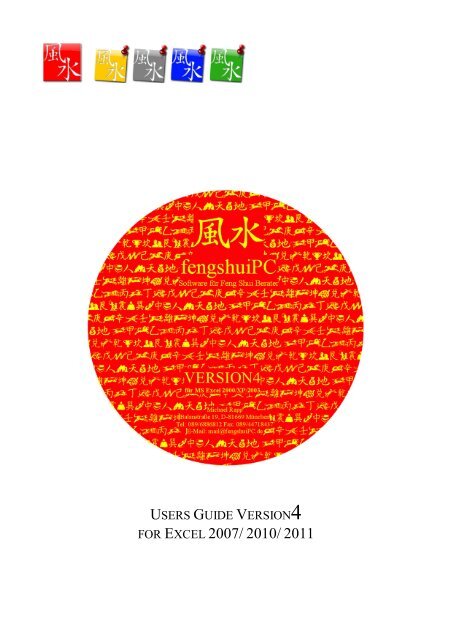
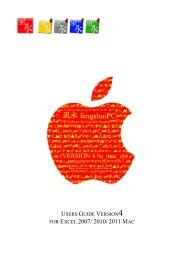
![Handbuch [PDF Download] - fengshuiPC](https://img.yumpu.com/8169618/1/184x260/handbuch-pdf-download-fengshuipc.jpg?quality=85)