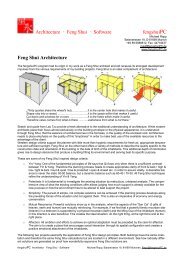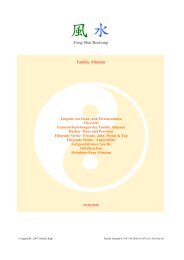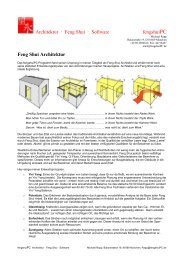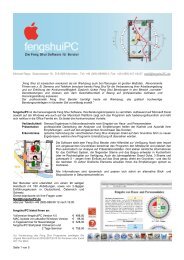Manual Windows - fengshuiPC
Manual Windows - fengshuiPC
Manual Windows - fengshuiPC
You also want an ePaper? Increase the reach of your titles
YUMPU automatically turns print PDFs into web optimized ePapers that Google loves.
Optimize Office 2007/2010<br />
Excel 2007 and 2010 require users to work with a new command structure called “ribbon”. It combines<br />
the parts of the command line with the visuals of the icon bars. In Excel 2010 it is fully user adjustable<br />
in Excel 2007 only partially.<br />
Customize Quick Access Bar<br />
One part of the command structure remains accessible to users, but unfortunately not to programmers.<br />
Therefore the following adjustments require the active involvement of the user.<br />
Select the office button and from the menu choices “Excel Options”. From the following window select<br />
“Customize”. The window changes to the Quick Access Tool Bar selector. It shows on the left all<br />
Excel commands (even some hidden ones) and on the right those commands which have been selected<br />
by the user into the Quick Access Bar.<br />
For the Feng Shui program I recommend the following options:<br />
User defined icon bar – will show Feng Shui bar<br />
Open Command (Office Menu)<br />
Close Command (Office Menu)<br />
Save Command (Office Menu)<br />
Print Command –not Quick Print (Office Menu)<br />
Fill Color (Home tab)<br />
Font Color (Home tab)<br />
Form Contour (Graphic tab, only accessible when a graphic object is selected)<br />
AutoShapes (Insert tab)<br />
After you are done, the toolbar will look like this:<br />
An alternative way to achieve this goal is to find each command on the ribbon and right click it. Select<br />
add to Quick Access Toolbar on the context menu.<br />
In order to improve access to the custom icon bar select the option “Show Toolbar below Ribbon”.<br />
______________________________________________________________________________________________<br />
<strong>fengshuiPC</strong> manual ▪ 24



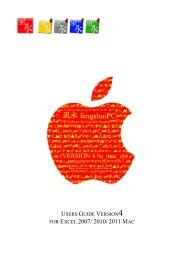
![Handbuch [PDF Download] - fengshuiPC](https://img.yumpu.com/8169618/1/184x260/handbuch-pdf-download-fengshuipc.jpg?quality=85)