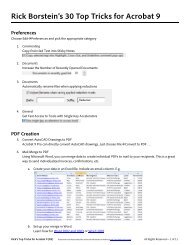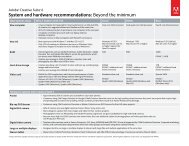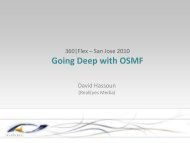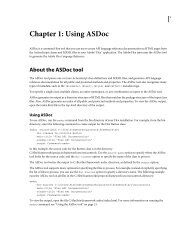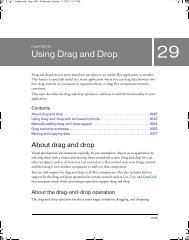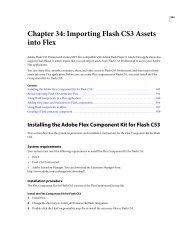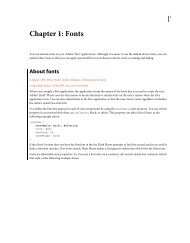Commercial Plug-ins for Adobe InDesign - Adobe Blogs
Commercial Plug-ins for Adobe InDesign - Adobe Blogs
Commercial Plug-ins for Adobe InDesign - Adobe Blogs
You also want an ePaper? Increase the reach of your titles
YUMPU automatically turns print PDFs into web optimized ePapers that Google loves.
c<br />
Company <strong>Plug</strong>-In Overview<br />
Rorohiko Ltd.<br />
Active Page Item<br />
Developer<br />
Lightning Brain<br />
ChatterGoofy <strong>for</strong><br />
<strong>InDesign</strong><br />
Lightning Brain<br />
ClipAThing<br />
<strong>Commercial</strong> <strong>Plug</strong>-<strong>ins</strong> <strong>for</strong> <strong>Adobe</strong> <strong>InDesign</strong><br />
• Professional <strong>InDesign</strong> plug-in development<br />
using JavaScript/ExtendScript.<br />
• Protects intellectual property; handles licensing<br />
and demo versions.<br />
• Event driven scripting. Add menu items,<br />
context menus, progress bars from scripts.<br />
The ChatterGoofy plug-in helps designers - it<br />
automatically generates nonsense placeholder<br />
text into a selected text box chain, based on a<br />
so-called ‘language set’. ChatterGoofy comes with<br />
an example default language set called NZEnglish,<br />
which chatters about sheep, kiwifruit and other<br />
New Zealand memorabilia. It is compatible with<br />
the Jabberwocky XTension <strong>for</strong> QuarkXPress® and<br />
can use language sets exported from Jabberwocky.<br />
This plug-in fills a gap <strong>for</strong> <strong>InDesign</strong> users who’ve<br />
switched from QuarkXPress and who are nostalgic<br />
<strong>for</strong> Jabberwocky’s mildly funny jabberings.<br />
The free Lightning Brain ClipAThing plug-in<br />
can access and apply embedded clipping paths<br />
from images placed in an <strong>Adobe</strong>® <strong>InDesign</strong><br />
document. ClipAThing can either scan your<br />
<strong>InDesign</strong> document or the current selection, find<br />
embedded clipping paths (e.g. created in <strong>Adobe</strong><br />
Photoshop®), and apply these clipping paths in<br />
<strong>InDesign</strong> ClipAThing saves time and eliminates<br />
the tediousness of manually going through<br />
all placed images and per<strong>for</strong>ming manual<br />
configuration <strong>for</strong> use of an embedded clipping<br />
path.<br />
Creative Suite One<br />
<strong>InDesign</strong> InCopy<br />
Creative Suite Two<br />
<strong>InDesign</strong> InCopy<br />
Sales Contact<br />
English N/A English N/A Sales Contact:<br />
Martinho Da Gloria<br />
+64 4 233 05 86<br />
+64 4 233 05 89<br />
sales@rorohiko.com<br />
English N/A English N/A<br />
English N/A English N/A<br />
<strong>Adobe</strong> <strong>InDesign</strong> cs/cs2 <strong>Plug</strong>-Ins Available from Third Parties – May 2007<br />
updates available at http://blogs.adobe.com/notesfrommnr/plugin_guide/