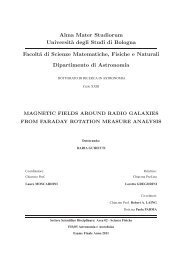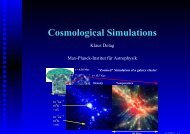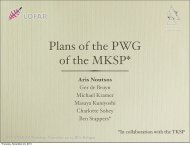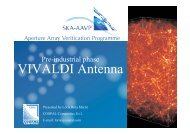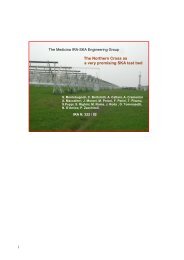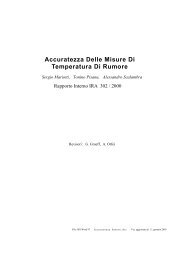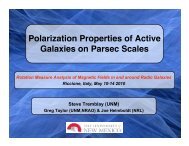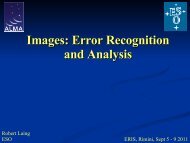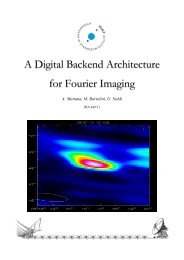- Page 1:
General Parallel File System Admini
- Page 4 and 5:
Note: Before using this information
- Page 6 and 7:
Chapter 4. Managing disks . . . . .
- Page 8 and 9:
mmrestripefile Command . . . . . .
- Page 10 and 11:
viii GPFS: Administration and Progr
- Page 12 and 13:
x GPFS: Administration and Programm
- Page 14 and 15:
Table 1. Typographic conventions (c
- Page 16 and 17: - The mmmount and mmumount commands
- Page 18 and 19: - The local cluster no longer needs
- Page 20 and 21: xviii GPFS: Administration and Prog
- Page 22 and 23: 2 GPFS: Administration and Programm
- Page 24 and 25: Remote shell command: /usr/bin/rsh
- Page 26 and 27: v A node being deleted cannot be th
- Page 28 and 29: You may be able to tune your cluste
- Page 30 and 31: The system displays information sim
- Page 32 and 33: If it becomes necessary to stop GPF
- Page 34 and 35: ecorded in the GPFS configuration f
- Page 36 and 37: Checking and repairing a file syste
- Page 38 and 39: -j scatter Block allocation type -D
- Page 40 and 41: Restriping offers the opportunity t
- Page 42 and 43: See the “mmdf Command” on page
- Page 44 and 45: 2. The TSM client code must be inst
- Page 46 and 47: 26 GPFS: Administration and Program
- Page 48 and 49: gpfs3nsd 0903C1573F2AD7B6 /dev/sdb1
- Page 50 and 51: 12 % complete on Fri Feb 3 16:02:39
- Page 52 and 53: suspended Indicates that data is to
- Page 54 and 55: v You must identify the disks by th
- Page 56 and 57: 36 GPFS: Administration and Program
- Page 58 and 59: To disable quota management: 1. Iss
- Page 60 and 61: During the normal operation of file
- Page 62 and 63: The system displays output similar
- Page 64 and 65: 44 GPFS: Administration and Program
- Page 68 and 69: group::rwx- #effective:rw-- other::
- Page 70 and 71: 2. A Directory ACL is similar to th
- Page 72 and 73: This ACL shows four ACL entries (an
- Page 74 and 75: general suggestion is for the compu
- Page 76 and 77: 56 GPFS: Administration and Program
- Page 78 and 79: 58 GPFS: Administration and Program
- Page 80 and 81: Table 4. GPFS commands (continued)
- Page 82 and 83: mmadddisk Command mmadddisk Command
- Page 84 and 85: mmadddisk Command Note: Rebalancing
- Page 86 and 87: mmaddnode Command Name mmaddnode Ad
- Page 88 and 89: mmaddnode Command See also “mmchc
- Page 90 and 91: mmapplypolicy Command how the mmapp
- Page 92 and 93: mmapplypolicy Command MIGRATED /fs1
- Page 94 and 95: mmauth Command delete Deletes a clu
- Page 96 and 97: mmauth Command mmauth: Propagating
- Page 98 and 99: mmbackup Command Name mmbackup - Ba
- Page 100 and 101: mmbackup Command Tue Mar 18 14:03:2
- Page 102 and 103: mmchattr Command -m MetadataReplica
- Page 104 and 105: mmchcluster Command Name mmchcluste
- Page 106 and 107: mmchcluster Command Security You mu
- Page 108 and 109: mmchconfig Command Name mmchconfig
- Page 110 and 111: mmchconfig Command dmapiMountTimeou
- Page 112 and 113: mmchconfig Command and search for n
- Page 114 and 115: mmchdisk Command Name mmchdisk - Ch
- Page 116 and 117:
mmchdisk Command resume Informs GPF
- Page 118 and 119:
mmcheckquota Command Name mmcheckqu
- Page 120 and 121:
mmcheckquota Command 55 % complete
- Page 122 and 123:
mmchfileset Command Examples This c
- Page 124 and 125:
mmchfs Command If your file system
- Page 126 and 127:
mmchfs Command When considering dat
- Page 128 and 129:
mmchmgr Command GPFS: 6027-628 Send
- Page 130 and 131:
mmchnsd Command Options NONE DiskNa
- Page 132 and 133:
mmchpolicy Command Name mmchpolicy
- Page 134 and 135:
mmcrcluster Command Name mmcrcluste
- Page 136 and 137:
mmcrcluster Command If your primary
- Page 138 and 139:
mmcrfileset Command Name mmcrfilese
- Page 140 and 141:
mmcrfs Command Name mmcrfs - Create
- Page 142 and 143:
mmcrfs Command Options other disk)
- Page 144 and 145:
mmcrfs Command -z {yes | no} Enable
- Page 146 and 147:
mmcrnsd Command Name mmcrnsd - Crea
- Page 148 and 149:
mmcrnsd Command Note: This name can
- Page 150 and 151:
mmcrnsd Command Location /usr/lpp/m
- Page 152 and 153:
mmcrsnapshot Command Options NONE I
- Page 154 and 155:
mmcrvsd Command Name mmcrvsd - Crea
- Page 156 and 157:
mmcrvsd Command Options dataOnly In
- Page 158 and 159:
mmcrvsd Command See also “mmcrnsd
- Page 160 and 161:
mmdefedquota Command -u Specifies t
- Page 162 and 163:
mmdefquotaoff Command mmlsquota -d
- Page 164 and 165:
mmdefquotaon Command Security You m
- Page 166 and 167:
mmdefragfs Command Name mmdefragfs
- Page 168 and 169:
mmdefragfs Command gpfs60nsd 50688
- Page 170 and 171:
mmdelacl Command “mmputacl Comman
- Page 172 and 173:
mmdeldisk Command -F DescFile A fil
- Page 174 and 175:
mmdelfileset Command Name mmdelfile
- Page 176 and 177:
mmdelfileset Command 88 % complete
- Page 178 and 179:
mmdelfs Command Examples To delete
- Page 180 and 181:
mmdelnode Command Exit status 0 Suc
- Page 182 and 183:
mmdelnsd Command Options NONE Exit
- Page 184 and 185:
mmdelsnapshot Command When using th
- Page 186 and 187:
mmdf Command Exit status 0 Successf
- Page 188 and 189:
mmeditacl Command Name mmeditacl -
- Page 190 and 191:
mmeditacl Command Exit status 0 Suc
- Page 192 and 193:
mmedquota Command Group Name or gro
- Page 194 and 195:
mmexportfs Command Name mmexportfs
- Page 196 and 197:
mmfsck Command Name mmfsck - Checks
- Page 198 and 199:
mmfsck Command -n Specifies a no re
- Page 200 and 201:
mmfsck Command See also “mmcheckq
- Page 202 and 203:
mmfsctl Command v Modifications to
- Page 204 and 205:
mmfsctl Command lunA2 FlashCopy tar
- Page 206 and 207:
mmgetacl Command Parameters Filenam
- Page 208 and 209:
mmgetstate Command Name The mmgetst
- Page 210 and 211:
mmgetstate Command See also “mmch
- Page 212 and 213:
mmimportfs Command Parameters Devic
- Page 214 and 215:
mmlinkfileset Command Name mmlinkfi
- Page 216 and 217:
mmlsattr Command Name mmlsattr - Qu
- Page 218 and 219:
mmlscluster Command Name mmlscluste
- Page 220 and 221:
mmlsconfig Command Name mmlsconfig
- Page 222 and 223:
mmlsdisk Command Name mmlsdisk - Di
- Page 224 and 225:
mmlsdisk Command disk driver sector
- Page 226 and 227:
mmlsfileset Command Name mmlsfilese
- Page 228 and 229:
mmlsfileset Command 3. These comman
- Page 230 and 231:
mmlsfs Command -o Additional mount
- Page 232 and 233:
mmlsmgr Command Name mmlsmgr - Disp
- Page 234 and 235:
mmlsmount Command Name mmlsmount -
- Page 236 and 237:
mmlsnsd Command Name mmlsnsd - Disp
- Page 238 and 239:
mmlsnsd Command gpfs1 gpfs1nsd 0972
- Page 240 and 241:
mmlspolicy Command mmlspolicy fs2 -
- Page 242 and 243:
mmlsquota Command When a quota mana
- Page 244 and 245:
mmlssnapshot Command Name mmlssnaps
- Page 246 and 247:
mmmount Command Name mmmount - Moun
- Page 248 and 249:
mmpmon Command Name mmpmon - Manage
- Page 250 and 251:
mmpmon Command Use of the -i flag i
- Page 252 and 253:
mmpmon Command bytes written: 13946
- Page 254 and 255:
mmputacl Command Options -d Specifi
- Page 256 and 257:
mmquotaoff Command Name mmquotaoff
- Page 258 and 259:
mmquotaon Command Name mmquotaon -
- Page 260 and 261:
mmremotecluster Command Name mmremo
- Page 262 and 263:
mmremotecluster Command 2. This com
- Page 264 and 265:
mmremotefs Command Options -A {yes
- Page 266 and 267:
mmrepquota Command Name mmrepquota
- Page 268 and 269:
mmrepquota Command *** Report for U
- Page 270 and 271:
mmrestorefs Command Exit status 0 S
- Page 272 and 273:
mmrestripefile Command Name mmrestr
- Page 274 and 275:
mmrestripefile Command See also “
- Page 276 and 277:
mmrestripefs Command Assuming that
- Page 278 and 279:
mmrestripefs Command See also “mm
- Page 280 and 281:
mmrpldisk Command The disk descript
- Page 282 and 283:
mmrpldisk Command See also “mmadd
- Page 284 and 285:
mmsanrepairfs Command Repairing hyp
- Page 286 and 287:
mmshutdown Command When using the r
- Page 288 and 289:
mmsnapdir Command nonzero A failure
- Page 290 and 291:
mmstartup Command Name mmstartup -
- Page 292 and 293:
mmumount Command Name mmumount - Un
- Page 294 and 295:
mmunlinkfileset Command Name mmunli
- Page 296 and 297:
mmunlinkfileset Command See also
- Page 298 and 299:
Table 9. GPFS programming interface
- Page 300 and 301:
gpfs_close_inodescan() Subroutine N
- Page 302 and 303:
gpfs_cmp_fssnapid() Subroutine Loca
- Page 304 and 305:
gpfs_fcntl() Subroutine Name gpfs_f
- Page 306 and 307:
gpfs_fcntl() Subroutine fcntlArg.po
- Page 308 and 309:
gpfs_fputattrs() Subroutine Name gp
- Page 310 and 311:
gpfs_free_fssnaphandle() Subroutine
- Page 312 and 313:
gpfs_fssnap_id_t Structure Name gpf
- Page 314 and 315:
gpfs_get_fsname_from_fssnaphandle()
- Page 316 and 317:
gpfs_get_fssnaphandle_by_name() Sub
- Page 318 and 319:
gpfs_get_fssnaphandle_by_path() Sub
- Page 320 and 321:
gpfs_get_fssnapid_from_fssnaphandle
- Page 322 and 323:
gpfs_get_snapdirname() Subroutine N
- Page 324 and 325:
gpfs_get_snapname_from_fssnaphandle
- Page 326 and 327:
gpfs_getacl() Subroutine Error stat
- Page 328 and 329:
gpfs_iattr_t Structure /* don’t r
- Page 330 and 331:
gpfs_ifile_t Structure Name gpfs_if
- Page 332 and 333:
gpfs_igetattrs() Subroutine GPFS_E_
- Page 334 and 335:
gpfs_igetfilesetname() Subroutine E
- Page 336 and 337:
gpfs_igetstoragepool() Subroutine E
- Page 338 and 339:
gpfs_iopen() Subroutine Exceptions
- Page 340 and 341:
gpfs_iread() Subroutine EPERM The c
- Page 342 and 343:
gpfs_ireaddir() Subroutine Examples
- Page 344 and 345:
gpfs_ireadlink() Subroutine Locatio
- Page 346 and 347:
gpfs_ireadx() Subroutine offset On
- Page 348 and 349:
gpfs_next_inode() Subroutine Name g
- Page 350 and 351:
gpfs_opaque_acl_t Structure Name gp
- Page 352 and 353:
gpfs_open_inodescan() Subroutine No
- Page 354 and 355:
gpfs_prealloc() Subroutine Exceptio
- Page 356 and 357:
gpfs_putacl() Subroutine Exceptions
- Page 358 and 359:
gpfs_quotactl() Subroutine Q_SETQUO
- Page 360 and 361:
gpfs_quotaInfo_t Structure Name gpf
- Page 362 and 363:
gpfs_seek_inode() Subroutine Locati
- Page 364 and 365:
gpfsAccessRange_t Structure Name gp
- Page 366 and 367:
gpfsClearFileCache_t Structure Name
- Page 368 and 369:
gpfsDataShipMap_t Structure partiti
- Page 370 and 371:
gpfsDataShipStart_t Structure flag
- Page 372 and 373:
gpfsDataShipStop_t Structure Name g
- Page 374 and 375:
gpfsFreeRange_t Structure Name gpfs
- Page 376 and 377:
gpfsGetReplication_t Structure Name
- Page 378 and 379:
gpfsGetSnapshotName_t Structure Nam
- Page 380 and 381:
gpfsMultipleAccessRange_t Structure
- Page 382 and 383:
gpfsRestripeData_t Structure Name g
- Page 384 and 385:
gpfsSetReplication_t Structure rese
- Page 386 and 387:
366 GPFS: Administration and Progra
- Page 388 and 389:
mmsdrbackup User exit mmsdrbackup U
- Page 390 and 391:
syncfsconfig User exit Name syncfsc
- Page 392 and 393:
GPFS exceptions and limitations to
- Page 394 and 395:
374 GPFS: Administration and Progra
- Page 396 and 397:
2455 South Road, Poughkeepsie, NY 1
- Page 398 and 399:
378 GPFS: Administration and Progra
- Page 400 and 401:
metadataOnly Indicates that the dis
- Page 402 and 403:
v manager | client - Indicates whet
- Page 404 and 405:
384 GPFS: Administration and Progra
- Page 406 and 407:
v For AIX nodes, see Installing the
- Page 408 and 409:
RPM at www.rpm.org/ The Internet En
- Page 410 and 411:
commands (continued) mmchfileset 10
- Page 412 and 413:
file systems (continued) creating 1
- Page 414 and 415:
mmchattr 19, 81 mmchcluster 6, 84 m
- Page 416 and 417:
setting access control lists 46 sna
- Page 418 and 419:
398 GPFS: Administration and Progra
- Page 420:
Readers’ Comments — We’d Like