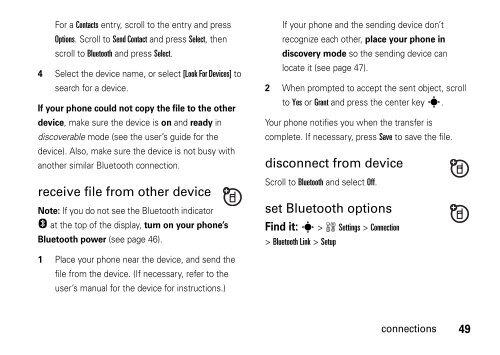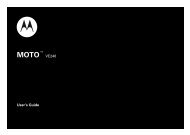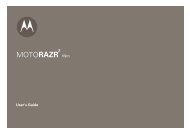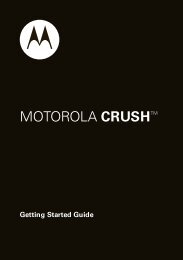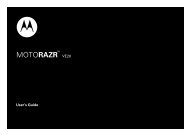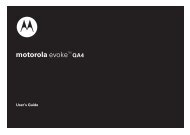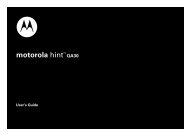motorola W385 - Revol Wireless
motorola W385 - Revol Wireless
motorola W385 - Revol Wireless
Create successful ePaper yourself
Turn your PDF publications into a flip-book with our unique Google optimized e-Paper software.
For a Contacts entry, scroll to the entry and press<br />
Options. Scroll to Send Contact and press Select, then<br />
scroll to Bluetooth and press Select.<br />
4 Select the device name, or select [Look For Devices] to<br />
search for a device.<br />
If your phone could not copy the file to the other<br />
device, make sure the device is on and ready in<br />
discoverable mode (see the user’s guide for the<br />
device). Also, make sure the device is not busy with<br />
another similar Bluetooth connection.<br />
receive file from other device<br />
Note: If you do not see the Bluetooth indicator<br />
O at the top of the display, turn on your phone’s<br />
Bluetooth power (see page 46).<br />
If your phone and the sending device don’t<br />
recognize each other, place your phone in<br />
discovery mode so the sending device can<br />
locate it (see page 47).<br />
2 When prompted to accept the sent object, scroll<br />
to Yes or Grant and press the center key s.<br />
Your phone notifies you when the transfer is<br />
complete. If necessary, press Save to save the file.<br />
disconnect from device<br />
Scroll to Bluetooth and select Off.<br />
set Bluetooth options<br />
Find it: s > w Settings > Connection<br />
> Bluetooth Link > Setup<br />
1 Place your phone near the device, and send the<br />
file from the device. (If necessary, refer to the<br />
user’s manual for the device for instructions.)<br />
connections<br />
49