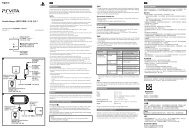Instruction Manual Manual de Instrucciones - PlayStation
Instruction Manual Manual de Instrucciones - PlayStation
Instruction Manual Manual de Instrucciones - PlayStation
You also want an ePaper? Increase the reach of your titles
YUMPU automatically turns print PDFs into web optimized ePapers that Google loves.
Adjusting network settings<br />
6 Adjust wireless LAN settings.<br />
Select the access point that you want to use. You can usually select [Scan]<br />
and choose an access point within range of your system.<br />
Scan<br />
Enter <strong>Manual</strong>ly<br />
Automatic*<br />
System scans for a nearby access point. Select the<br />
access point that you want to use.<br />
Specify the access point by entering its SSID manually.<br />
Use the automatic setting feature of the access point.<br />
You can follow the on-screen instructions to complete<br />
the required settings automatically.<br />
AOSS<br />
Buffalo, Inc.<br />
Hints<br />
SSID and WEP/WPA keys are types of security information that are required<br />
when connecting to an access point. If you do not have this information,<br />
contact the person who set up or maintains the access point.<br />
Depending on the access point you use, you may need the MAC address for<br />
the PS3 system when connecting to the Internet. You can find the MAC<br />
address for the PS3 system by going to (Settings) (System<br />
Settings) [System Information].<br />
When connecting to the Internet wirelessly, signal interference may occur<br />
<strong>de</strong>pending on the usage condition of the wireless network <strong>de</strong>vices. If the<br />
Internet data transfer speed is <strong>de</strong>creased or the wireless controller does not<br />
function properly, try using a wired Internet connection.<br />
* For information on access points that support automatic setup (AOSS),<br />
contact the access point manufacturers.<br />
7 Adjust the security settings for the wireless network.<br />
Enter the encryption key for the access point. If you selected [Automatic] in<br />
step 6, this screen will not be displayed.<br />
None<br />
WEP<br />
WPA-PSK/<br />
WPA2-PSK<br />
Encryption key is not set.<br />
Enter the encryption key. The encryption key field will<br />
display an asterisk (*) for each character you enter.<br />
8 Check the settings.<br />
A list of the settings is displayed. If the list is not displayed, you must adjust<br />
custom settings. Refer to the instructions supplied by your Internet service<br />
provi<strong>de</strong>r to adjust the custom settings ( page 31).<br />
9 Perform the Internet connection test.<br />
If the connection is successful, you will be able to connect to the Internet.<br />
30


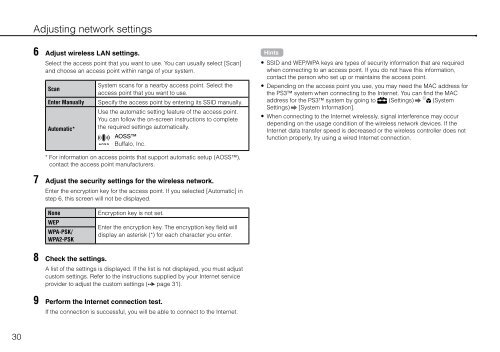

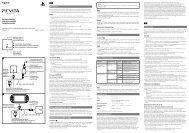
![사용ìƒÂì˜ 주ì˜/고장ì´ë¼고ìƒÂê°Âë 때 [0.7MB] - PlayStation](https://img.yumpu.com/48197031/1/190x135/aaaaasacaaaaaa-aaa-1-4-aaa-aaa-aazaaaaaaa-1-4-aaa-aaaaaaaaa-aaoaoe-07mb-playstation.jpg?quality=85)
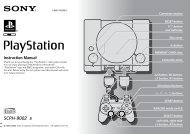

![SCPH-30005 R [1.64MB] - PlayStation](https://img.yumpu.com/48010538/1/190x143/scph-30005-r-164mb-playstation.jpg?quality=85)




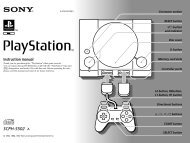

![SCPH-55005 GT/N [2.02 MB] - PlayStation](https://img.yumpu.com/35261967/1/190x143/scph-55005-gt-n-202-mb-playstation.jpg?quality=85)