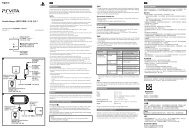Instruction Manual Manual de Instrucciones - PlayStation
Instruction Manual Manual de Instrucciones - PlayStation
Instruction Manual Manual de Instrucciones - PlayStation
Create successful ePaper yourself
Turn your PDF publications into a flip-book with our unique Google optimized e-Paper software.
Notice<br />
It is recommen<strong>de</strong>d that you regularly back up data on the hard disk. If for any<br />
reason software or data loss or corruption occurs or the hard disk must be<br />
initialized during authorized service, it may not be possible to restore or repair<br />
the software or data. Sony Computer Entertainment Inc. and its subsidiaries<br />
and affiliates will not be held liable for damage or injury related to software or<br />
data loss or corruption.<br />
Backing up data in a single operation<br />
You can back up data that is saved on the hard disk to a USB mass<br />
storage <strong>de</strong>vice in a single operation. Select (Settings)<br />
(System Settings) [Backup Utility], and then follow the on-screen<br />
instructions to perform this operation. You may not be able to back up<br />
some content, including some types of copyright-protected data.<br />
Hint<br />
You may not be able to use the backup utility to restore some data. For important<br />
data that cannot be backed up, it is recommen<strong>de</strong>d that you selectively copy or<br />
move the data to a USB storage <strong>de</strong>vice before you use the backup utility feature.<br />
For <strong>de</strong>tails on the backup utility feature, refer to the online user’s gui<strong>de</strong><br />
(http://manuals.playstation.net/document/).<br />
Backing up selected data<br />
The following file types saved on the system’s hard disk can be copied<br />
or moved to a USB <strong>de</strong>vice. Select the file, press the button, and then<br />
select [Copy] or [Move] from the options menu. For some types of<br />
vi<strong>de</strong>o files, you may need to select [Back Up] instead.<br />
File type<br />
Saved data from games; vi<strong>de</strong>o, music<br />
or photo files<br />
Back up <strong>de</strong>stination<br />
USB mass storage <strong>de</strong>vice<br />
(USB flash drive, etc.)<br />
Hints<br />
Some data cannot be copied, moved or backed up.<br />
By using a card rea<strong>de</strong>r/writer (USB connector type, sold separately), you can<br />
back up files saved on the hard disk to storage media such as a Memory<br />
Stick or an SD Memory Card.<br />
Removing the hard disk<br />
Caution<br />
For safety reasons, be sure to turn off and unplug the system before<br />
attempting to remove the hard disk.<br />
The system may not be stable when placed upsi<strong>de</strong> down. Be careful not to<br />
injure yourself when removing the screw.<br />
1 Press the power button to turn off the system.<br />
The power indicator turns solid red and the system enters standby mo<strong>de</strong>.<br />
2 Unplug the AC power cord, and then disconnect the other<br />
cables from the system.<br />
For safety reasons, remove the plug for the power cord from the electrical<br />
outlet, and then <strong>de</strong>tach the other cables.<br />
US<br />
Replacing the hard disk<br />
37




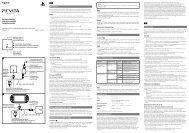
![사용ìƒÂì˜ 주ì˜/고장ì´ë¼고ìƒÂê°Âë 때 [0.7MB] - PlayStation](https://img.yumpu.com/48197031/1/190x135/aaaaasacaaaaaa-aaa-1-4-aaa-aaa-aazaaaaaaa-1-4-aaa-aaaaaaaaa-aaoaoe-07mb-playstation.jpg?quality=85)
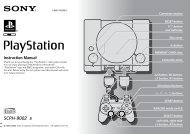

![SCPH-30005 R [1.64MB] - PlayStation](https://img.yumpu.com/48010538/1/190x143/scph-30005-r-164mb-playstation.jpg?quality=85)




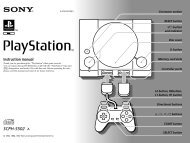

![SCPH-55005 GT/N [2.02 MB] - PlayStation](https://img.yumpu.com/35261967/1/190x143/scph-55005-gt-n-202-mb-playstation.jpg?quality=85)