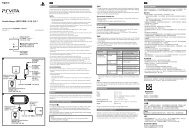Instruction Manual Manual de Instrucciones - PlayStation
Instruction Manual Manual de Instrucciones - PlayStation
Instruction Manual Manual de Instrucciones - PlayStation
Create successful ePaper yourself
Turn your PDF publications into a flip-book with our unique Google optimized e-Paper software.
Replacing the hard disk<br />
You can replace the hard disk that is installed in the PS3 system.<br />
Caution<br />
Remove the hard disk in a location out of the reach of small children to help<br />
prevent acci<strong>de</strong>ntal swallowing of small parts such as screws.<br />
The insi<strong>de</strong> of the system is hot directly after use. Allow time for the system to<br />
cool down before starting to remove the hard disk.<br />
Be careful not to injure yourself when removing or handling the screw cover<br />
or the hard disk.<br />
Be sure to reattach the screw cover and the HDD bay cover before turning<br />
the PS3 system on. If these covers are not attached, heat may build up<br />
insi<strong>de</strong> the system.<br />
To attach or remove screws, use an appropriate crosshead screwdriver. If<br />
the size does not match, the groove on the screw’s head may be damaged.<br />
Notices<br />
All hard disks, including a PS3 system’s hard disk, must be reformatted<br />
before use in a PS3 system.<br />
It is recommen<strong>de</strong>d that you regularly back up data on the hard disk. If for<br />
any reason software or data loss or corruption occurs, it may not be<br />
possible to restore or repair the software or data. Sony Computer<br />
Entertainment Inc. and its subsidiaries and affiliates will not be liable for<br />
damage or injury related to software or data loss or corruption.<br />
You can back up data stored on the hard disk to a USB mass storage<br />
<strong>de</strong>vice and restore data that has been backed up. For <strong>de</strong>tails, see "Backing<br />
up data" ( page 36).<br />
Improper removal or installation of a hard disk may cause damage to your<br />
PS3 system or loss of data, and may void your PS3 system’s hardware<br />
warranty. SCEA shall not be liable for any resulting damages, including any<br />
damages to your hard disk. User assumes all risks and liabilities associated<br />
with using a replacement hard disk, including any incompatibility or<br />
interoperability problems with the PS3 system. Services will not be<br />
provi<strong>de</strong>d on any non-PS3 system hard disks.<br />
To help protect your personal information, be sure to clear passwords for all<br />
<strong>PlayStation</strong>®Network accounts before submitting the PS3 system for<br />
service. To clear a password, select (<strong>PlayStation</strong>®Network) (Sign<br />
In), and then from the screen that is displayed, clear the [Save Password]<br />
checkbox. Note that if [Sign In Automatically (Auto Sign-In)] is set, the icon<br />
for (Sign In) will no longer be displayed. In that case, you must first clear<br />
the auto sign-in option. To clear the auto sign-in option, select<br />
(<strong>PlayStation</strong>®Network) (Account Management), press the<br />
button, and then select [Auto Sign-In Off] from the options menu. After the<br />
auto sign-in option is turned off, proceed with the password clearing<br />
process.<br />
Backing up data<br />
You can back up data that is saved on the hard disk using either of the<br />
following methods.<br />
36


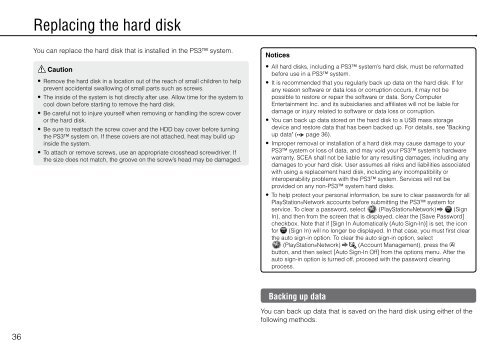

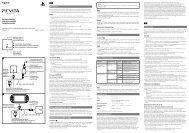
![사용ìƒÂì˜ 주ì˜/고장ì´ë¼고ìƒÂê°Âë 때 [0.7MB] - PlayStation](https://img.yumpu.com/48197031/1/190x135/aaaaasacaaaaaa-aaa-1-4-aaa-aaa-aazaaaaaaa-1-4-aaa-aaaaaaaaa-aaoaoe-07mb-playstation.jpg?quality=85)
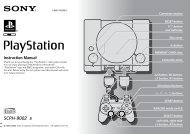

![SCPH-30005 R [1.64MB] - PlayStation](https://img.yumpu.com/48010538/1/190x143/scph-30005-r-164mb-playstation.jpg?quality=85)




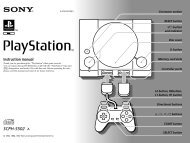

![SCPH-55005 GT/N [2.02 MB] - PlayStation](https://img.yumpu.com/35261967/1/190x143/scph-55005-gt-n-202-mb-playstation.jpg?quality=85)