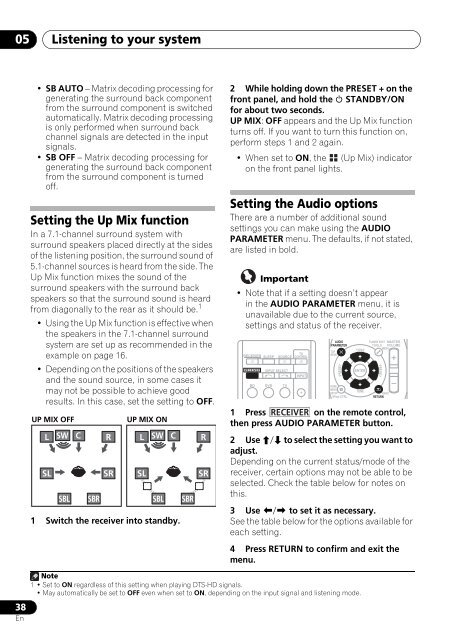Create successful ePaper yourself
Turn your PDF publications into a flip-book with our unique Google optimized e-Paper software.
05<br />
Listening to your system<br />
• SB AUTO – Matrix decoding processing for<br />
generating the surround back component<br />
from the surround component is switched<br />
automatically. Matrix decoding processing<br />
is only performed when surround back<br />
channel signals are detected in the input<br />
signals.<br />
• SB OFF – Matrix decoding processing for<br />
generating the surround back component<br />
from the surround component is turned<br />
off.<br />
Setting the Up Mix function<br />
In a 7.1-channel surround system with<br />
surround speakers placed directly at the sides<br />
of the listening position, the surround sound of<br />
5.1-channel sources is heard from the side. The<br />
Up Mix function mixes the sound of the<br />
surround speakers with the surround back<br />
speakers so that the surround sound is heard<br />
from diagonally to the rear as it should be. 1<br />
• Using the Up Mix function is effective when<br />
the speakers in the 7.1-channel surround<br />
system are set up as recommended in the<br />
example on page 16.<br />
• Depending on the positions of the speakers<br />
and the sound source, in some cases it<br />
may not be possible to achieve good<br />
results. In this case, set the setting to OFF.<br />
UP MIX OFF<br />
L<br />
SL<br />
SW<br />
C<br />
1 Switch the receiver into standby.<br />
R<br />
SR<br />
UP MIX ON<br />
SW<br />
SBL SBR SBL SBR<br />
L<br />
SL<br />
C<br />
R<br />
SR<br />
2 While holding down the PRESET + on the<br />
front panel, and hold the STANDBY/ON<br />
for about two seconds.<br />
UP MIX: OFF appears and the Up Mix function<br />
turns off. If you want to turn this function on,<br />
perform steps 1 and 2 again.<br />
•When set to ON, the (Up Mix) indicator<br />
on the front panel lights.<br />
Setting the Audio options<br />
There are a number of additional sound<br />
settings you can make using the AUDIO<br />
PARAMETER menu. The defaults, if not stated,<br />
are listed in bold.<br />
Important<br />
• Note that if a setting doesn’t appear<br />
in the AUDIO PARAMETER menu, it is<br />
unavailable due to the current source,<br />
settings and status of the receiver.<br />
RECEIVER SLEEP<br />
RECEIVER<br />
BD<br />
INPUT SELECT<br />
DVD<br />
TV<br />
SOURCE CONTROL<br />
TV<br />
INPUT<br />
AUDIO<br />
PARAMETER<br />
HOME<br />
MENU<br />
SETUP<br />
iPod CTRL<br />
C GO<br />
ENTER<br />
TUNER EDIT MASTER<br />
TOOLS VOLUME<br />
MENU<br />
BAND<br />
RETURN<br />
1 Press RECEIVER on the remote control,<br />
then press AUDIO PARAMETER button.<br />
2 Use / to select the setting you want to<br />
adjust.<br />
Depending on the current status/mode of the<br />
receiver, certain options may not be able to be<br />
selected. Check the table below for notes on<br />
this.<br />
3 Use / to set it as necessary.<br />
See the table below for the options available for<br />
each setting.<br />
4 Press RETURN to confirm and exit the<br />
menu.<br />
TOP<br />
MENU<br />
PRESET<br />
TUNE<br />
TUNE<br />
PRESET<br />
38<br />
En<br />
Note<br />
1• Set to ON regardless of this setting when playing DTS-HD signals.<br />
• May automatically be set to OFF even when set to ON, depending on the input signal and listening mode.