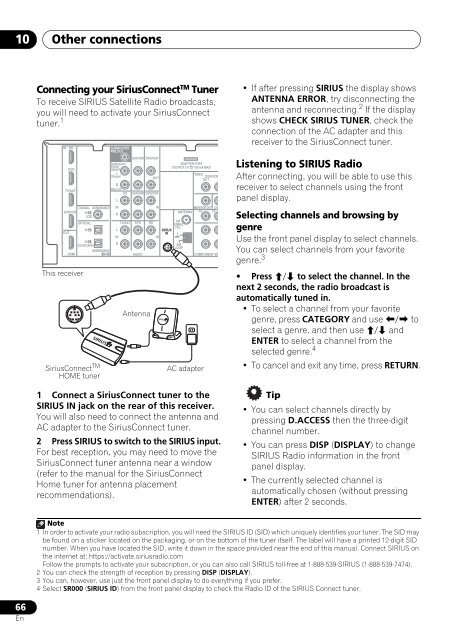Create successful ePaper yourself
Turn your PDF publications into a flip-book with our unique Google optimized e-Paper software.
H<br />
H<br />
10<br />
Other connections<br />
Connecting your SiriusConnect TM Tuner<br />
To receive SIRIUS Satellite Radio broadcasts,<br />
you will need to activate your SiriusConnect<br />
tuner. 1<br />
IN<br />
BD<br />
DVD<br />
TV/SAT<br />
COAXIAL ASSIGNABLE<br />
DVR/VCR IN 1<br />
(CD)<br />
OUT<br />
HDMI<br />
This receiver<br />
OPTICAL<br />
IN 2<br />
IN 1<br />
(CD-R/TAPE)<br />
ASSIGNABLE<br />
1 2<br />
SIRIUS<br />
SiriusConnect TM<br />
HOME tuner<br />
SUBWOOFER<br />
PRE OUT<br />
SURR BACK /<br />
FRONT<br />
HEIGHT<br />
L<br />
(Single)<br />
R<br />
PRE OUT<br />
L<br />
IN<br />
R<br />
L<br />
IN<br />
R<br />
CD<br />
CD-R/TAPE<br />
CD-R/TAPE<br />
DVR/VCR<br />
TV/SAT DVD BD<br />
AUDIO<br />
Antenna<br />
1 Connect a SiriusConnect tuner to the<br />
SIRIUS IN jack on the rear of this receiver.<br />
You will also need to connect the antenna and<br />
AC adapter to the SiriusConnect tuner.<br />
2 Press SIRIUS to switch to the SIRIUS input.<br />
For best reception, you may need to move the<br />
SiriusConnect tuner antenna near a window<br />
(refer to the manual for the SiriusConnect<br />
Home tuner for antenna placement<br />
recommendations).<br />
OUT<br />
DVR/VCR<br />
IN<br />
IN<br />
SIRIUS<br />
IN<br />
SIRIUS<br />
ADAPTER PORT<br />
(OUTPUT 5 V 100 mA MAX)<br />
ANTENNA<br />
FM<br />
UNBAL<br />
75<br />
AM<br />
LOOP<br />
AC adapter<br />
VIDEO<br />
DVR/VCR<br />
OUT I<br />
MONITOR OUT DV<br />
PR PB<br />
COMPONENT VID<br />
•If after pressing SIRIUS the display shows<br />
ANTENNA ERROR, try disconnecting the<br />
antenna and reconnecting. 2 If the display<br />
shows CHECK SIRIUS TUNER, check the<br />
connection of the AC adapter and this<br />
receiver to the SiriusConnect tuner.<br />
Listening to SIRIUS Radio<br />
After connecting, you will be able to use this<br />
receiver to select channels using the front<br />
panel display.<br />
Selecting channels and browsing by<br />
genre<br />
Use the front panel display to select channels.<br />
You can select channels from your favorite<br />
genre. 3<br />
• Press / to select the channel. In the<br />
next 2 seconds, the radio broadcast is<br />
automatically tuned in.<br />
• To select a channel from your favorite<br />
genre, press CATEGORY and use / to<br />
select a genre, and then use / and<br />
ENTER to select a channel from the<br />
selected genre. 4<br />
• To cancel and exit any time, press RETURN.<br />
Tip<br />
• You can select channels directly by<br />
pressing D.ACCESS then the three-digit<br />
channel number.<br />
• You can press DISP (DISPLAY) to change<br />
SIRIUS Radio information in the front<br />
panel display.<br />
• The currently selected channel is<br />
automatically chosen (without pressing<br />
ENTER) after 2 seconds.<br />
Note<br />
1 In order to activate your radio subscription, you will need the SIRIUS ID (SID) which uniquely identifies your tuner. The SID may<br />
be found on a sticker located on the packaging, or on the bottom of the tuner itself. The label will have a printed 12-digit SID<br />
number. When you have located the SID, write it down in the space provided near the end of this manual. Connect SIRIUS on<br />
the internet at: https://activate.siriusradio.com<br />
Follow the prompts to activate your subscription, or you can also call SIRIUS toll-free at 1-888-539-SIRIUS (1-888-539-7474).<br />
2 You can check the strength of reception by pressing DISP (DISPLAY).<br />
3 You can, however, use just the front panel display to do everything if you prefer.<br />
4 Select SR000 (SIRIUS ID) from the front panel display to check the Radio ID of the SIRIUS Connect tuner.<br />
66<br />
En