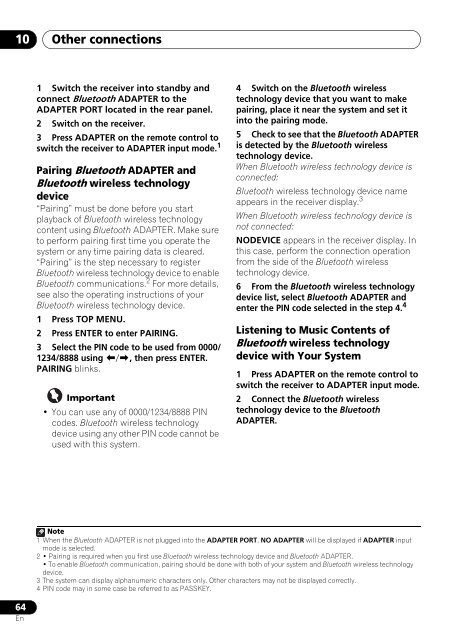You also want an ePaper? Increase the reach of your titles
YUMPU automatically turns print PDFs into web optimized ePapers that Google loves.
10<br />
Other connections<br />
1 Switch the receiver into standby and<br />
connect Bluetooth ADAPTER to the<br />
ADAPTER PORT located in the rear panel.<br />
2 Switch on the receiver.<br />
3 Press ADAPTER on the remote control to<br />
switch the receiver to ADAPTER input mode. 1<br />
Pairing Bluetooth ADAPTER and<br />
Bluetooth wireless technology<br />
device<br />
“Pairing” must be done before you start<br />
playback of Bluetooth wireless technology<br />
content using Bluetooth ADAPTER. Make sure<br />
to perform pairing first time you operate the<br />
system or any time pairing data is cleared.<br />
“Pairing” is the step necessary to register<br />
Bluetooth wireless technology device to enable<br />
Bluetooth communications. 2 For more details,<br />
see also the operating instructions of your<br />
Bluetooth wireless technology device.<br />
1 Press TOP MENU.<br />
2 Press ENTER to enter PAIRING.<br />
3 Select the PIN code to be used from 0000/<br />
1234/8888 using /, then press ENTER.<br />
PAIRING blinks.<br />
Important<br />
• You can use any of 0000/1234/8888 PIN<br />
codes. Bluetooth wireless technology<br />
device using any other PIN code cannot be<br />
used with this system.<br />
4 Switch on the Bluetooth wireless<br />
technology device that you want to make<br />
pairing, place it near the system and set it<br />
into the pairing mode.<br />
5 Check to see that the Bluetooth ADAPTER<br />
is detected by the Bluetooth wireless<br />
technology device.<br />
When Bluetooth wireless technology device is<br />
connected:<br />
Bluetooth wireless technology device name<br />
appears in the receiver display. 3<br />
When Bluetooth wireless technology device is<br />
not connected:<br />
NODEVICE appears in the receiver display. In<br />
this case, perform the connection operation<br />
from the side of the Bluetooth wireless<br />
technology device.<br />
6 From the Bluetooth wireless technology<br />
device list, select Bluetooth ADAPTER and<br />
enter the PIN code selected in the step 4. 4<br />
Listening to Music Contents of<br />
Bluetooth wireless technology<br />
device with Your System<br />
1 Press ADAPTER on the remote control to<br />
switch the receiver to ADAPTER input mode.<br />
2 Connect the Bluetooth wireless<br />
technology device to the Bluetooth<br />
ADAPTER.<br />
Note<br />
1 When the Bluetooth ADAPTER is not plugged into the ADAPTER PORT, NO ADAPTER will be displayed if ADAPTER input<br />
mode is selected.<br />
2 • Pairing is required when you first use Bluetooth wireless technology device and Bluetooth ADAPTER.<br />
• To enable Bluetooth communication, pairing should be done with both of your system and Bluetooth wireless technology<br />
device.<br />
3 The system can display alphanumeric characters only. Other characters may not be displayed correctly.<br />
4 PIN code may in some case be referred to as PASSKEY.<br />
64<br />
En