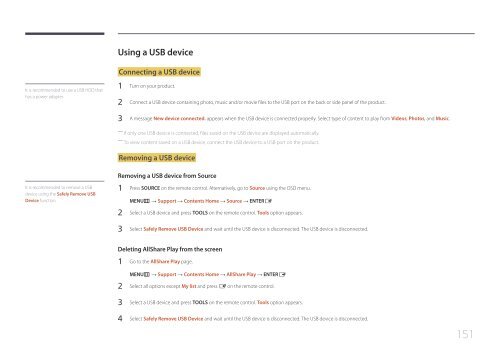Samsung Mur d'images 46'' - 500cd/m² - FHD UE46C (LH46UECPLGC/EN ) - Manuel de l'utilisateur 5.65 MB, pdf, Anglais
Samsung Mur d'images 46'' - 500cd/m² - FHD UE46C (LH46UECPLGC/EN ) - Manuel de l'utilisateur 5.65 MB, pdf, Anglais
Samsung Mur d'images 46'' - 500cd/m² - FHD UE46C (LH46UECPLGC/EN ) - Manuel de l'utilisateur 5.65 MB, pdf, Anglais
You also want an ePaper? Increase the reach of your titles
YUMPU automatically turns print PDFs into web optimized ePapers that Google loves.
Using a USB <strong>de</strong>vice<br />
Connecting a USB <strong>de</strong>vice<br />
It is recommen<strong>de</strong>d to use a USB HDD that<br />
has a power adapter.<br />
1 Turn on your product.<br />
2 Connect a USB <strong>de</strong>vice containing photo, music and/or movie files to the USB port on the back or si<strong>de</strong> panel of the product.<br />
3 A message New <strong>de</strong>vice connected. appears when the USB <strong>de</strong>vice is connected properly. Select type of content to play from Vi<strong>de</strong>os, Photos, and Music.<br />
――<br />
If only one USB <strong>de</strong>vice is connected, files saved on the USB <strong>de</strong>vice are displayed automatically.<br />
――<br />
To view content saved on a USB <strong>de</strong>vice, connect the USB <strong>de</strong>vice to a USB port on the product.<br />
Removing a USB <strong>de</strong>vice<br />
Removing a USB <strong>de</strong>vice from Source<br />
It is recommen<strong>de</strong>d to remove a USB<br />
<strong>de</strong>vice using the Safely Remove USB<br />
Device function.<br />
1 Press SOURCE on the remote control. Alternatively, go to Source using the OSD menu.<br />
M<strong>EN</strong>Um → Support → Contents Home → Source → <strong>EN</strong>TERE<br />
2 Select a USB <strong>de</strong>vice and press TOOLS on the remote control. Tools option appears.<br />
3 Select Safely Remove USB Device and wait until the USB <strong>de</strong>vice is disconnected. The USB <strong>de</strong>vice is disconnected.<br />
Deleting AllShare Play from the screen<br />
1 Go to the AllShare Play page.<br />
M<strong>EN</strong>Um → Support → Contents Home → AllShare Play → <strong>EN</strong>TERE<br />
2 Select all options except My list and press E on the remote control.<br />
3 Select a USB <strong>de</strong>vice and press TOOLS on the remote control. Tools option appears.<br />
4 Select Safely Remove USB Device and wait until the USB <strong>de</strong>vice is disconnected. The USB <strong>de</strong>vice is disconnected.<br />
151