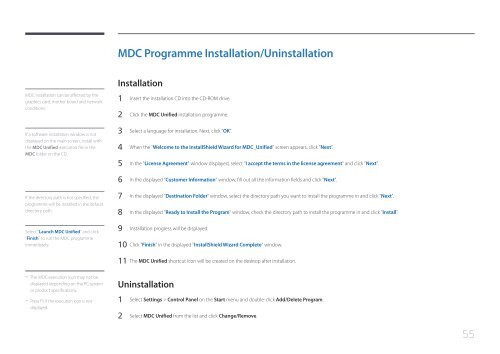Samsung Mur d'images 46'' - 500cd/m² - FHD UE46C (LH46UECPLGC/EN ) - Manuel de l'utilisateur 5.65 MB, pdf, Anglais
Samsung Mur d'images 46'' - 500cd/m² - FHD UE46C (LH46UECPLGC/EN ) - Manuel de l'utilisateur 5.65 MB, pdf, Anglais
Samsung Mur d'images 46'' - 500cd/m² - FHD UE46C (LH46UECPLGC/EN ) - Manuel de l'utilisateur 5.65 MB, pdf, Anglais
Create successful ePaper yourself
Turn your PDF publications into a flip-book with our unique Google optimized e-Paper software.
MDC Programme Installation/Uninstallation<br />
MDC installation can be affected by the<br />
graphics card, mother board and network<br />
conditions.<br />
If a software installation window is not<br />
displayed on the main screen, install with<br />
the MDC Unified execution file in the<br />
MDC fol<strong>de</strong>r on the CD.<br />
Installation<br />
1 Insert the installation CD into the CD-ROM drive.<br />
2 Click the MDC Unified installation programme.<br />
3 Select a language for installation. Next, click "OK".<br />
4 When the "Welcome to the InstallShield Wizard for MDC_Unified" screen appears, click "Next".<br />
5 In the "License Agreement" window displayed, select "I accept the terms in the license agreement" and click "Next".<br />
6 In the displayed "Customer Information" window, fill out all the information fields and click "Next".<br />
If the directory path is not specified, the<br />
programme will be installed in the <strong>de</strong>fault<br />
directory path.<br />
Select "Launch MDC Unified" and click<br />
"Finish" to run the MDC programme<br />
immediately.<br />
7 In the displayed "Destination Fol<strong>de</strong>r" window, select the directory path you want to install the programme in and click "Next".<br />
8 In the displayed "Ready to Install the Program" window, check the directory path to install the programme in and click "Install".<br />
9 Installation progress will be displayed.<br />
10 Click "Finish" in the displayed "InstallShield Wizard Complete" window.<br />
11 The MDC Unified shortcut icon will be created on the <strong>de</strong>sktop after installation.<br />
--<br />
The MDC execution icon may not be<br />
displayed <strong>de</strong>pending on the PC system<br />
or product specifications.<br />
- - Press F5 if the execution icon is not<br />
displayed.<br />
Uninstallation<br />
1 Select Settings > Control Panel on the Start menu and double-click Add/Delete Program.<br />
2 Select MDC Unified from the list and click Change/Remove.<br />
55