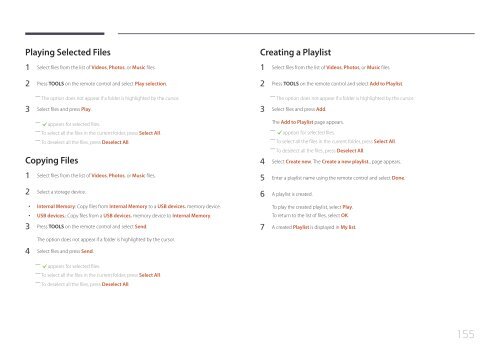Samsung Mur d'images 46'' - 500cd/m² - FHD UE46C (LH46UECPLGC/EN ) - Manuel de l'utilisateur 5.65 MB, pdf, Anglais
Samsung Mur d'images 46'' - 500cd/m² - FHD UE46C (LH46UECPLGC/EN ) - Manuel de l'utilisateur 5.65 MB, pdf, Anglais
Samsung Mur d'images 46'' - 500cd/m² - FHD UE46C (LH46UECPLGC/EN ) - Manuel de l'utilisateur 5.65 MB, pdf, Anglais
Create successful ePaper yourself
Turn your PDF publications into a flip-book with our unique Google optimized e-Paper software.
Playing Selected Files<br />
1 Select files from the list of Vi<strong>de</strong>os, Photos, or Music files.<br />
2 Press TOOLS on the remote control and select Play selection.<br />
――<br />
The option does not appear if a fol<strong>de</strong>r is highlighted by the cursor.<br />
3 Select files and press Play.<br />
― ― cappears for selected files.<br />
――<br />
To select all the files in the current fol<strong>de</strong>r, press Select All.<br />
――<br />
To <strong>de</strong>select all the files, press Deselect All.<br />
Copying Files<br />
1 Select files from the list of Vi<strong>de</strong>os, Photos, or Music files.<br />
2 Select a storage <strong>de</strong>vice.<br />
••<br />
Internal Memory: Copy files from Internal Memory to a USB <strong>de</strong>vices. memory <strong>de</strong>vice.<br />
••<br />
USB <strong>de</strong>vices.: Copy files from a USB <strong>de</strong>vices. memory <strong>de</strong>vice to Internal Memory.<br />
3 Press TOOLS on the remote control and select Send.<br />
Creating a Playlist<br />
1 Select files from the list of Vi<strong>de</strong>os, Photos, or Music files.<br />
2 Press TOOLS on the remote control and select Add to Playlist.<br />
――<br />
The option does not appear if a fol<strong>de</strong>r is highlighted by the cursor.<br />
3 Select files and press Add.<br />
The Add to Playlist page appears.<br />
― ― cappears for selected files.<br />
――<br />
To select all the files in the current fol<strong>de</strong>r, press Select All.<br />
――<br />
To <strong>de</strong>select all the files, press Deselect All.<br />
4 Select Create new. The Create a new playlist.. page appears.<br />
5 Enter a playlist name using the remote control and select Done.<br />
6 A playlist is created.<br />
To play the created playlist, select Play.<br />
To return to the list of files, select OK.<br />
7 A created Playlist is displayed in My list.<br />
The option does not appear if a fol<strong>de</strong>r is highlighted by the cursor.<br />
4 Select files and press Send.<br />
― ― cappears for selected files.<br />
――<br />
To select all the files in the current fol<strong>de</strong>r, press Select All.<br />
――<br />
To <strong>de</strong>select all the files, press Deselect All.<br />
155