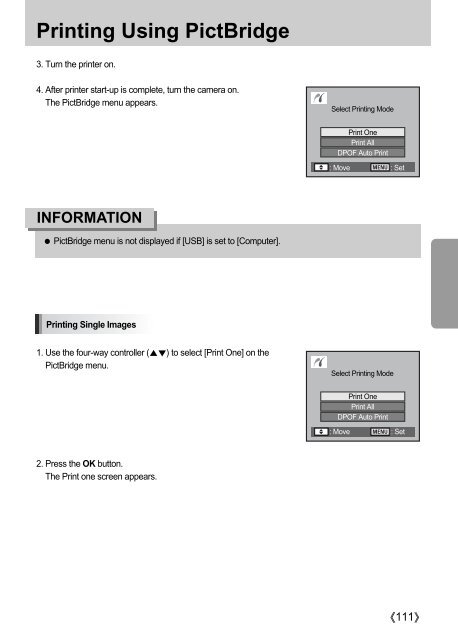Samsung GX-10 (ER-GX10ZBBA/DK ) - Manuel de l'utilisateur 12.31 MB, pdf, Anglais
Samsung GX-10 (ER-GX10ZBBA/DK ) - Manuel de l'utilisateur 12.31 MB, pdf, Anglais
Samsung GX-10 (ER-GX10ZBBA/DK ) - Manuel de l'utilisateur 12.31 MB, pdf, Anglais
Create successful ePaper yourself
Turn your PDF publications into a flip-book with our unique Google optimized e-Paper software.
Printing Using PictBridge<br />
3. Turn the printer on.<br />
4. After printer start-up is complete, turn the camera on.<br />
The PictBridge menu appears.<br />
Select Printing Mo<strong>de</strong><br />
Print One<br />
Print All<br />
DPOF Auto Print<br />
: Move<br />
: Set<br />
INFORMATION<br />
PictBridge menu is not displayed if [USB] is set to [Computer].<br />
Printing Single Images<br />
1. Use the four-way controller () to select [Print One] on the<br />
PictBridge menu.<br />
Select Printing Mo<strong>de</strong><br />
Print One<br />
Print All<br />
DPOF Auto Print<br />
: Move<br />
: Set<br />
2. Press the OK button.<br />
The Print one screen appears.<br />
111