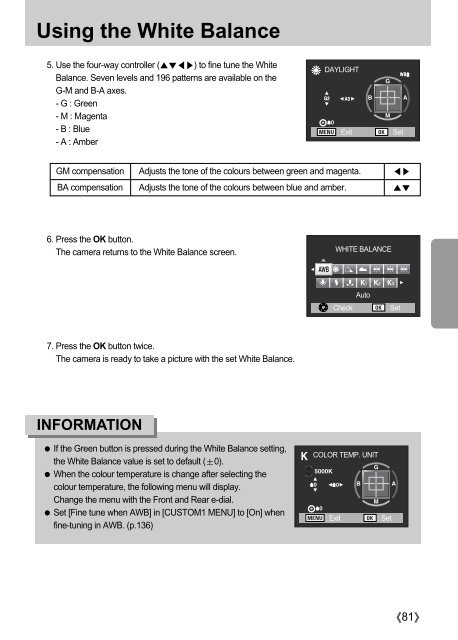Samsung GX-10 (ER-GX10ZBBA/DK ) - Manuel de l'utilisateur 12.31 MB, pdf, Anglais
Samsung GX-10 (ER-GX10ZBBA/DK ) - Manuel de l'utilisateur 12.31 MB, pdf, Anglais
Samsung GX-10 (ER-GX10ZBBA/DK ) - Manuel de l'utilisateur 12.31 MB, pdf, Anglais
You also want an ePaper? Increase the reach of your titles
YUMPU automatically turns print PDFs into web optimized ePapers that Google loves.
Using the White Balance<br />
5. Use the four-way controller () to fine tune the White<br />
Balance. Seven levels and 196 patterns are available on the<br />
G-M and B-A axes.<br />
- G : Green<br />
- M : Magenta<br />
- B : Blue<br />
- A : Amber<br />
DAYLIGHT<br />
G2 A3<br />
: Exit : Set<br />
WB<br />
GM compensation Adjusts the tone of the colours between green and magenta. <br />
BA compensation Adjusts the tone of the colours between blue and amber. <br />
6. Press the OK button.<br />
The camera returns to the White Balance screen.<br />
WHITE BALANCE<br />
Auto<br />
: Check : Set<br />
7. Press the OK button twice.<br />
The camera is ready to take a picture with the set White Balance.<br />
INFORMATION<br />
If the Green button is pressed during the White Balance setting,<br />
the White Balance value is set to <strong>de</strong>fault (0).<br />
When the colour temperature is change after selecting the<br />
colour temperature, the following menu will display.<br />
Change the menu with the Front and Rear e-dial.<br />
Set [Fine tune when AWB] in [CUSTOM1 MENU] to [On] when<br />
fine-tuning in AWB. (p.136)<br />
COLOR TEMP. UNIT<br />
: Exit : Set<br />
81