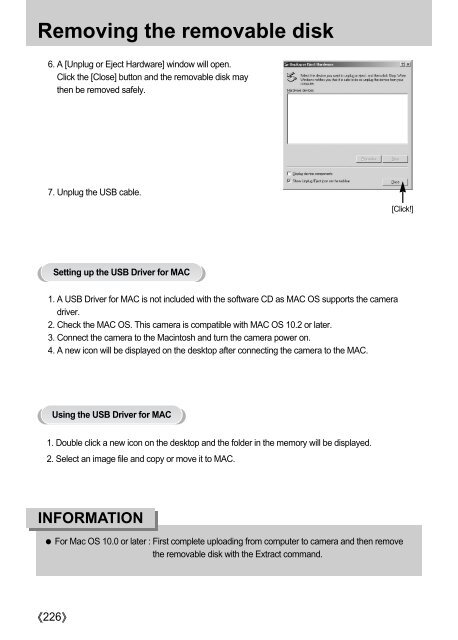Samsung GX-10 (ER-GX10ZBBA/DK ) - Manuel de l'utilisateur 12.31 MB, pdf, Anglais
Samsung GX-10 (ER-GX10ZBBA/DK ) - Manuel de l'utilisateur 12.31 MB, pdf, Anglais
Samsung GX-10 (ER-GX10ZBBA/DK ) - Manuel de l'utilisateur 12.31 MB, pdf, Anglais
Create successful ePaper yourself
Turn your PDF publications into a flip-book with our unique Google optimized e-Paper software.
Removing the removable disk<br />
6. A [Unplug or Eject Hardware] window will open.<br />
Click the [Close] button and the removable disk may<br />
then be removed safely.<br />
7. Unplug the USB cable.<br />
[Click!]<br />
Setting up the USB Driver for MAC<br />
1. A USB Driver for MAC is not inclu<strong>de</strong>d with the software CD as MAC OS supports the camera<br />
driver.<br />
2. Check the MAC OS. This camera is compatible with MAC OS <strong>10</strong>.2 or later.<br />
3. Connect the camera to the Macintosh and turn the camera power on.<br />
4. A new icon will be displayed on the <strong>de</strong>sktop after connecting the camera to the MAC.<br />
Using the USB Driver for MAC<br />
1. Double click a new icon on the <strong>de</strong>sktop and the fol<strong>de</strong>r in the memory will be displayed.<br />
2. Select an image file and copy or move it to MAC.<br />
INFORMATION<br />
For Mac OS <strong>10</strong>.0 or later : First complete uploading from computer to camera and then remove<br />
the removable disk with the Extract command.<br />
226