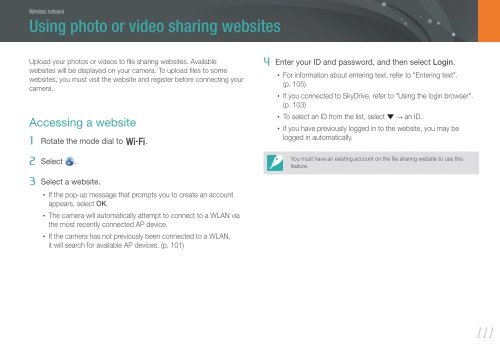Samsung SMART CAMERA NX1000 (EV-NX1000BABFR ) - Manuel de l'utilisateur 7.81 MB, pdf, Anglais
Samsung SMART CAMERA NX1000 (EV-NX1000BABFR ) - Manuel de l'utilisateur 7.81 MB, pdf, Anglais
Samsung SMART CAMERA NX1000 (EV-NX1000BABFR ) - Manuel de l'utilisateur 7.81 MB, pdf, Anglais
You also want an ePaper? Increase the reach of your titles
YUMPU automatically turns print PDFs into web optimized ePapers that Google loves.
Wireless network<br />
Using photo or vi<strong>de</strong>o sharing websites<br />
Upload your photos or vi<strong>de</strong>os to file sharing websites. Available<br />
websites will be displayed on your camera. To upload files to some<br />
websites, you must visit the website and register before connecting your<br />
camera.<br />
Accessing a website<br />
1 Rotate the mo<strong>de</strong> dial to B.<br />
2 Select .<br />
4 Enter your ID and password, and then select Login.<br />
• For information about entering text, refer to "Entering text".<br />
(p. 105)<br />
• If you connected to SkyDrive, refer to "Using the login browser".<br />
(p. 103)<br />
• To select an ID from the list, select → an ID.<br />
• If you have previously logged in to the website, you may be<br />
logged in automatically.<br />
You must have an existing account on the file sharing website to use this<br />
feature.<br />
3 Select a website.<br />
• If the pop-up message that prompts you to create an account<br />
appears, select OK.<br />
• The camera will automatically attempt to connect to a WLAN via<br />
the most recently connected AP <strong>de</strong>vice.<br />
• If the camera has not previously been connected to a WLAN,<br />
it will search for available AP <strong>de</strong>vices. (p. 101)<br />
111