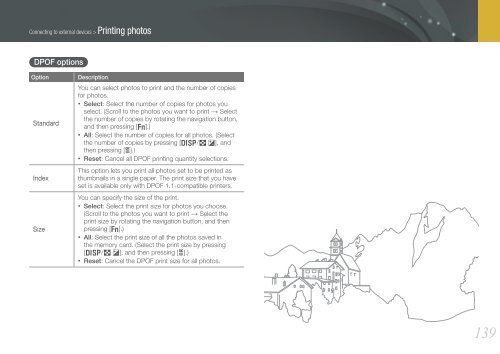Samsung SMART CAMERA NX1000 (EV-NX1000BABFR ) - Manuel de l'utilisateur 7.81 MB, pdf, Anglais
Samsung SMART CAMERA NX1000 (EV-NX1000BABFR ) - Manuel de l'utilisateur 7.81 MB, pdf, Anglais
Samsung SMART CAMERA NX1000 (EV-NX1000BABFR ) - Manuel de l'utilisateur 7.81 MB, pdf, Anglais
You also want an ePaper? Increase the reach of your titles
YUMPU automatically turns print PDFs into web optimized ePapers that Google loves.
Connecting to external <strong>de</strong>vices > Printing photos<br />
DPOF options<br />
Option<br />
Standard<br />
In<strong>de</strong>x<br />
Size<br />
Description<br />
You can select photos to print and the number of copies<br />
for photos.<br />
• Select: Select the number of copies for photos you<br />
select. (Scroll to the photos you want to print → Select<br />
the number of copies by rotating the navigation button,<br />
and then pressing [f].)<br />
• All: Select the number of copies for all photos. (Select<br />
the number of copies by pressing [D/I], and<br />
then pressing [o].)<br />
• Reset: Cancel all DPOF printing quantity selections.<br />
This option lets you print all photos set to be printed as<br />
thumbnails in a single paper. The print size that you have<br />
set is available only with DPOF 1.1-compatible printers.<br />
You can specify the size of the print.<br />
• Select: Select the print size for photos you choose.<br />
(Scroll to the photos you want to print → Select the<br />
print size by rotating the navigation button, and then<br />
pressing [f].)<br />
• All: Select the print size of all the photos saved in<br />
the memory card. (Select the print size by pressing<br />
[D/I], and then pressing [o].)<br />
• Reset: Cancel the DPOF print size for all photos.<br />
139