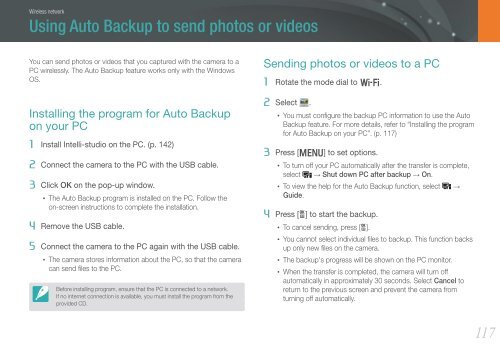Samsung SMART CAMERA NX1000 (EV-NX1000BABFR ) - Manuel de l'utilisateur 7.81 MB, pdf, Anglais
Samsung SMART CAMERA NX1000 (EV-NX1000BABFR ) - Manuel de l'utilisateur 7.81 MB, pdf, Anglais
Samsung SMART CAMERA NX1000 (EV-NX1000BABFR ) - Manuel de l'utilisateur 7.81 MB, pdf, Anglais
You also want an ePaper? Increase the reach of your titles
YUMPU automatically turns print PDFs into web optimized ePapers that Google loves.
Wireless network<br />
Using Auto Backup to send photos or vi<strong>de</strong>os<br />
You can send photos or vi<strong>de</strong>os that you captured with the camera to a<br />
PC wirelessly. The Auto Backup feature works only with the Windows<br />
OS.<br />
Installing the program for Auto Backup<br />
on your PC<br />
1 Install Intelli-studio on the PC. (p. 142)<br />
2 Connect the camera to the PC with the USB cable.<br />
3 Click OK on the pop-up window.<br />
• The Auto Backup program is installed on the PC. Follow the<br />
on-screen instructions to complete the installation.<br />
4 Remove the USB cable.<br />
5 Connect the camera to the PC again with the USB cable.<br />
• The camera stores information about the PC, so that the camera<br />
can send files to the PC.<br />
Before installing program, ensure that the PC is connected to a network.<br />
If no internet connection is available, you must install the program from the<br />
provi<strong>de</strong>d CD.<br />
Sending photos or vi<strong>de</strong>os to a PC<br />
1 Rotate the mo<strong>de</strong> dial to B.<br />
2 Select .<br />
• You must configure the backup PC information to use the Auto<br />
Backup feature. For more <strong>de</strong>tails, refer to “Installing the program<br />
for Auto Backup on your PC”. (p. 117)<br />
3 Press [m] to set options.<br />
• To turn off your PC automatically after the transfer is complete,<br />
select → Shut down PC after backup → On.<br />
• To view the help for the Auto Backup function, select →<br />
Gui<strong>de</strong>.<br />
4 Press [o] to start the backup.<br />
• To cancel sending, press [o].<br />
• You cannot select individual files to backup. This function backs<br />
up only new files on the camera.<br />
• The backup's progress will be shown on the PC monitor.<br />
• When the transfer is completed, the camera will turn off<br />
automatically in approximately 30 seconds. Select Cancel to<br />
return to the previous screen and prevent the camera from<br />
turning off automatically.<br />
117