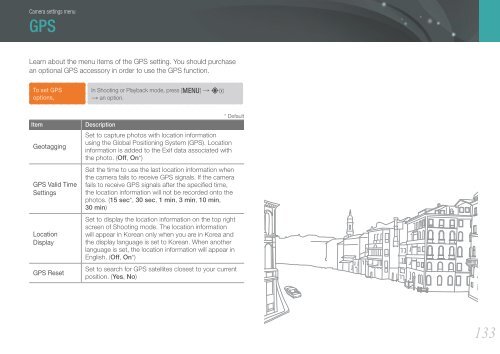Samsung SMART CAMERA NX1000 (EV-NX1000BABFR ) - Manuel de l'utilisateur 7.81 MB, pdf, Anglais
Samsung SMART CAMERA NX1000 (EV-NX1000BABFR ) - Manuel de l'utilisateur 7.81 MB, pdf, Anglais
Samsung SMART CAMERA NX1000 (EV-NX1000BABFR ) - Manuel de l'utilisateur 7.81 MB, pdf, Anglais
You also want an ePaper? Increase the reach of your titles
YUMPU automatically turns print PDFs into web optimized ePapers that Google loves.
Camera settings menu<br />
GPS<br />
Learn about the menu items of the GPS setting. You should purchase<br />
an optional GPS accessory in or<strong>de</strong>r to use the GPS function.<br />
To set GPS<br />
options,<br />
In Shooting or Playback mo<strong>de</strong>, press [m] → U<br />
→ an option.<br />
Item<br />
Geotagging<br />
GPS Valid Time<br />
Settings<br />
Location<br />
Display<br />
GPS Reset<br />
* Default<br />
Description<br />
Set to capture photos with location information<br />
using the Global Positioning System (GPS). Location<br />
information is ad<strong>de</strong>d to the Exif data associated with<br />
the photo. (Off, On*)<br />
Set the time to use the last location information when<br />
the camera fails to receive GPS signals. If the camera<br />
fails to receive GPS signals after the specified time,<br />
the location information will not be recor<strong>de</strong>d onto the<br />
photos. (15 sec*, 30 sec, 1 min, 3 min, 10 min,<br />
30 min)<br />
Set to display the location information on the top right<br />
screen of Shooting mo<strong>de</strong>. The location information<br />
will appear in Korean only when you are in Korea and<br />
the display language is set to Korean. When another<br />
language is set, the location information will appear in<br />
English. (Off, On*)<br />
Set to search for GPS satellites closest to your current<br />
position. (Yes, No)<br />
133