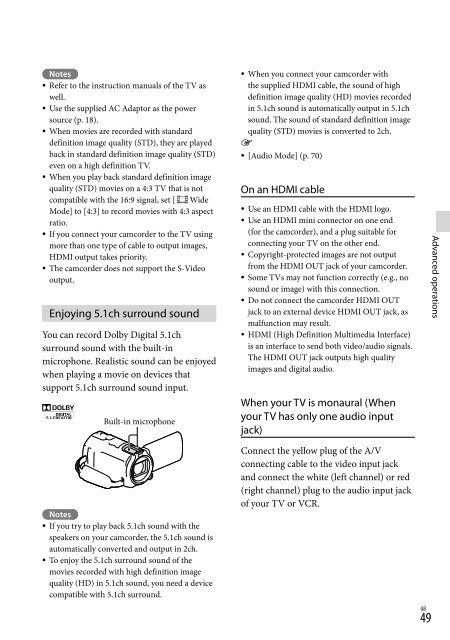Sony HDR-PJ760E - HDR-PJ760E Consignes d’utilisation Anglais
Sony HDR-PJ760E - HDR-PJ760E Consignes d’utilisation Anglais
Sony HDR-PJ760E - HDR-PJ760E Consignes d’utilisation Anglais
Create successful ePaper yourself
Turn your PDF publications into a flip-book with our unique Google optimized e-Paper software.
Notes<br />
Refer to the instruction manuals of the TV as<br />
well.<br />
Use the supplied AC Adaptor as the power<br />
source (p. 18).<br />
When movies are recorded with standard<br />
definition image quality (STD), they are played<br />
back in standard definition image quality (STD)<br />
even on a high definition TV.<br />
When you play back standard definition image<br />
quality (STD) movies on a 4:3 TV that is not<br />
compatible with the 16:9 signal, set [ Wide<br />
Mode] to [4:3] to record movies with 4:3 aspect<br />
ratio.<br />
If you connect your camcorder to the TV using<br />
more than one type of cable to output images,<br />
HDMI output takes priority.<br />
The camcorder does not support the S-Video<br />
output.<br />
Enjoying 5.1ch surround sound<br />
You can record Dolby Digital 5.1ch<br />
surround sound with the built-in<br />
microphone. Realistic sound can be enjoyed<br />
when playing a movie on devices that<br />
support 5.1ch surround sound input.<br />
Built-in microphone<br />
When you connect your camcorder with<br />
the supplied HDMI cable, the sound of high<br />
definition image quality (HD) movies recorded<br />
in 5.1ch sound is automatically output in 5.1ch<br />
sound. The sound of standard definition image<br />
quality (STD) movies is converted to 2ch.<br />
<br />
[Audio Mode] (p. 70)<br />
On an HDMI cable<br />
<br />
<br />
<br />
<br />
<br />
<br />
Use an HDMI cable with the HDMI logo.<br />
Use an HDMI mini connector on one end<br />
(for the camcorder), and a plug suitable for<br />
connecting your TV on the other end.<br />
Copyright-protected images are not output<br />
from the HDMI OUT jack of your camcorder.<br />
Some TVs may not function correctly (e.g., no<br />
sound or image) with this connection.<br />
Do not connect the camcorder HDMI OUT<br />
jack to an external device HDMI OUT jack, as<br />
malfunction may result.<br />
HDMI (High Definition Multimedia Interface)<br />
is an interface to send both video/audio signals.<br />
The HDMI OUT jack outputs high quality<br />
images and digital audio.<br />
When your TV is monaural (When<br />
your TV has only one audio input<br />
jack)<br />
Advanced operations<br />
<br />
<br />
Notes<br />
If you try to play back 5.1ch sound with the<br />
speakers on your camcorder, the 5.1ch sound is<br />
automatically converted and output in 2ch.<br />
To enjoy the 5.1ch surround sound of the<br />
movies recorded with high definition image<br />
quality (HD) in 5.1ch sound, you need a device<br />
compatible with 5.1ch surround.<br />
Connect the yellow plug of the A/V<br />
connecting cable to the video input jack<br />
and connect the white (left channel) or red<br />
(right channel) plug to the audio input jack<br />
of your TV or VCR.<br />
49<br />
GB