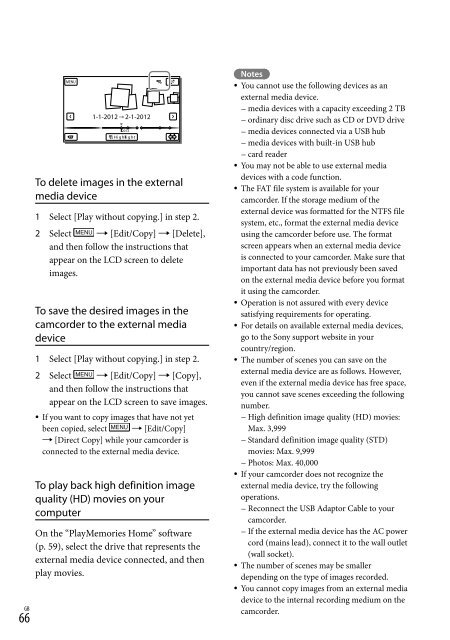Sony HDR-PJ760E - HDR-PJ760E Consignes d’utilisation Anglais
Sony HDR-PJ760E - HDR-PJ760E Consignes d’utilisation Anglais
Sony HDR-PJ760E - HDR-PJ760E Consignes d’utilisation Anglais
You also want an ePaper? Increase the reach of your titles
YUMPU automatically turns print PDFs into web optimized ePapers that Google loves.
To delete images in the external<br />
media device<br />
1 Select [Play without copying.] in step 2.<br />
2 Select [Edit/Copy] [Delete],<br />
and then follow the instructions that<br />
appear on the LCD screen to delete<br />
images.<br />
To save the desired images in the<br />
camcorder to the external media<br />
device<br />
1 Select [Play without copying.] in step 2.<br />
2 Select [Edit/Copy] [Copy],<br />
and then follow the instructions that<br />
appear on the LCD screen to save images.<br />
If you want to copy images that have not yet<br />
been copied, select [Edit/Copy]<br />
[Direct Copy] while your camcorder is<br />
connected to the external media device.<br />
To play back high definition image<br />
quality (HD) movies on your<br />
computer<br />
On the “PlayMemories Home” software<br />
(p. 59), select the drive that represents the<br />
external media device connected, and then<br />
play movies.<br />
66 GB<br />
Notes<br />
You cannot use the following devices as an<br />
external media device.<br />
media devices with a capacity exceeding 2 TB<br />
ordinary disc drive such as CD or DVD drive<br />
media devices connected via a USB hub<br />
media devices with built-in USB hub<br />
card reader<br />
You may not be able to use external media<br />
devices with a code function.<br />
The FAT file system is available for your<br />
camcorder. If the storage medium of the<br />
external device was formatted for the NTFS file<br />
system, etc., format the external media device<br />
using the camcorder before use. The format<br />
screen appears when an external media device<br />
is connected to your camcorder. Make sure that<br />
important data has not previously been saved<br />
on the external media device before you format<br />
it using the camcorder.<br />
Operation is not assured with every device<br />
satisfying requirements for operating.<br />
For details on available external media devices,<br />
go to the <strong>Sony</strong> support website in your<br />
country/region.<br />
The number of scenes you can save on the<br />
external media device are as follows. However,<br />
even if the external media device has free space,<br />
you cannot save scenes exceeding the following<br />
number.<br />
High definition image quality (HD) movies:<br />
Max. 3,999<br />
Standard definition image quality (STD)<br />
movies: Max. 9,999<br />
Photos: Max. 40,000<br />
If your camcorder does not recognize the<br />
external media device, try the following<br />
operations.<br />
Reconnect the USB Adaptor Cable to your<br />
camcorder.<br />
If the external media device has the AC power<br />
cord (mains lead), connect it to the wall outlet<br />
(wall socket).<br />
The number of scenes may be smaller<br />
depending on the type of images recorded.<br />
You cannot copy images from an external media<br />
device to the internal recording medium on the<br />
camcorder.