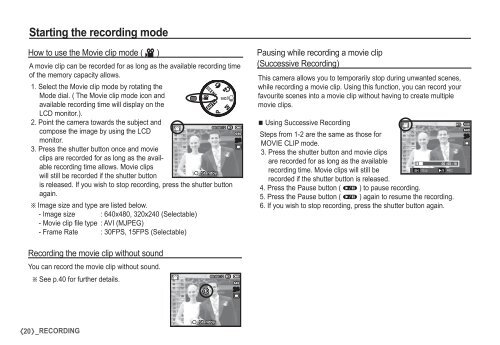Samsung D860 - User Manual_7.59 MB, pdf, ENGLISH
Samsung D860 - User Manual_7.59 MB, pdf, ENGLISH
Samsung D860 - User Manual_7.59 MB, pdf, ENGLISH
Create successful ePaper yourself
Turn your PDF publications into a flip-book with our unique Google optimized e-Paper software.
Starting the recording mode<br />
How to use the Movie clip mode ( ´ )<br />
A movie clip can be recorded for as long as the available recording time<br />
of the memory capacity allows.<br />
1. Select the Movie clip mode by rotating the<br />
Mode dial. ( The Movie clip mode icon and<br />
available recording time will display on the<br />
LCD monitor.).<br />
2. Point the camera towards the subject and<br />
compose the image by using the LCD<br />
monitor.<br />
3. Press the shutter button once and movie<br />
clips are recorded for as long as the available<br />
recording time allows. Movie clips<br />
will still be recorded if the shutter button<br />
is released. If you wish to stop recording, press the shutter button<br />
again.<br />
Ä Image size and type are listed below.<br />
- Image size : 640x480, 320x240 (Selectable)<br />
- Movie clip fi le type : AVI (MJPEG)<br />
- Frame Rate : 30FPS, 15FPS (Selectable)<br />
Pausing while recording a movie clip<br />
(Successive Recording)<br />
This camera allows you to temporarily stop during unwanted scenes,<br />
while recording a movie clip. Using this function, you can record your<br />
favourite scenes into a movie clip without having to create multiple<br />
movie clips.<br />
Using Successive Recording<br />
Steps from 1-2 are the same as those for<br />
MOVIE CLIP mode.<br />
3. Press the shutter button and movie clips<br />
are recorded for as long as the available<br />
recording time. Movie clips will still be<br />
SH Stop<br />
REC<br />
recorded if the shutter button is released.<br />
4. Press the Pause button ( Ø ) to pause recording.<br />
5. Press the Pause button ( Ø ) again to resume the recording.<br />
6. If you wish to stop recording, press the shutter button again.<br />
Recording the movie clip without sound<br />
You can record the movie clip without sound.<br />
Ä See p.40 for further details.<br />
20 _RECORDING