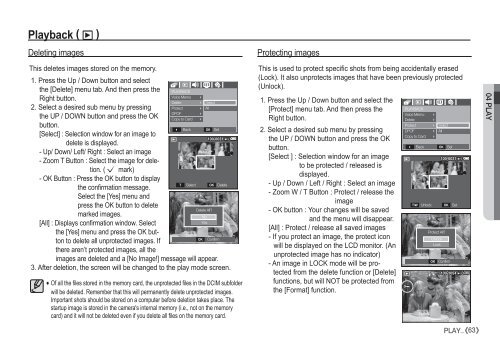Samsung D860 - User Manual_7.59 MB, pdf, ENGLISH
Samsung D860 - User Manual_7.59 MB, pdf, ENGLISH
Samsung D860 - User Manual_7.59 MB, pdf, ENGLISH
Create successful ePaper yourself
Turn your PDF publications into a flip-book with our unique Google optimized e-Paper software.
Playback ( ø )<br />
Deleting images<br />
This deletes images stored on the memory.<br />
1. Press the Up / Down button and select<br />
the [Delete] menu tab. And then press the PLAYBACK<br />
Voice Memo <br />
<br />
Right button.<br />
Delete<br />
Select<br />
2. Select a desired sub menu by pressing<br />
Protect All<br />
DPOF <br />
the UP / DOWN button and press the OK<br />
Copy to Card<br />
<br />
button.<br />
Back OK Set<br />
[Select] : Selection window for an image to<br />
delete is displayed.<br />
- Up/ Down/ Left/ Right : Select an image<br />
- Zoom T Button : Select the image for deletion.<br />
( Ë mark)<br />
- OK Button : Press the OK button to display<br />
T Select OK Delete<br />
the confirmation message.<br />
Select the [Yes] menu and<br />
press the OK button to delete<br />
Delete All?<br />
marked images.<br />
No<br />
[All] : Displays confirmation window. Select<br />
Yes<br />
the [Yes] menu and press the OK button<br />
to delete all unprotected images. If<br />
OK Confirm<br />
there aren’t protected images, all the<br />
images are deleted and a [No Image!] message will appear.<br />
3. After deletion, the screen will be changed to the play mode screen.<br />
Of all the files stored in the memory card, the unprotected files in the DCIM subfolder<br />
will be deleted. Remember that this will permanently delete unprotected images.<br />
Important shots should be stored on a computer before deletion takes place. The<br />
startup image is stored in the camera's internal memory (i.e., not on the memory<br />
card) and it will not be deleted even if you delete all files on the memory card.<br />
Protecting images<br />
This is used to protect specific shots from being accidentally erased<br />
(Lock). It also unprotects images that have been previously protected<br />
(Unlock).<br />
1. Press the Up / Down button and select the<br />
[Protect] menu tab. And then press the<br />
PLAYBACK<br />
Voice Memo <br />
Right button.<br />
Delete <br />
<br />
Protect<br />
Select<br />
2. Select a desired sub menu by pressing<br />
DPOF All<br />
Copy to Card<br />
<br />
the UP / DOWN button and press the OK<br />
button.<br />
Back OK Set<br />
[Select ] : Selection window for an image<br />
to be protected / released is<br />
displayed.<br />
- Up / Down / Left / Right : Select an image<br />
- Zoom W / T Button : Protect / release the<br />
image<br />
T/W Unlock OK Set<br />
- OK button : Your changes will be saved<br />
and the menu will disappear.<br />
[All] : Protect / release all saved images<br />
Protect All?<br />
- If you protect an image, the protect icon<br />
Unlock<br />
will be displayed on the LCD monitor. (An<br />
Lock<br />
unprotected image has no indicator)<br />
OK Confirm<br />
- An image in LOCK mode will be protected<br />
from the delete function or [Delete]<br />
functions, but will NOT be protected from<br />
the [Format] function.<br />
PLAY_ 63<br />
04 PLAY