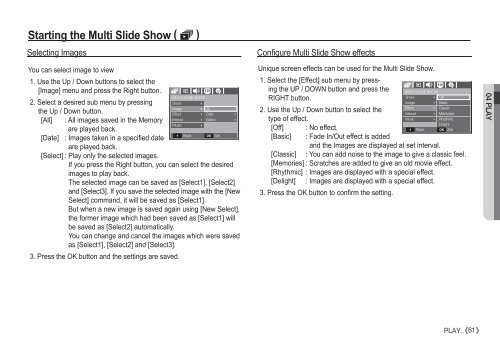Samsung D860 - User Manual_7.59 MB, pdf, ENGLISH
Samsung D860 - User Manual_7.59 MB, pdf, ENGLISH
Samsung D860 - User Manual_7.59 MB, pdf, ENGLISH
You also want an ePaper? Increase the reach of your titles
YUMPU automatically turns print PDFs into web optimized ePapers that Google loves.
Starting the Multi Slide Show ( ❸ )<br />
Selecting Images<br />
You can select image to view<br />
1. Use the Up / Down buttons to select the<br />
[Image] menu and press the Right button.<br />
2. Select a desired sub menu by pressing<br />
the Up / Down button.<br />
[All] : All images saved in the Memory<br />
are played back.<br />
[Date] : Images taken in a specified date<br />
are played back.<br />
[Select] : Play only the selected images.<br />
If you press the Right button, you can select the desired<br />
images to play back.<br />
The selected image can be saved as [Select1], [Select2]<br />
and [Select3]. If you save the selected image with the [New<br />
Select] command, it will be saved as [Select1].<br />
But when a new image is saved again using [New Select],<br />
the former image which had been saved as [Select1] will<br />
be saved as [Select2] automatically.<br />
You can change and cancel the images which were saved<br />
as [Select1], [Select2] and [Select3].<br />
3. Press the OK button and the settings are saved.<br />
MULTI SLIDE SHOW<br />
Show<br />
<br />
<br />
Image<br />
All<br />
Effect<br />
Date<br />
Interval Select<br />
Music<br />
<br />
<br />
Back<br />
OK<br />
Set<br />
<br />
<br />
Configure Multi Slide Show effects<br />
Unique screen effects can be used for the Multi Slide Show.<br />
1. Select the [Effect] sub menu by pressing<br />
the UP / DOWN button and press the<br />
MULTI SLIDE SHOW<br />
RIGHT button.<br />
Show<br />
Off<br />
Image Basic<br />
<br />
Effect<br />
Classic<br />
2. Use the Up / Down button to select the<br />
Interval Memories<br />
type of effect.<br />
Music<br />
Rhythmic<br />
Delight<br />
[Off] : No effect.<br />
Back OK Set<br />
[Basic] : Fade In/Out effect is added<br />
and the Images are displayed at set interval.<br />
[Classic] : You can add noise to the image to give a classic feel.<br />
[Memories] : Scratches are added to give an old movie effect.<br />
[Rhythmic] : Images are displayed with a special effect.<br />
[Delight] : Images are displayed with a special effect.<br />
3. Press the OK button to confirm the setting.<br />
04 PLAY<br />
PLAY_<br />
61