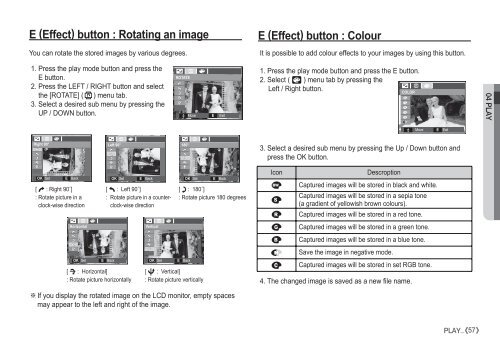Samsung D860 - User Manual_7.59 MB, pdf, ENGLISH
Samsung D860 - User Manual_7.59 MB, pdf, ENGLISH
Samsung D860 - User Manual_7.59 MB, pdf, ENGLISH
You also want an ePaper? Increase the reach of your titles
YUMPU automatically turns print PDFs into web optimized ePapers that Google loves.
E (Effect) button : Rotating an image<br />
You can rotate the stored images by various degrees.<br />
E (Effect) button : Colour<br />
It is possible to add colour effects to your images by using this button.<br />
1. Press the play mode button and press the<br />
E button.<br />
2. Press the LEFT / RIGHT button and select<br />
the [ROTATE] ( ò ) menu tab.<br />
3. Select a desired sub menu by pressing the<br />
UP / DOWN button.<br />
ROTATE<br />
<br />
<br />
<br />
Move<br />
E<br />
Exit<br />
1. Press the play mode button and press the E button.<br />
2. Select ( æ ) menu tab by pressing the<br />
Left / Right button.<br />
COLOR<br />
04 PLAY<br />
<br />
<br />
<br />
Move<br />
E<br />
Exit<br />
Right 90°<br />
Left 90°<br />
180°<br />
3. Select a desired sub menu by pressing the Up / Down button and<br />
press the OK button.<br />
OK Set<br />
[ ô : Right 90˚]<br />
: Rotate picture in a<br />
clock-wise direction<br />
E<br />
Back<br />
Horizontal<br />
OK Set<br />
Back<br />
[ ö : Horizontal]<br />
: Rotate picture horizontally<br />
E<br />
OK<br />
Set<br />
[ ó : Left 90˚]<br />
: Rotate picture in a counterclock-wise<br />
direction<br />
Vertical<br />
[ ® : Vertical]<br />
: Rotate picture vertically<br />
If you display the rotated image on the LCD monitor, empty spaces<br />
may appear to the left and right of the image.<br />
E<br />
Back<br />
OK<br />
Set<br />
[ õ : 180˚]<br />
: Rotate picture 180 degrees<br />
E<br />
OK<br />
Back<br />
Set<br />
E<br />
Back<br />
Icon<br />
Descroption<br />
Û Captured images will be stored in black and white.<br />
Captured images will be stored in a sepia tone<br />
Ü<br />
(a gradient of yellowish brown colours).<br />
Þ Captured images will be stored in a red tone.<br />
ß Captured images will be stored in a green tone.<br />
Ý Captured images will be stored in a blue tone.<br />
Save the image in negative mode.<br />
§ Captured images will be stored in set RGB tone.<br />
4. The changed image is saved as a new file name.<br />
PLAY_<br />
57