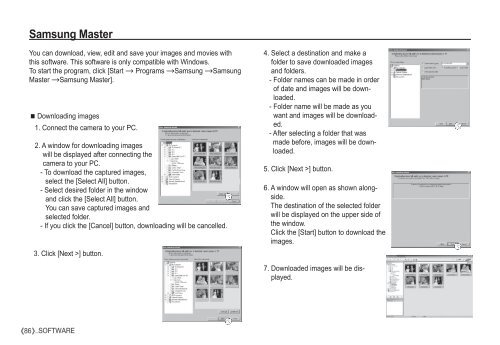Samsung D860 - User Manual_7.59 MB, pdf, ENGLISH
Samsung D860 - User Manual_7.59 MB, pdf, ENGLISH
Samsung D860 - User Manual_7.59 MB, pdf, ENGLISH
Create successful ePaper yourself
Turn your PDF publications into a flip-book with our unique Google optimized e-Paper software.
<strong>Samsung</strong> Master<br />
You can download, view, edit and save your images and movies with<br />
this software. This software is only compatible with Windows.<br />
To start the program, click [Start Programs <strong>Samsung</strong> <strong>Samsung</strong><br />
Master <strong>Samsung</strong> Master].<br />
Downloading images<br />
1. Connect the camera to your PC.<br />
2. A window for downloading images<br />
will be displayed after connecting the<br />
camera to your PC.<br />
- To download the captured images,<br />
select the [Select All] button.<br />
- Select desired folder in the window<br />
and click the [Select All] button.<br />
You can save captured images and<br />
selected folder.<br />
- If you click the [Cancel] button, downloading will be cancelled.<br />
3. Click [Next >] button.<br />
4. Select a destination and make a<br />
folder to save downloaded images<br />
and folders.<br />
- Folder names can be made in order<br />
of date and images will be downloaded.<br />
- Folder name will be made as you<br />
want and images will be downloaded.<br />
- After selecting a folder that was<br />
made before, images will be downloaded.<br />
5. Click [Next >] button.<br />
6. A window will open as shown alongside.<br />
The destination of the selected folder<br />
will be displayed on the upper side of<br />
the window.<br />
Click the [Start] button to download the<br />
images.<br />
7. Downloaded images will be displayed.<br />
86 _SOFTWARE