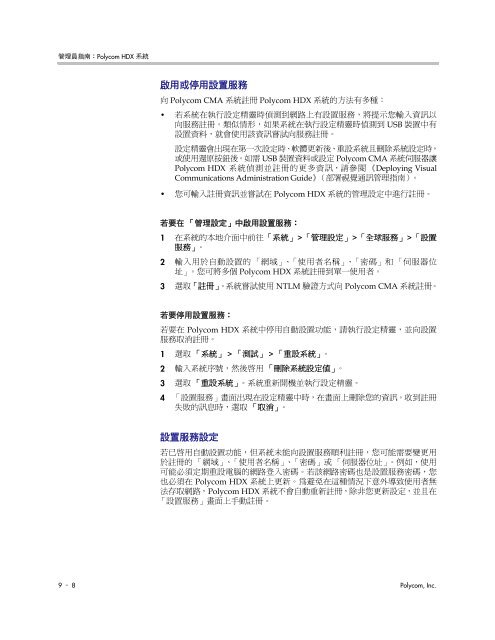管理員指南:Polycom HDX 系統, 版本2.6
管理員指南:Polycom HDX 系統, 版本2.6
管理員指南:Polycom HDX 系統, 版本2.6
You also want an ePaper? Increase the reach of your titles
YUMPU automatically turns print PDFs into web optimized ePapers that Google loves.
管理員指南:Polycom <strong>HDX</strong> <strong>系統</strong><br />
啟用或停用設置服務<br />
向 Polycom CMA <strong>系統</strong>註冊 Polycom <strong>HDX</strong> <strong>系統</strong>的方法有多種:<br />
• 若<strong>系統</strong>在執行設定精靈時偵測到網路上有設置服務,將提示您輸入資訊以<br />
向服務註冊。類似情形,如果<strong>系統</strong>在執行設定精靈時偵測到 USB 裝置中有<br />
設置資料,就會使用該資訊嘗試向服務註冊。<br />
設定精靈會出現在第一次設定時、軟體更新後、重設<strong>系統</strong>且刪除<strong>系統</strong>設定時,<br />
或使用還原按鈕後。如需 USB 裝置資料或設定 Polycom CMA <strong>系統</strong>伺服器讓<br />
Polycom <strong>HDX</strong> <strong>系統</strong>偵測並註冊的更多資訊,請參閱 《Deploying Visual<br />
Communications Administration Guide》(部署視覺通訊管理指南)。<br />
• 您可輸入註冊資訊並嘗試在 Polycom <strong>HDX</strong> <strong>系統</strong>的管理設定中進行註冊。<br />
若要在 「管理設定」中啟用設置服務:<br />
1 在<strong>系統</strong>的本地介面中前往「<strong>系統</strong>」>「管理設定」>「全球服務」>「設置<br />
服務」。<br />
2 輸入用於自動設置的 「網域」、「使用者名稱」、「密碼」和 「伺服器位<br />
址」。您可將多個 Polycom <strong>HDX</strong> <strong>系統</strong>註冊到單一使用者。<br />
3 選取「註冊」。<strong>系統</strong>嘗試使用 NTLM 驗證方式向 Polycom CMA <strong>系統</strong>註冊。<br />
若要停用設置服務:<br />
若要在 Polycom <strong>HDX</strong> <strong>系統</strong>中停用自動設置功能,請執行設定精靈,並向設置<br />
服務取消註冊。<br />
1 選取 「<strong>系統</strong>」 > 「測試」 > 「重設<strong>系統</strong>」。<br />
2 輸入<strong>系統</strong>序號,然後啟用 「刪除<strong>系統</strong>設定值」。<br />
3 選取 「重設<strong>系統</strong>」。<strong>系統</strong>重新開機並執行設定精靈。<br />
4 「設置服務」畫面出現在設定精靈中時,在畫面上刪除您的資訊。收到註冊<br />
失敗的訊息時,選取 「取消」。<br />
設置服務設定<br />
若已啟用自動設置功能,但<strong>系統</strong>未能向設置服務順利註冊,您可能需要變更用<br />
於註冊的 「網域」、「使用者名稱」、「密碼」或 「伺服器位址」。例如,使用<br />
可能必須定期重設電腦的網路登入密碼。若該網路密碼也是設置服務密碼,您<br />
也必須在 Polycom <strong>HDX</strong> <strong>系統</strong>上更新。為避免在這種情況下意外導致使用者無<br />
法存取網路, Polycom <strong>HDX</strong> <strong>系統</strong>不會自動重新註冊,除非您更新設定,並且在<br />
「設置服務」畫面上手動註冊。<br />
9 – 8 Polycom, Inc.