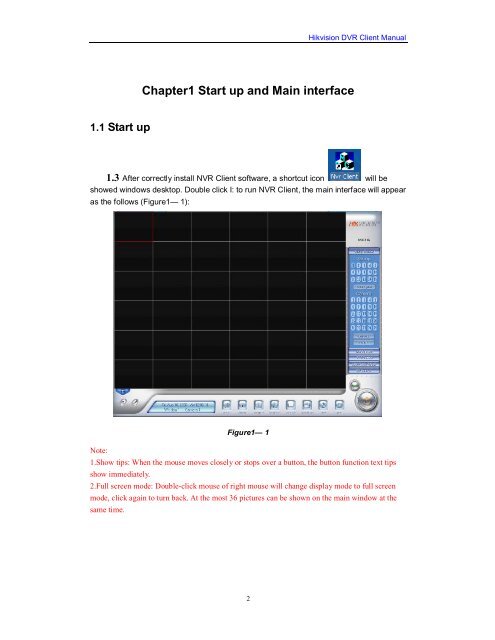Create successful ePaper yourself
Turn your PDF publications into a flip-book with our unique Google optimized e-Paper software.
1.1 Start up<br />
Chapter1 Start up and Main interface<br />
2<br />
<strong>Hikvision</strong> <strong>DVR</strong> <strong>Client</strong> <strong>Manual</strong><br />
1.3 After correctly install NVR <strong>Client</strong> software, a shortcut icon will be<br />
showed windows desktop. Double click I: to run NVR <strong>Client</strong>, the main interface will appear<br />
as the follows (Figure1— 1):<br />
Note:<br />
Figure1— 1<br />
1.Show tips: When the mouse moves closely or stops over a button, the button function text tips<br />
show immediately.<br />
2.Full screen mode: Double-click mouse of right mouse will change display mode to full screen<br />
mode, click again to turn back. At the most 36 pictures can be shown on the main window at the<br />
same time.