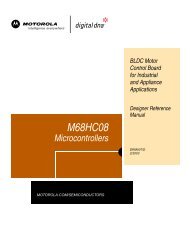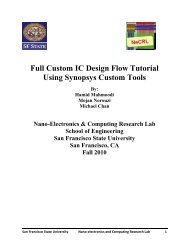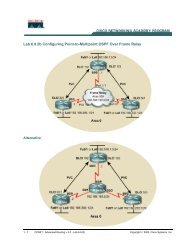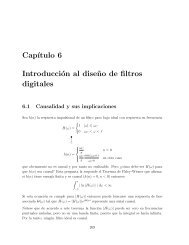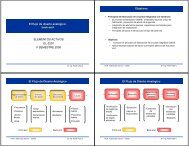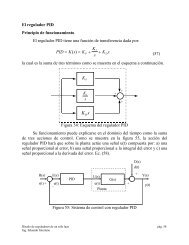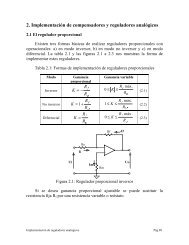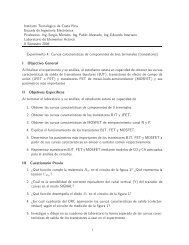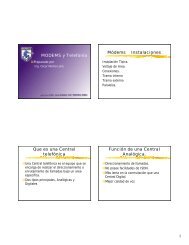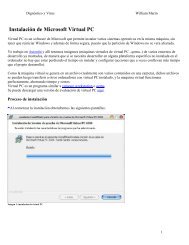Operating Manual for COMMUNICATIONS SERVICE MONITOR
Operating Manual for COMMUNICATIONS SERVICE MONITOR
Operating Manual for COMMUNICATIONS SERVICE MONITOR
Create successful ePaper yourself
Turn your PDF publications into a flip-book with our unique Google optimized e-Paper software.
LOCAL OPERATION<br />
To move to the top level menu of any test mode, including the currently active mode, press the<br />
relevant ‘MODE’ key.<br />
For detailed use of specific TEST MODES see the section later in this chapter relating to that test<br />
mode.<br />
HELP/SETUP<br />
Pressing the [HELP/SETUP] key, at any time, will display the screen shown in fold out diagram<br />
(1-0), or a variation of it. Displaying the HE LP/SETUP screen does not interrupt any ongoing<br />
operation or test.<br />
The centre panel of the screen lists the following in<strong>for</strong>mation:-<br />
Serial number of the Service Monitor.<br />
Software fitted, with the version codes and IFR part numbers.<br />
Options fitted to the Service Monitor (except Option 3).<br />
Help<br />
The help facility is accessed by using the [HELP] key. Each soft key in the help menu displays<br />
‘On Screen Help’ relating to the blue system key to the left of it. The [Return] key removes the on<br />
screen help and displays the top level screen of the mode from where HELP/SETUP was selected.<br />
Self Test<br />
Pressing this key gives access to the SELF TEST function of the Service Monitor. Refer to Self<br />
tests and acceptance tests in Chapter 2, <strong>for</strong> details.<br />
Diagnostic<br />
The DIAGNOSTIC screen can only be accessed by entering a protection code. When accessed, it<br />
allows a low level of software fault diagnosis to be undertaken. Certain areas of memory can also<br />
be reset from this screen. Details of access are given in the maintenance manual relating to this<br />
instrument.<br />
Calibrate<br />
Access to the CALIBRATION screen is also code-protected. Details relating to access and use are<br />
given in the maintenance manual relating to this instrument.<br />
Brightness<br />
Pressing this key will shift the selected brightness level up by one. If the present level is ‘4’ the<br />
next press will extinguish the screen, the next will set the level to ‘1’. Note that with the screen<br />
blanked, all keys remain in the same state of activity as be<strong>for</strong>e the screen was extinguished.<br />
Contrast<br />
Selecting this key allows the contrast of the display to be varied using the variable control. The<br />
contrast may also be adjusted by the entry of a number between 0 & 255 using the data input<br />
keys.<br />
Setup<br />
The setup facilities allow selection of options of user preference and system compatibility. There<br />
are two setup pages.<br />
Page 1, shown in fold out diagram (1-10), allows option selection of RF generator facilities.<br />
Page 2, shown in fold out diagram (1-10-6), allows selection of AF level measurement units,<br />
GPIB address setting, remote control option selection and serial port setup.<br />
The [Setup] key displays setup page 1, and give access to setup page 2.<br />
3-10 46882-311D