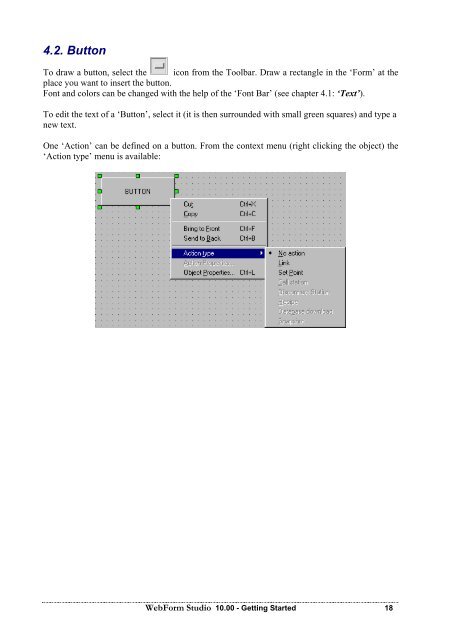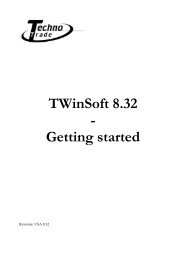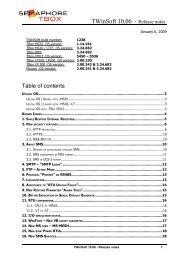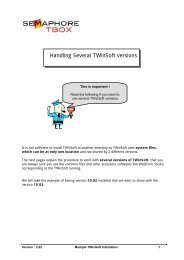Semaphore WebForm Studio Manual - ioSelect
Semaphore WebForm Studio Manual - ioSelect
Semaphore WebForm Studio Manual - ioSelect
Create successful ePaper yourself
Turn your PDF publications into a flip-book with our unique Google optimized e-Paper software.
4.2. Button<br />
To draw a button, select the icon from the Toolbar. Draw a rectangle in the ‘Form’ at the<br />
place you want to insert the button.<br />
Font and colors can be changed with the help of the ‘Font Bar’ (see chapter 4.1: ‘Text’).<br />
To edit the text of a ‘Button’, select it (it is then surrounded with small green squares) and type a<br />
new text.<br />
One ‘Action’ can be defined on a button. From the context menu (right clicking the object) the<br />
‘Action type’ menu is available:<br />
<strong>WebForm</strong> <strong>Studio</strong> 10.00 - Getting Started 18