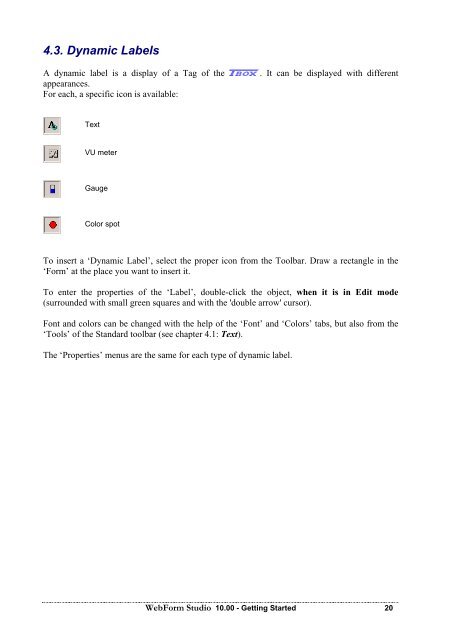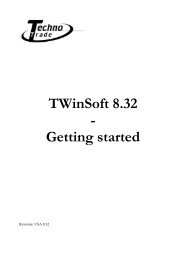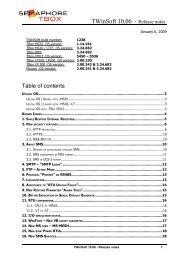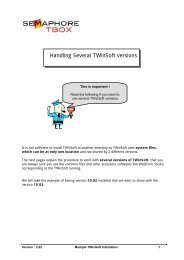Semaphore WebForm Studio Manual - ioSelect
Semaphore WebForm Studio Manual - ioSelect
Semaphore WebForm Studio Manual - ioSelect
Create successful ePaper yourself
Turn your PDF publications into a flip-book with our unique Google optimized e-Paper software.
4.3. Dynamic Labels<br />
A dynamic label is a display of a Tag of the A. It can be displayed with different<br />
appearances.<br />
For each, a specific icon is available:<br />
Text<br />
VU meter<br />
Gauge<br />
Color spot<br />
To insert a ‘Dynamic Label’, select the proper icon from the Toolbar. Draw a rectangle in the<br />
‘Form’ at the place you want to insert it.<br />
To enter the properties of the ‘Label’, double-click the object, when it is in Edit mode<br />
(surrounded with small green squares and with the 'double arrow' cursor).<br />
Font and colors can be changed with the help of the ‘Font’ and ‘Colors’ tabs, but also from the<br />
‘Tools’ of the Standard toolbar (see chapter 4.1: Text).<br />
The ‘Properties’ menus are the same for each type of dynamic label.<br />
<strong>WebForm</strong> <strong>Studio</strong> 10.00 - Getting Started 20