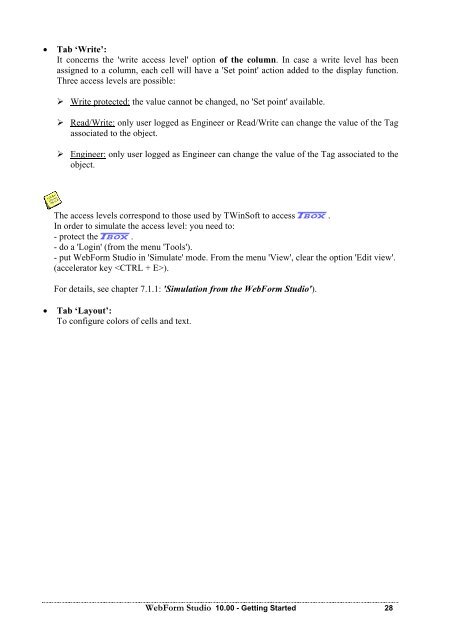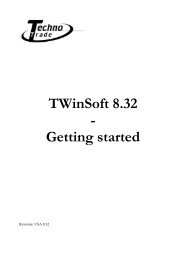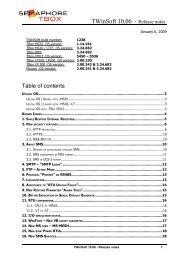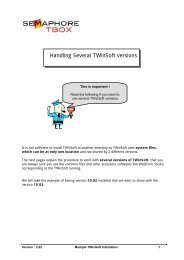Semaphore WebForm Studio Manual - ioSelect
Semaphore WebForm Studio Manual - ioSelect
Semaphore WebForm Studio Manual - ioSelect
Create successful ePaper yourself
Turn your PDF publications into a flip-book with our unique Google optimized e-Paper software.
• Tab ‘Write’:<br />
It concerns the 'write access level' option of the column. In case a write level has been<br />
assigned to a column, each cell will have a 'Set point' action added to the display function.<br />
Three access levels are possible:<br />
Write protected: the value cannot be changed, no 'Set point' available.<br />
Read/Write: only user logged as Engineer or Read/Write can change the value of the Tag<br />
associated to the object.<br />
Engineer: only user logged as Engineer can change the value of the Tag associated to the<br />
object.<br />
The access levels correspond to those used by TWinSoft to access A.<br />
In order to simulate the access level: you need to:<br />
- protect the A.<br />
- do a 'Login' (from the menu 'Tools').<br />
- put <strong>WebForm</strong> <strong>Studio</strong> in 'Simulate' mode. From the menu 'View', clear the option 'Edit view'.<br />
(accelerator key ).<br />
For details, see chapter 7.1.1: 'Simulation from the <strong>WebForm</strong> <strong>Studio</strong>').<br />
• Tab ‘Layout’:<br />
To configure colors of cells and text.<br />
<strong>WebForm</strong> <strong>Studio</strong> 10.00 - Getting Started 28