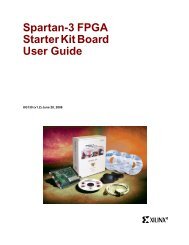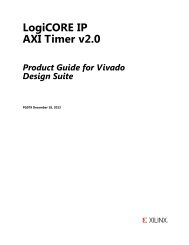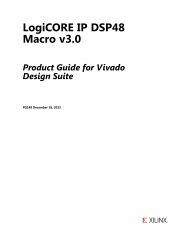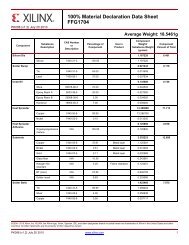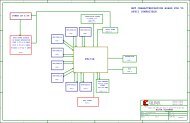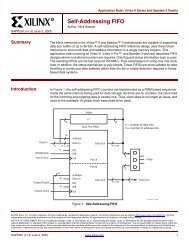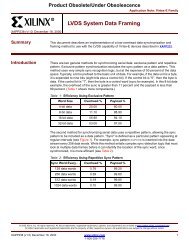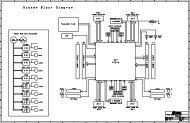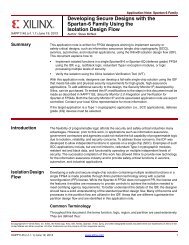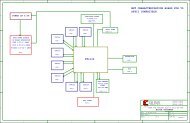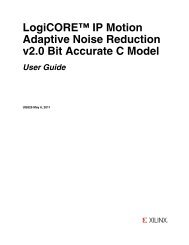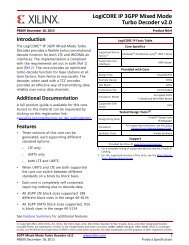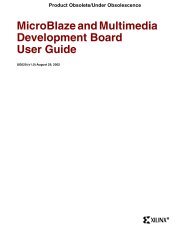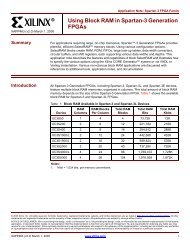Automotive Innovators Hit High Gear in - Xilinx
Automotive Innovators Hit High Gear in - Xilinx
Automotive Innovators Hit High Gear in - Xilinx
Create successful ePaper yourself
Turn your PDF publications into a flip-book with our unique Google optimized e-Paper software.
ASK FAE-X<br />
that slice. For example, if you used a Lut6<br />
and a flip-flop, the F= button would give<br />
you the Boolean equation for the LUT and<br />
the mode the flip-flop is configured for.<br />
It is one th<strong>in</strong>g to read the Xil<strong>in</strong>x user<br />
guide; it’s another to see all the logic,<br />
switches and parameters spread out on<br />
your computer screen for review. Once you<br />
become familiar with where everyth<strong>in</strong>g is<br />
located, you’ll be surprised at how it will<br />
help you write and verify your design.<br />
Script<strong>in</strong>g <strong>in</strong> Flow Patches<br />
FPGA Editor has the ability to record your<br />
actions while you edit a design <strong>in</strong> the GUI.<br />
You can save and even play them back to<br />
reproduce your work at a later date. This is<br />
extremely powerful when it comes to mak<strong>in</strong>g<br />
“<strong>in</strong> flow” changes to your design at<br />
times when it’s not possible to change your<br />
RTL. Let’s say you’ve created a design with<br />
third-party IP or Xil<strong>in</strong>x encrypted IP, and<br />
it conta<strong>in</strong>s a global clock and a DCM that<br />
generates a clock call <strong>in</strong>terface_clk.<br />
Then let’s assume the ASIC to which<br />
you’re <strong>in</strong>terfac<strong>in</strong>g has a reported erratum<br />
and cannot accept data on the ris<strong>in</strong>g edge<br />
of the <strong>in</strong>terface_clk as advertised. How<br />
do you fix this problem?<br />
Well, you could alter your PCB and<br />
remove the broken ASIC or have the thirdparty<br />
IP team review alter<strong>in</strong>g the clock<br />
output logic to provide an <strong>in</strong>terface_clk<br />
with a 90-degree phase shift. Both of these<br />
solutions are time-consum<strong>in</strong>g and costly.<br />
A simpler suggestion would be to use<br />
FPGA Editor to record the actions and<br />
make the necessary changes to the <strong>in</strong>terface_clk<br />
logic to provide the correct clock<br />
phase to the broken ASIC. Once you have<br />
an FPGA Editor script of the changes, you<br />
can play them back from your command<br />
l<strong>in</strong>e build script and cont<strong>in</strong>ue your FPGA<br />
flow as normal. When the broken ASIC is<br />
fixed, you simply remove the FPGA<br />
Editor script playback from your build<br />
script and the <strong>in</strong>terface_clk will return<br />
to its normal behavior.<br />
To beg<strong>in</strong> hand-edit<strong>in</strong>g your design, you<br />
need to enable read/write privileges <strong>in</strong><br />
FPGA Editor. Go to the menu bar and<br />
click on File → Ma<strong>in</strong> Properties. Under<br />
this menu, you can adjust the edit mode<br />
Figure 1 – The properties w<strong>in</strong>dow allows the user<br />
to configure and name the selected logic item.<br />
from No logic change to Read/Write.<br />
Click Apply and you can now edit your<br />
design. The next step is to beg<strong>in</strong> record<strong>in</strong>g<br />
all your changes with FPGA Editor; simply<br />
go to the menu bar and click on Tools<br />
→ Scripts → Beg<strong>in</strong> Record<strong>in</strong>g. FPGA<br />
Editor will prompt you for a script name<br />
(such as patch.scr). Once you’ve entered<br />
it, you can beg<strong>in</strong> mak<strong>in</strong>g the necessary<br />
changes to your design.<br />
It is always a good idea to run a design<br />
rules check (DRC) on your design to see if<br />
it raises any red flags. In my example<br />
design, I have 14 warn<strong>in</strong>gs that should be<br />
ignored. Next we will need to locate the<br />
DCM for the <strong>in</strong>terface_clk and create<br />
another clock called DCM_clk90_out from<br />
that DCM’s 90-degree output. You will<br />
need to route that clock to a BUFG to use<br />
the global clock rout<strong>in</strong>g. To add a BUFG,<br />
simply f<strong>in</strong>d an unused BUFG location <strong>in</strong><br />
the fabric, right-click on it and select Add.<br />
The tool will then prompt you to give the<br />
BUFG a name (clk90_bufg) and determ<strong>in</strong>e<br />
its type: BUFG (see Figure 1).<br />
Once you’ve created the new BUFG,<br />
you need to hook up its <strong>in</strong>put and output<br />
to the desired locations. In this case, the<br />
DCM’s 90-degree output will drive the<br />
BUFG. To make this connection, <strong>in</strong> w<strong>in</strong>dow<br />
Array1, click on the DCM’s 90degree<br />
output pad and <strong>in</strong> w<strong>in</strong>dow Array2,<br />
click on the <strong>in</strong>put pad of the BUFG while<br />
hold<strong>in</strong>g down the Ctrl key. Then release<br />
the Ctrl key, click your right mouse button<br />
and select Add. The tool will prompt<br />
you for a name of that new net connection.<br />
This <strong>in</strong> turn l<strong>in</strong>ks the DCM and<br />
BUFG together via the new net (see<br />
Figure 2).<br />
The output of the clk90_bufg needs to<br />
replace the clock on an IOB that is driven<br />
by the orig<strong>in</strong>al <strong>in</strong>terface_clk. To remove<br />
Figure 2 – When hand rout<strong>in</strong>g between two logic items, use two Array w<strong>in</strong>dows<br />
for easy selection of the source and dest<strong>in</strong>ation, as shown by the red triangles.<br />
56 Xcell Journal Fourth Quarter 2008